How to block “No Caller ID” on an iPhone
There’s no one easy way to block “no caller ID” incoming calls on an iPhone. That’s because iOS makes no distinction between “no caller ID” and callers not on your contact list. Your iPhone will treat all of these as unknown callers. In other words, you may end up missing an important call If you decide to “block” them.
In this article, we’ll explain how to block “no caller ID” calls on your iPhone, unmask an incoming “no caller ID” call, and how to make your own calls anonymous.
How can I block no caller ID calls on my iPhone?
In short, there are four ways to “block” no ID calls on an iPhone:
- Enable the “silence unknown callers” feature.
- Use “do not disturb” mode to block calls with “no caller ID.”
- Ask your phone service provider to block calls without a caller ID.
- Unmask the “no caller ID” number and block it using your iPhone settings.
Some of these techniques will reduce the number of unwanted calls you receive, but only two of these will target “no caller ID” calls exclusively. Let’s look at each of these in detail.
1. Enable the “silence unknown callers” feature
One way to block “no caller ID” calls on an iPhone is to use the “silence unknown callers” feature. This feature will send calls from unknown numbers straight to voicemail. The caveat here is that the iPhone considers all numbers that are not in your contacts as unknown and will not make a distinction between a “no caller ID” call and a call from, for example, a recruiter or your healthcare provider (if their numbers are not in your contact list).
With this in mind, here’s how to silence unknown callers on your iPhone:
- Go to the “settings” app.
- Scroll down and tap “phone.”
- Scroll down and tap “silence unknown callers.”
- Toggle “silence unknown callers” on.
This option is available on iOS 13 and later versions. It will not affect calls coming from numbers in your contacts. Recent outgoing calls will also not be blocked; your iPhone will not consider them as “unknown” and will let them ring.
2. Use “do not disturb” mode to block calls with “no caller ID”
The other option to block anonymous calls is to use “do not disturb” mode. Again, although this feature allows more customization, settings will be applied to all numbers not in your contacts list.
- Open the “settings” app.
- Scroll down and tap “focus.”
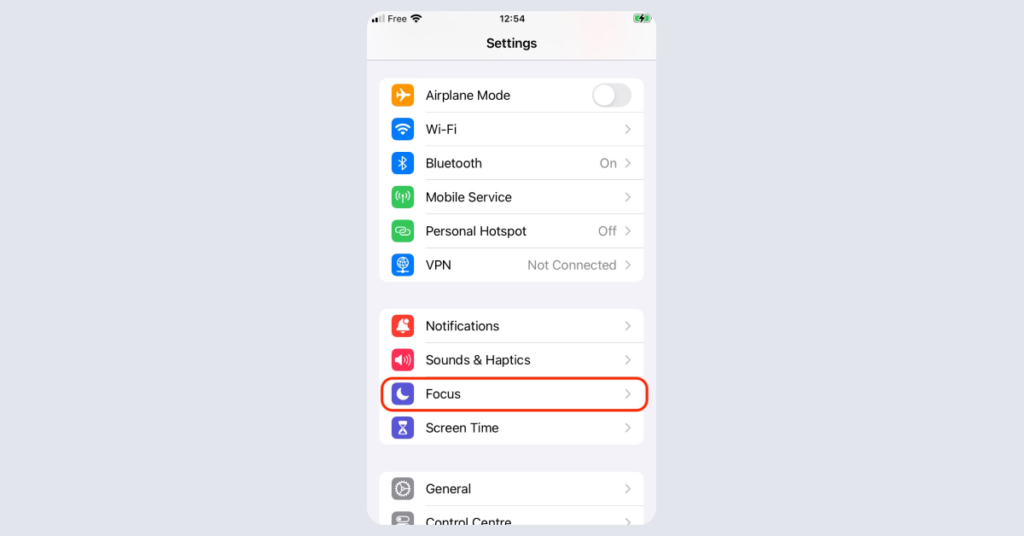
- Tap “do not disturb.”
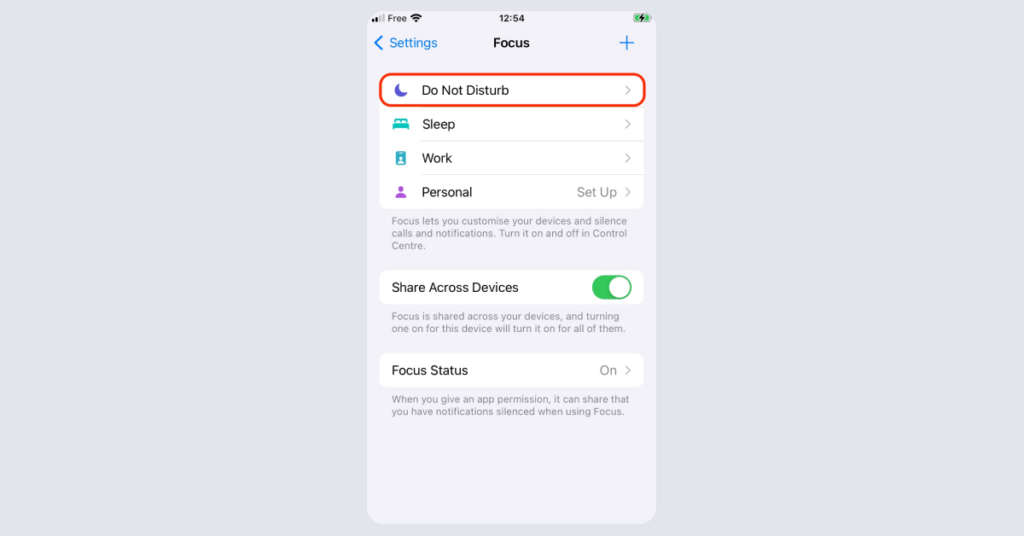
- Tap “people.”
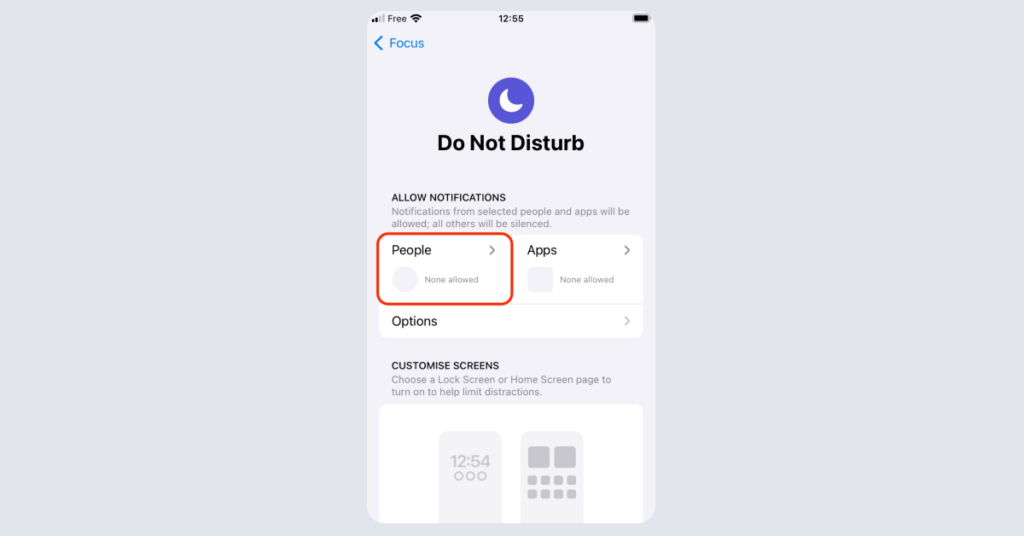
- Tap “allow calls from,” a menu will pop up.
- Select “contacts only.”
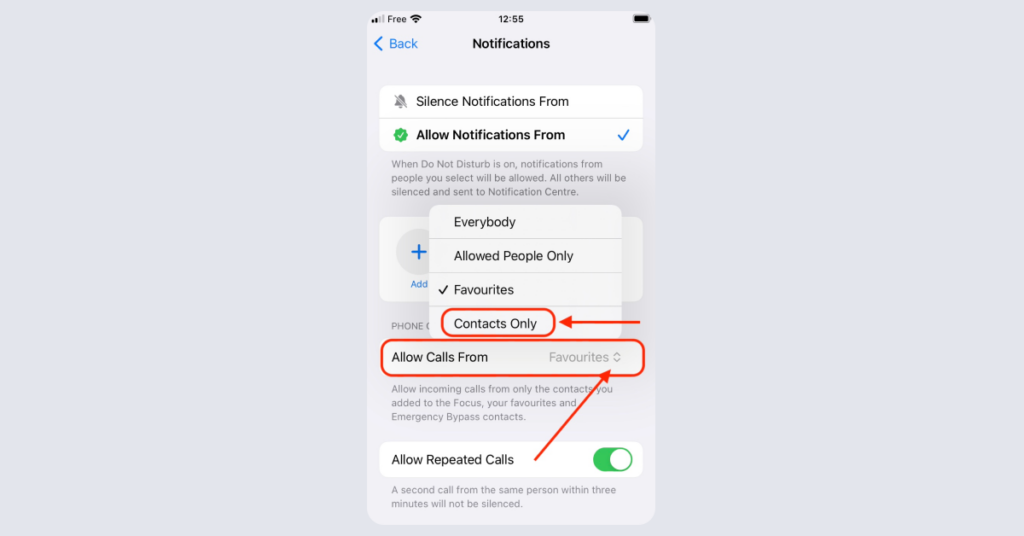
- Go back to the previous screen and scroll down to adjust the focus schedule.
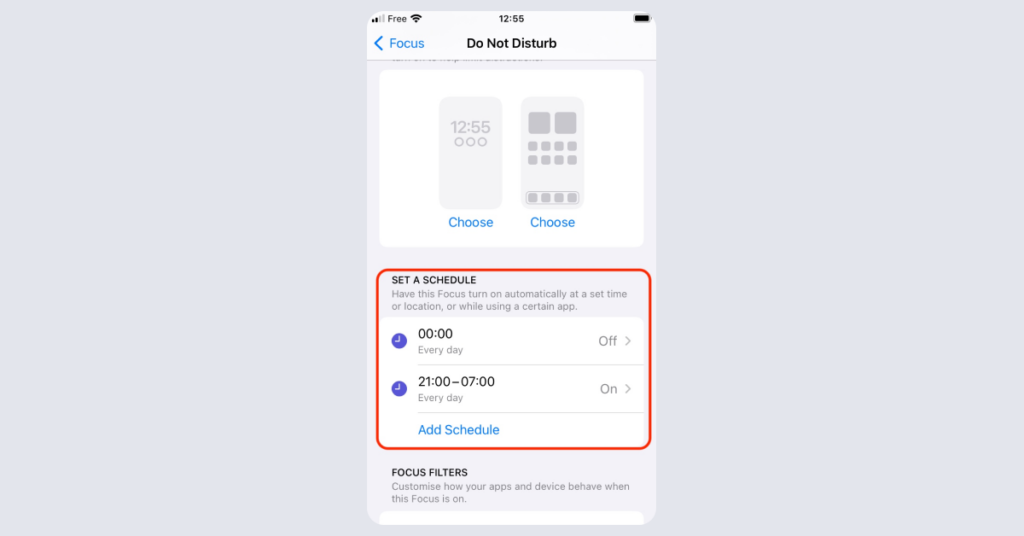
This feature will block not just calls from numbers not in your contacts list but also texts and app notifications during the selected period.
3. Ask your phone service provider to block calls without a caller ID
This solution works for both iPhone and Android users. If you’d like to target “no caller ID” calls and make sure only these are blocked, it’s best to contact your phone service provider. Most phone carriers in the US (T-Mobile, Verizon, AT&T) can block calls without a caller ID. Usually, you can have these calls either automatically rejected or sent to voicemail. Contact your service provider to find out what blocking services are available.
4. Unmask the “no Caller ID” number and block it using your iPhone settings
“No caller ID” calls come when the caller deliberately chooses to stay anonymous. To do this, they either use a phone feature or ask their carrier to make sure the receiver doesn’t see their number. This is why it’s not always possible to unmask them.
But if you manage to unmask the number, you can create a new contact with this number and block it using your iPhone settings. You can also call the number back.
Here are the two things you can try to unmask the No Caller ID number.
Use a third-party app
There’s no in-built option to unmask a “no caller ID” call on your iPhone. However, some third-party apps may help reveal the number behind a “no caller ID” call. These apps search databases, websites, and social media to find information. But remember, be cautious about the permissions you give these apps. Some may collect more data than needed, so it’s best to use them only when necessary.
Dial *69 for last call return
Dial *69 right after getting a “no caller ID” call to uncover the number behind it. The service will activate on its own, and a recorded voice will reveal the phone number.
How to block outgoing caller ID on an iPhone
If you want to make anonymous calls, it’s possible to hide your caller ID using your iPhone settings. Be aware that, as people associate calls with no caller ID with scams and spam calls, it’s less likely that your call will be picked up.
Here’s how to mask your caller ID on an iPhone:
- Go to “settings.”
- Scroll down and tap “phone.”
- Tap “show my caller ID.”
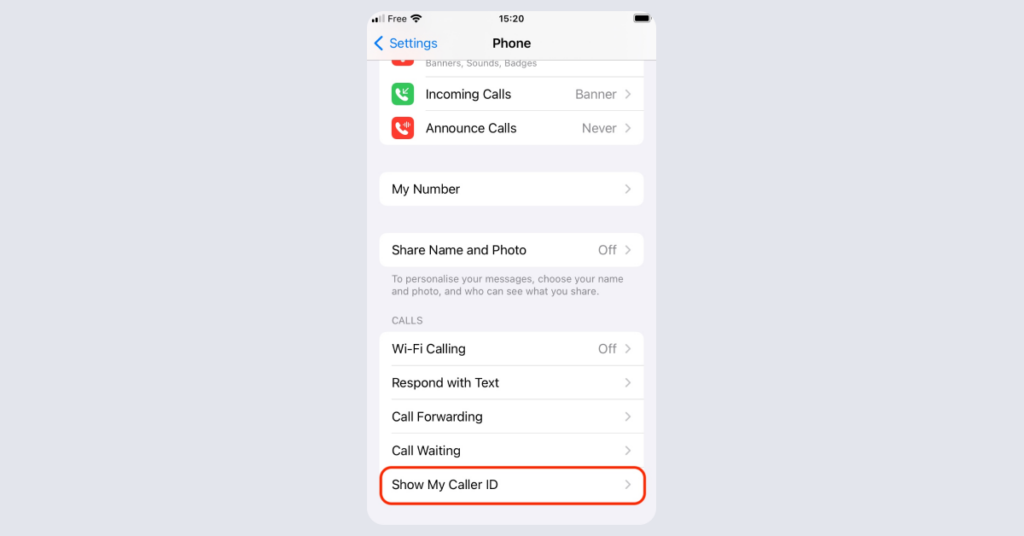
- Toggle off “show my caller ID.”
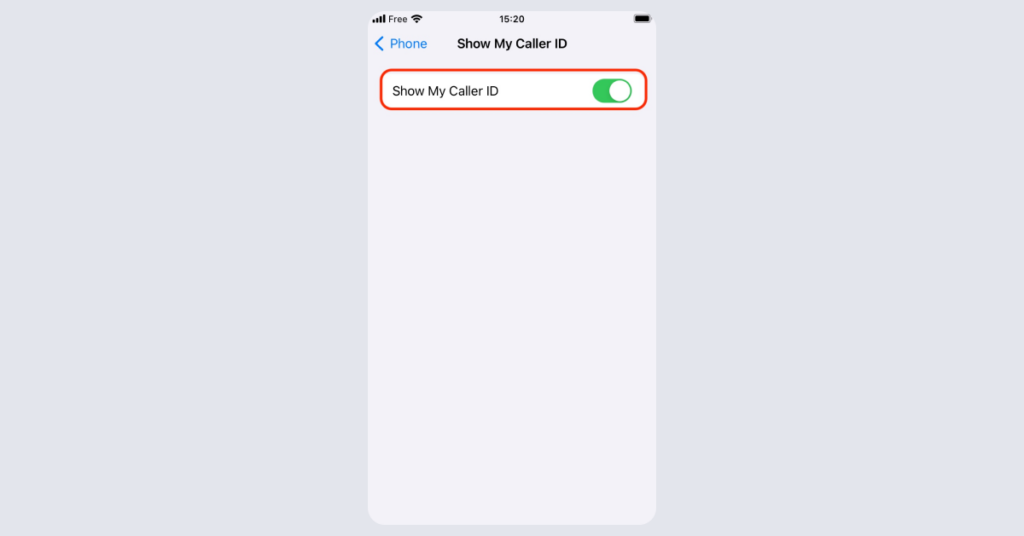
FAQ
How do I block unknown callers?
You can use your iPhone’s phone settings to silence unknown callers. There’s a setting that’ll send all callers not in your contacts to voicemail. To enable it, enter the phone app, tap “silence unknown callers,” and toggle the option on.
Can a blocked number call me from a “no caller ID” number?
You can only block callers from a specific telephone number. If you do so, the caller will not be notified that you are blocking them. However, if they find out that you blocked them (using a third-party app), they can potentially mask their caller ID so that you can’t identify them and pick up the call.
How do I make my phone number unsearchable?
When you block someone on an iPhone, what do they see?
When you block someone on an iPhone, they typically see that their messages aren’t delivered. They might also notice that calls go straight to voicemail. The contact won’t receive any notifications indicating they’ve been blocked.