How to remove personal information from the internet for free
Removing personal information from the internet is a complex, ongoing process, but there are many steps you can take to significantly reduce your online presence and protect your privacy.
To help you make sense of it all, we’ve crafted a clear, actionable guide—let’s dive in!
Updated: June 3, 2025
This guide is part of our free educational resources at Incogni. If you'd prefer automated data removal from 270+ data brokers, check out our data removal service. Note: Data brokers can legally start collecting your data again after 90 days—that’s why data removal services offer automated, recurring opt-outs to keep your information off these sites.
Get a quick, AI-generated snapshot of the data removal problem—based on trusted sources we reviewed.
Table of Contents
Part 1: Removing the information that’s already publicly available
First, you’ll want to address the personal information that’s already out there on the web.
This includes data from brokers, search engines, and even public records.
1) Search Your Name on Search Engines
Begin by searching your full name on popular search engines like Google, Yahoo, or Bing, enclosing your name in quotation marks (e.g., “Jane Doe”) for more accurate results.
Note any people search sites or other websites that list your personal information.
2) Gather a list of data brokers and people search sites
Data brokers and people search websites are major players in the trade and sale of your personal information online. Opt out of these sites—they collect and display your personal details for anyone to see.
Start from well-known people search sites such as Spokeo, MyLife, Radaris, Intelius, BeenVerified, FamilyTreeNow, FastPeopleSearch, PeekYou, Pipl, Instant Checkmate, TruthFinder, and Whitepages.
Here are some sources to discover more people search sites:
- Incogni’s list of the main 85 PSS
- Yael Grauer’s Big Ass Data Broker List
- California’s data broker registry
Essentially, you’ve got two choices: you can opt out manually or you can invest in a data removal service.
Opt out yourself from each data broker
Time required: 5–10 minutes per data broker
Each data broker has its own opt-out procedure, but generally speaking:
- Navigate to each identified site and search for your name. You may need to include additional details like your city or state to narrow results.
- Verify your identity by matching details such as age, previous addresses, or familial relationships to confirm the listing is yours.
- Find the Site’s Opt-Out Page and Submit a Request
- Most people search sites have a dedicated FAQ or “Privacy”/”Consumer Information” section with opt-out instructions. The process varies for each site, requiring you to provide the exact URL of your listing or an identification number.
- Some sites may require you to verify your identity, create an account, or send requests via specific forms, email, snail mail, or even fax.
- Compliance is legally required in the US, but data brokers can legally start collecting your data again after 90 days. That’s where data broker removal services come in.
Note: According to our research, at least 25% of people search sites never respond to opt-out requests.
Set reminders
Time required: 1-2 hours
Data brokers can legally start collecting your personal information again after 90 days—even if you’ve already opted out.
That means you need to resend your removal requests regularly.
To stay on top of it:
- Create a simple spreadsheet to track which brokers you’ve contacted and when.
- Set a reminder to repeat the process every 90 days.
- Reuse your original opt-out emails or form submissions to save time.
Or skip the manual work— data removal services automate recurring data removal for you.
It’s the easiest way to keep your information off these sites for good.
3) Remove yourself from Google
Delete your personal information and pictures from Google, or request that Google remove content that displays your personal information.
What do we mean by removing yourself from Google?
- Remove your personal information.
- Delete your images.
- Blur your house on Google Maps.
- Turn off tracking, location and YouTube history.
Remove your personal information from search results
Time required: 5–10 minutes
Google has a dedicated tool where you can ask them to delete your information from the search results.
The process is relatively simple.
To remove your data from search results in Google:
- Search for your personal information online and save search entries that lead to your data.
- Collect links, screenshots, or other evidence that your PII is displayed in search results.
- Go to Google’s removal tool and follow the instructions there.
- Wait for Google to review your request. You may be asked to provide more details.
If you have any trouble, read our guide here.
There’s a catch, though.
You can only remove Personally Identifiable Information (PII), that is:
| Contact information (address, phone, email) | Handwritten signature or ID document images |
| Government ID numbers (e.g., SSN, Tax ID) | Personal records (e.g., medical) |
| Bank or credit card numbers | Confidential login details |
Remove your images from search results
Time required: 5–10 minutes
Removing an image from Google requires a separate process. You have two options:
- Contact the webmaster that holds the image and request that it be taken down.
- If this doesn’t work, head over to the “remove an image from Google” page and fill out a request form.
You can find our detailed guide on how to remove images from Google here.
Blur images on Google Maps
Time required: 5 minutes
If you own a property, you can blur it on Google Maps.
Here’s how to do it:
- Submit the form.
- Search for your address in Google Maps.
- Open the 360° image.
- Click “report a problem” in the bottom-right corner of the screen.
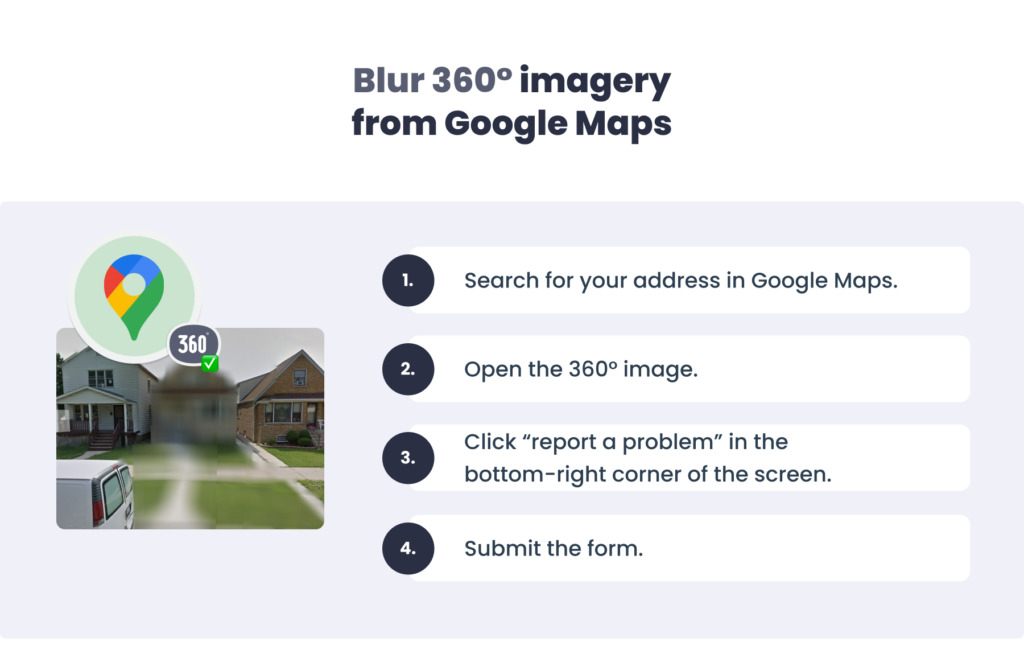
Turn off tracking, location, and YouTube history
Time required: 2–3 minutes
It won’t come as a surprise if we tell you that Google collects a lot of data on you and your activities.
The good news is that you can turn off some of these features.
Here’s how:
- Turn off or enable auto-delete of your “web and app activity” to make sure any new accumulated information is deleted periodically.
- Go to the Google activity controls page.
- Delete any stored data and turn off tracking on web and app activity, location history, YouTube history, and ad settings.
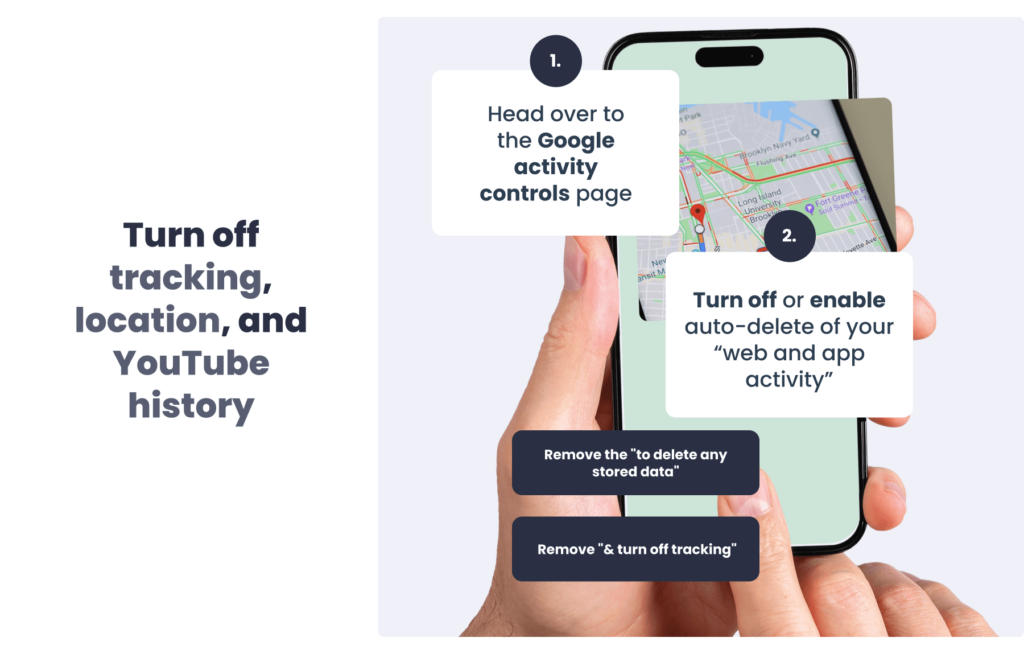
Remove your info from other search engines
Time required: 20+ minutes per search engine
Google is only one of several search engines. If you appeared there, you’re surely going to show up on Bing and Yahoo as well.
Sadly, most don’t offer a removal tool like Google does. You’ll have to do the work yourself.
To remove your data from Bing and Yahoo:
- Search for yourself on Bing and Yahoo—look up your name, nicknames, etc.
- Collect and save URLs to sites that contain your information. You can take some screenshots, too.
- Reach out to the webmasters of each site that displays your data and ask them to take it down.
Keep reading below for more details on how to remove your data from websites.
If the case is more urgent—reach out to the search engine’s customer support and contact the Federal Trade Commission (FTC) and local law enforcement.
4) Contact website owners directly and ask to remove your info
Time required: 2–3 minutes per site
If you see a website that displays your personal information—like your name, picture, or other details—and you don’t want it there, ask the webmaster or site owner to take it down.
Email them saying that you didn’t give consent for them to post it and request that they delete it.
Once the content is deleted from the source site, it’ll also disappear from all search engines, like Google, Bing, or Yahoo.
Here’s what to do:
- Collect links, screenshots, or other proof that your information is listed on a website.
- Look for contact information of the webmaster or site owner—that could be an email, a contact form, or another method of contact.
- Send a message saying that you didn’t give consent for them to post your data and request that they delete it.
Use this template to reach out directly to the site manager and request the deletion of your personal information:
| Dear [Website Owner], I am writing to inform you that I have found my [personal data] listed on your website, [insert URL or location of the listing]. I did not authorize the publication of my [personal data], and I am requesting its immediate removal. Thank you for your prompt attention to this matter. Sincerely, [Your Name] |
5) Erase public records
Time required: several weeks or months, depending on the state
A lot of personal information online comes from official sources like court records or DMV files.
While you can’t remove all of this information everywhere, most US states let you request the deletion of sensitive details, such as your contact information or Social Security number.
Each state has its own steps for sealing or removing court records.
- You can reach out to the local courthouse or court clerk’s office where the records are kept.
- Ask them about the process and request the forms or instructions needed.
- Then, submit the required documents as directed by the clerk.
Need more detailed info? See the guide on how to remove info from public records.
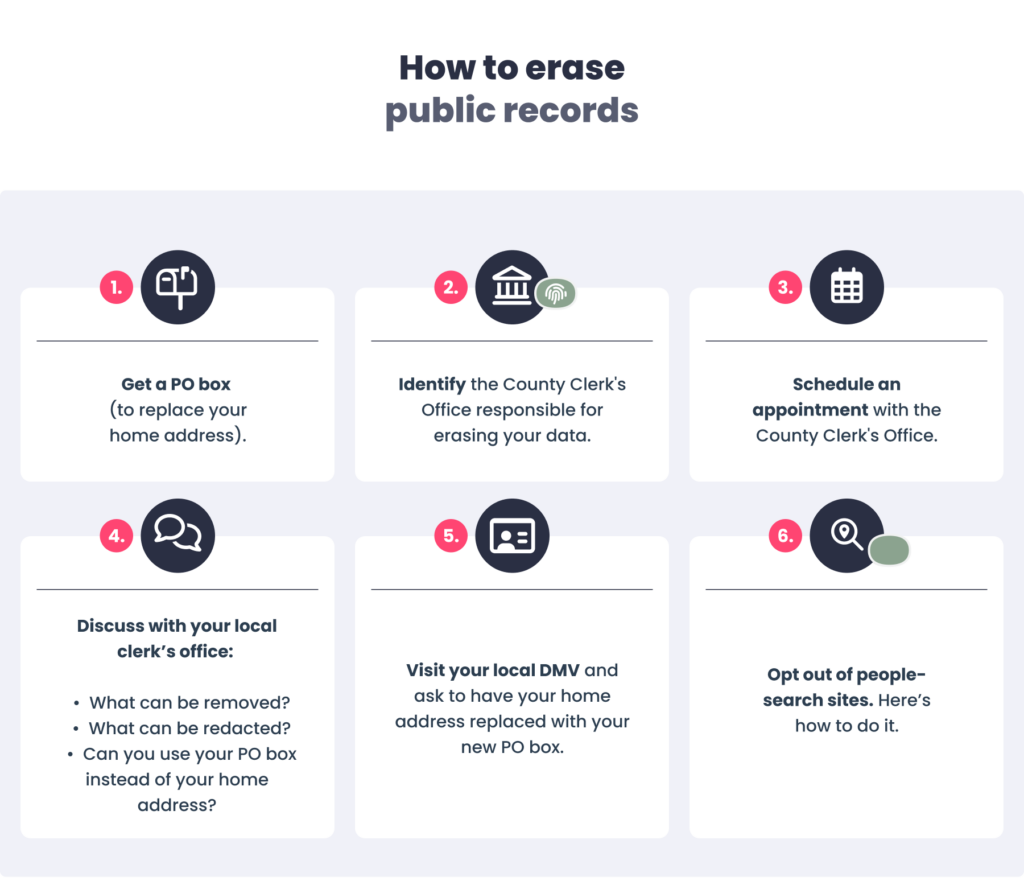
Part 2: Deleting data that could end up in a breach
In this section, you’ll learn how to handle information that hasn’t necessarily made its way online yet, but probably will.
A lot of your data ends up on the web through either sites that trade your info or data breaches.
Either way, you don’t want that.
Here’s what you can do.
Time required: 10 minutes per account
Delete your social media accounts because they store and share your personal data with other internet users.
Realistically speaking, however, most people aren’t ready to quit social media cold turkey like this.
What if you don’t want to delete your accounts?
To keep your personal information safe, remove any personal data from your social media profile—the less data is there, the less people can find out about you.
Here is what to do:
- Set your social media profiles to private so only your connections can see them.
- Disable ad personalization to keep your data away from marketers.
- Restrict sharing to limit how much personal info gets spread online.
- Turn off activity tracking to avoid targeted ads and predictions.
- Disable location tracking and consider deleting your location history to keep your whereabouts private.
Follow these detailed guides to set your socials private:

7) Delete any online accounts you don’t need
Time required: ~1 hour
Delete unused online accounts, especially those for online shopping. When buying online, choose the guest checkout option to avoid sharing more personal information.
It’s easy to lose track of the accounts we no longer use.
Unfortunately, these websites are still likely sharing your personal information. So make sure you delete anything you aren’t using anymore.
That includes:
| Social media | Old forums | E-commerce sites | Emails |
| Job boards | Gaming accounts | Informational sites | Blogs |
Here are some tips on how to dig up your unused online accounts:
- Check your password manager (if you use one) for any saved logins.
- Search your email accounts for keywords like “welcome,” “thanks for signing up,” “account,” “registration,” “loyalty program,” “rewards program,” “savings,” or anything similar.
- Go to the Have I Been Pwned? website and run a search with your email addresses to see if any of your data was leaked—chances are, if there’s a breach, it’s from some old accounts.
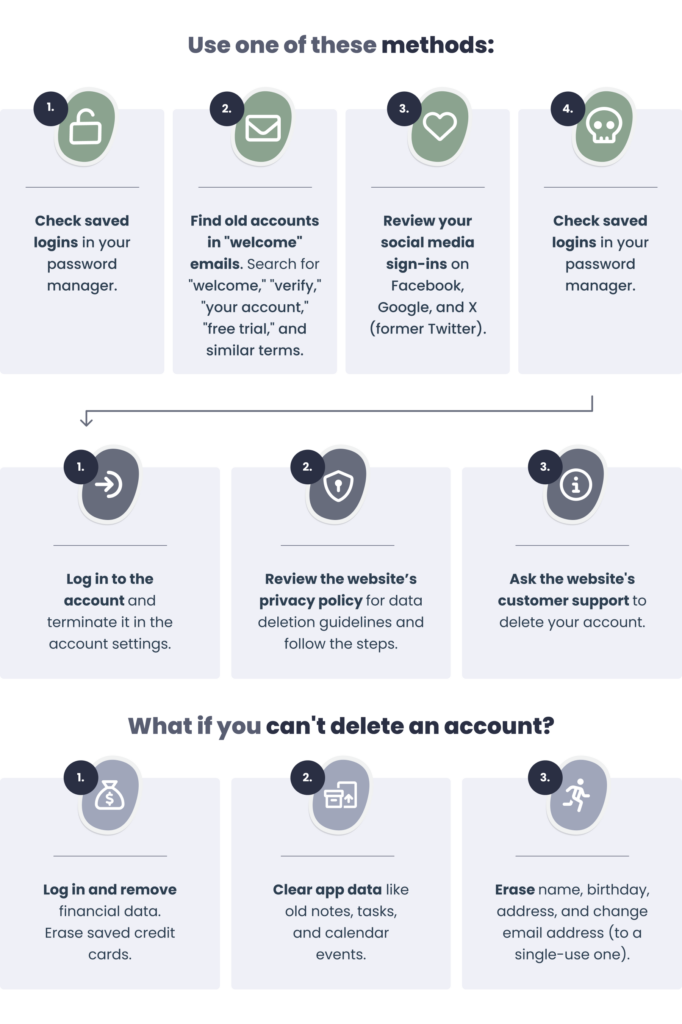
8) Unsubscribe from marketing lists
Time required: 10 minutes
The next thing to do is to unsubscribe from any marketing associations that might have your data.
They often collect information like your spending habits, household costs, extra expenses, and even job details.
The good news is that you can do a bulk-opt out.
Here’s how:
- Go to DMAchoice and sign up for the do-not-mail service and email opt out.
- Go to AdChoices and follow the opt out process.
For detailed step-by-step instructions, see how to opt out of marketing associations and AdChoices here.
9) Remove personal details from AI training models
Your personal information could be integrated into AI models.
OpenAI openly states that your chat logs are used for AI learning and can be reviewed by AI trainers.
This means that any personal information you share with ChatGPT during your conversations might be integrated into it and show up in conversations with strangers.
Thankfully, most machine learning tools give you the option to opt out.
Here’s how.
ChatGPT
Time required: 3–5 minutes
To remove your personal information from chatGPT:
- Go to the Privacy Center, click “make a privacy request,” and select the option that best fits your case.
- Choose the action you want to take. If you’d like to keep using ChatGPT but delete only your data, proceed with both “data removal request” and “do not train on my data.”
- Follow the guidelines until the process is complete.
Meta’s Llama
Time required: 2–3 minutes
The only way to stop your personal information from feeding the Llama model is to delete your Facebook profile.
If this measure is too drastic for you, you can turn off Facebook offline activity tracking.
- Tap the three lines in the top-right or bottom-right corner > tap “settings and privacy” > “settings”.
- Under “security”, you will find “off Facebook activity”.
- Scroll down and tap “clear history.”
- Once this is done, go back to “off Facebook activity,” and tap “disconnect future activity.”
- Tap the toggle to turn it off.
Google’s Gemini (Bard)
Time required: 2–3 minutes
Start by deleting Gemini activity. Here’s how to do it:
- Go to your Gemini activity page.
- From there, you can delete your activity by time period or delete all your activity at once.
- Turn off activity logging by toggling off the “Gemini apps activity” option.
Part 3: Managing data-harvesting apps and devices that share your information with other parties
Data harvesters are websites, devices, or services that collect and share your data with third parties.
This often includes things you use every day, like your smartphone.
Here’s how you can take control of your data.
10) Restrict personal data collection on your phone
Next, limit how much of your personal information is collected and shared by your phone.
iOS
Time required: 3–5 minutes
To restrict data collection on iPhone:
- Go to “settings” > “privacy & security.”
- See each category of information, such as “calendars” or “reminders”, to view a list of apps that have access to this data and revoke permissions.
- Then, in “privacy & security,” scroll to the bottom, tap “app privacy report,” and select “turn off app privacy report.”
Android
Time required: 3–5 minutes
To restrict data collection on Android:
- Go to “settings” > “security and privacy” > “privacy” > “permission manager.”
- Adjust permissions such as location sharing, microphone or camera use for each app individually.
TIP: Turn off Bluetooth when you’re not using it, as many tech companies like Google can locate your device when it connects to nearby devices or Bluetooth beacons.
Read more about making your phone (nearly) impossible to track here.
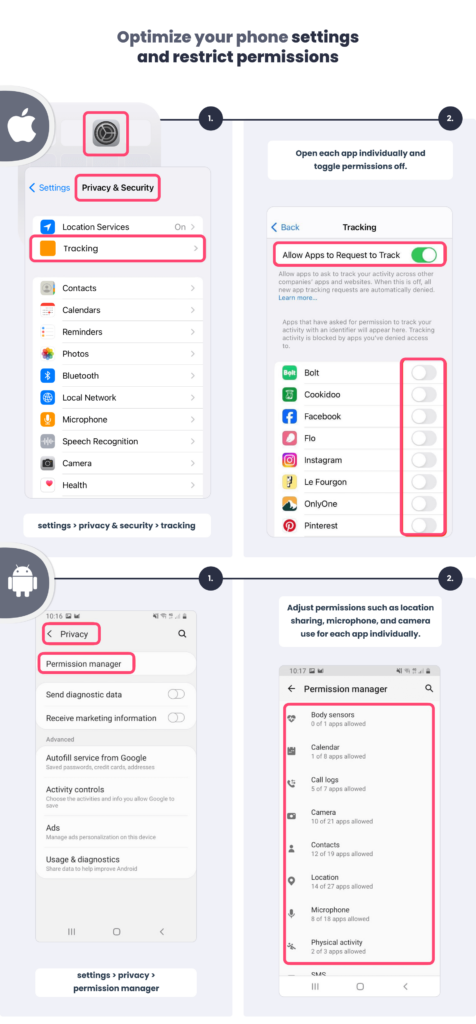
11) Remove personal information from your browsers
Browsers store a ton of data, including passwords, cached files, and records of the websites you’ve visited. This can be dangerous if hackers gain access to your device.
Google Chrome
Time required: 2–4 minutes
- In Chrome, go to “settings” > “privacy and security” > “third-party cookies,” and block them.
- In “privacy and security,” go to “site settings” > “location,” then choose to allow or block location access.
- In “privacy and security,” go to “delete browsing data,” select the data to remove, and click “delete data.”
- In “privacy and security,” go to “ads privacy” and adjust your settings.
Mozilla Firefox
Time required: 2–4 minutes
- In Firefox, go to “settings” > “privacy & security,” and set tracking protection to “strict.”
- In “privacy & security,” go to “Firefox data collection and use” and uncheck any boxes you don’t want Firefox to use.
- In “privacy & security,” go to “website privacy preferences” and tick both boxes.
- In “privacy & security,” go to “cookies and site data” and enable deleting cookies when Firefox is closed.
Microsoft Edge
Time required: 2–4 minutes
- In Edge, go to “settings” > “privacy, search, and services” > “tracking prevention” and choose “balanced” or “strict.”
- In “privacy, search, and services,” scroll down to “privacy” and enable “do not track” requests.
- In “privacy, search, and services,” go to “optional diagnostic data” and turn off sending optional diagnostics.
- In “privacy, search, and services,” go to “personalisation & advertising” and disable the option for personalizing ads and services.
- In “privacy, search, and services,” go to “services” and turn off all options, then go to “address bar and search” > “search suggestions and filters” and disable suggestions from history.
- In “privacy, search, and services,” scroll back up to “delete browsing data,” choose a time range, and clear data.
Opera
Time required: 2–4 minutes
- In Opera, go to “settings” and enable “block ads […]” and “block trackers,” then disable “allow acceptable ads.”
- In “settings,” go to “privacy & security”, then disable options under “Opera may use web services […]“
- In “privacy & security,” go to “third-party cookies” and enable “block third-party cookies”
- In “privacy & security,” go to “security” and enable all options there.
- In “privacy & security,” go to “delete browsing data,” select the data to delete, and confirm.
Manage browser extensions
The majority of extensions ask for extensive permissions such as browsing habits and activity.
According to our study of Chrome extensions, the most “data-hungry” ones are those used for writing and shopping.
Review all extensions and delete the ones you don’t need. For the ones you really want to keep, review their permissions and decide if you still want to keep them.
Here’s how to review your extensions:
- In Chrome, open the side menu and go to “extensions” > “manage extensions.”
- Click “details” next to each extension and look under the “permissions” section—you’ll see a summary of what the extension is allowed to do, e.g. read and change all your data on all websites.
- If you want to delete the extension, scroll down and click “remove extension.”
Want to know which browsers are most private? See best browsers for privacy, best private browsers for iOS users, and best Android browser for privacy.
12) Delete unused phone apps
Remove your personal information from apps you no longer use and delete them from your device—otherwise, they may access your data and could share it with third parties, even if unused.
Apps collect more information about you than you might think—even when you’re not using them.
If there are any apps you don’t need or haven’t opened in a while, it’s better to delete them.
You can check in your phone’s settings to see which apps are used the least.
According to our research, 60% of 20 popular budgeting apps share your private data, and over 80% of shopping apps request permissions to record audio or read your contacts.
iOS
Time required: 1 minute per app
How to check which apps you use the least on your iPhone:
- Open the settings app.
- Tap “general”.
- Go to “iPhone storage.”
- Tap the blue filter above the list of all apps and select “last used date.”
- Scroll down to the bottom of the list and delete the apps you use least often.
Android
Time required: 1 minute per app
How to check which apps you use the least on your Android phone:
- Open the settings app.
- Tap “apps.”
- Tap the three dots in the top-right corner and select “sort by” and “last used.”
- Delete apps you don’t need.
Note: Before you delete unused apps, you should first check the privacy and account settings to make sure your data is also deleted. In some cases, you’ll have to contact the developer directly to remove your personal information.
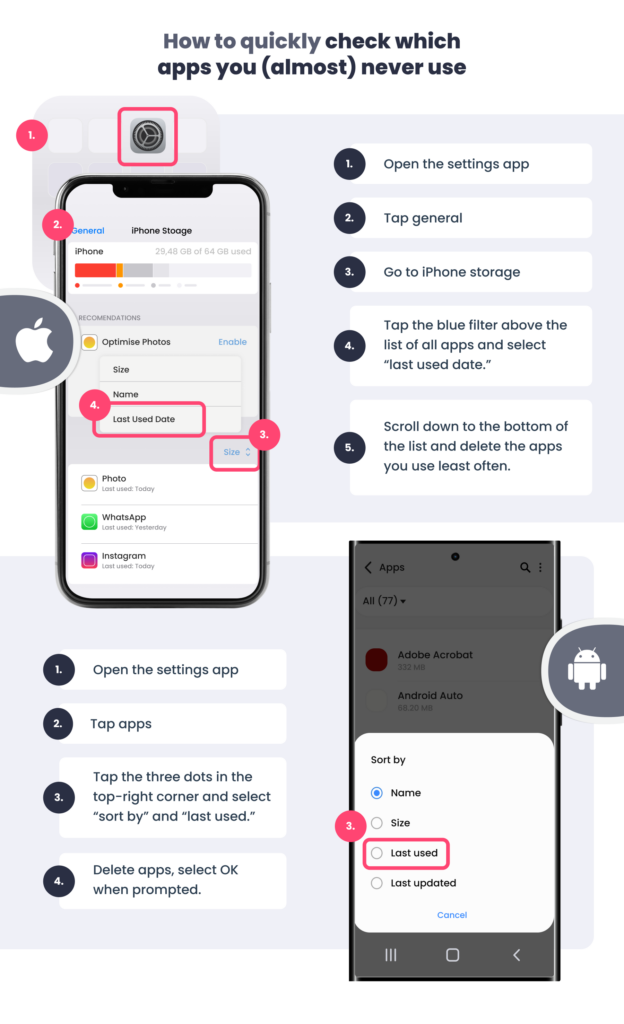
13) Restrict personal information sharing on smart devices
Time required: 3–5 minutes
Devices such as smart TVs and speakers also collect your personal information.
You can at least partially avoid these privacy issues by adjusting the privacy settings on most of these devices.
You can find the instructions for two of the most popular smart speakers below:
- Alexa–adjust the privacy settings here.
- Google Home—go to the “account” tab on your phone app, select “my activity” and delete all recordings. You can also enable the automatic deletion of future recordings.
TIP: Always mute your smart speaker when you aren’t using it.
FAQ
What kind of personal information ends up on the internet, and how does it get there?
Everywhere you go, online and offline, you leave a digital footprint. From the apps you use to track your daily steps to the pharmacy loyalty program you’re subscribed to, even the government – everyone collects your data.
Some of the information that may be exposed online includes:
– Names and aliases
– Age
– Gender
– Race
– Biometric information
– Past and current addresses
– Location history
– Phone numbers
– Email addresses
– Religion
– Political affiliations
– Sexual orientation
– Financial information
– Health information
– Social security numbers
– Passwords
– Internet browsing history
– Purchase history
– Property records
– Criminal convictions
– Mugshots
– Marriage certificates
– Birth certificates
– Employment history
– Business contacts
– Education history
– Information about family members
Can personal data be erased?
Depending on data privacy laws where you live, you may have the right to erase your data. This is called the “right to erasure” or the “right to be forgotten.” Laws such as the CCPA in the US and the GDPR in the EU ensure organizations have to erase your personal information when requested.
How much does it cost to remove your personal information from the internet?
Removing your personal information from the internet is free. An organization should never charge you for removing your data from their database. The cost of removing your personal information from the internet varies significantly depending on the method you choose, ranging from free if you dedicate your own time and effort, to around $5 to $25 per month for automated services, with annual plans often providing savings.
Can you be 100% anonymous on the Internet?
What can people find out from your name?
With just your name, people can find much more sensitive information such as your address, contact details, and online accounts. Scammers can then target you with phishing and social engineering attacks to steal more of your data or, worse, your identity.
How do you hide where you live?
Here are some steps you can take to keep your address private:
1. Use a P.O. Box or CMRA for all mail and shipments.
2. Remove your address from all accounts (incl. e-commerce).
3. Use a privacy entity to register assets that would normally require an address.
4. Always avoid giving away your home address.
Why is all my information on Google?
Your information may be on Google if your social media accounts are set to public and because data brokers and people search sites collect and publish your data online. You can remedy this by setting all your accounts to private and opting out from data brokers and people search sites.
Can I remove my PII from the dark web?
If your email is on the dark web, it’s not possible to remove it. This is because the dark web is chaotic and uncontrolled. You should delete the email account and keep your new email address safe by using email masking and exercising good digital hygiene.
Related:
– How to find out if my information is on the dark web
– What to do if your SSN is found on the dark web
– What to do if your email is found on the dark web
– What to do if your number is found on the dark web
How do I remove my name and address from the internet?
To remove your address from the internet, you’ll have to opt-out of all the people search sites where your address can be found. Go to each website, fill out the opt-out form, and confirm. Repeat the process regularly. You can also use a data removal service to remove your address for you.
How do websites get my personal information?
Websites get your personal information by using tracking cookies, fingerprinting your device, and logging your Internet Protocol (IP) address. Some websites you’ve never visited may also get your personal information from data brokers and people search sites or other businesses that share such data.
How to get your address off the internet?
To remove your address from a website, contact the website administrator. If it’s a people search site, you can fill out an opt-out form to have your address removed. You can also use a data removal service to help you remove your address from the internet.
Why is your information online?
Your personal information is online partly because you agreed to it. For example, on social media, you shared your details voluntarily. Other sites, like e-commerce platforms, often have terms that allow them to share your data. This information is then collected into a single profile by data brokers and published online.
Is there a difference between deleting yourself from the internet and removing yourself?
Deleting yourself from the internet means erasing accounts and content entirely. Removing yourself focuses on taking down public personal info, like from data brokers. Deletion is often permanent; removal reduces exposure but needs to be repeated as data can resurface.