How to select all in Gmail
Is your Gmail inbox cluttered with spam and hundreds of unread messages? Here’s where the “select all” function becomes your best friend.
Whether you’re using the Gmail app or accessing your Gmail account through a browser, I’ll go over all the best ways you can use the invaluable “select all” trick and more to keep your Gmail inbox clean and organized.
How to select all in Gmail
In short:
- On Android or iPhone: Launch the Gmail app > select “all mail” > tap and hold any email > tap the “select all” checkbox that appears.
- On desktop: Open Gmail on a desktop browser > select “all mail” > click the checkbox below the search bar > select all.
- Using search: Go to your inbox > filter emails by typing “is:read” (“is:starred,” “snoozed,” “sent,” “spam,” etc.), “from:name,” or “before:YYYY/MM/DD” or “after:YYYY/MM/DD” > check the box to select all > “select all conversations that match this search.”
- Unread email: Go to your inbox > click the arrow next to “select all” > unread.
- From a single message: Locate the message > “find emails from…” > check the box under the search bar > “select all conversations that match this search.”
How to select all emails in Gmail app (Android & iPhone)
I know the urge to purge your inbox can strike anytime and hard. Sometimes this happens when you’ve only got your phone at hand. Unfortunately, things aren’t as easy when it comes to the Gmail app as they are on the desktop version.
There used to be a trick to access the HTML Gmail version by opening your inbox on a web browsing app so you could follow the same steps as above. Unfortunately, this doesn’t work anymore.
Here’s what you can do instead:
- Launch Gmail.
- Tap the three horizontal lines in the top-left corner to open the menu.
- Tap “all mail” to access the emails in all of your inboxes at once.
- Tap and long-hold any of the messages until checkboxes appear next to all of them.
- Tick the “select all” box that shows up in the top-left corner. This will select a large number of emails at once, but not all.
- Scroll down until you start to see emails that haven’t been selected and tap “select all” again.
- Keep scrolling down and repeating the process until all of the emails have been selected.
While it requires a little more work (or a lot if you haven’t cleaned up your inbox in a while), it’ll get the job done.
Once you’ve selected all the emails, you can decide what to do with them next—whether that’s deleting, archiving, or sorting them into a sub-folder.
I’ll go over everything you can do with these selected emails down below, along with my personal recommendations.
How to select all in Gmail on web
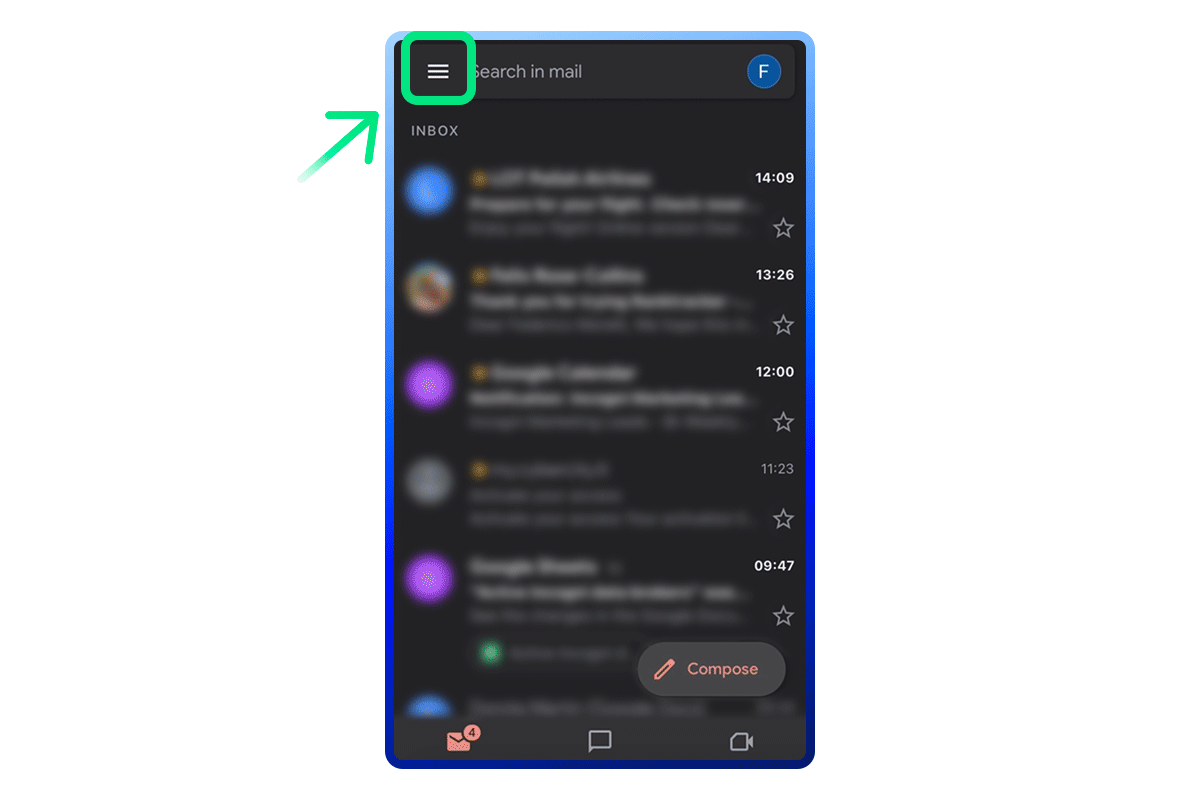
- Open your Gmail inbox using your preferred web browser.
- Open the “all mail” folder.
- Click on the checkbox just below the search bar to select all messages. All messages on the page will be selected.
- To select all email in your primary inbox, click “select all XX conversations in all mail.”
How to apply filters and then select all
Maybe selecting all is not really all that useful in your case. If so, filter your email and THEN select all.
How to select all emails in Gmail using search
Another handy feature when it comes to organizing your inbox is the search bar. You can use it to find the exact kind of emails you want to select. If you’re like me, that may be all the unread emails so you can easily look for anything important you may have missed.
Whatever the reason, here’s how you can select all using the search feature:
- Open your Gmail inbox using your preferred web browser on your computer.
- Locate the search bar at the top of the screen.
- Type “is:unread” or any other label you want to filter for (“is:read,” “starred,” “snoozed,” “sent,” “spam,” etc.).
- Click the checkbox to select all.
- Click “select all conversations that match this search.”
How to select all unread emails in Gmail
Sometimes, what really gets under your skin is the number of unread emails hanging over your inbox, which only seems to grow. I know that’s the first thing I want to deal with when I go through my semi-regular Gmail cleanup routine.
Thankfully, you can select unread messages easily enough. The process is very similar to what I already described above. Here’s how it goes:
- Open your Gmail inbox.
- Click the arrow button next to the checkbox under the search bar to open a drop-down menu.
- Click “unread” to select only unread emails.
How to select all emails from one sender using search
You may also want to filter messages by sender. I use this to erase notification emails that have already served their purpose and are just cluttering up my inbox, for example.
Here’s how you can select all emails from a given sender:
- Open Gmail on your computer.
- Type “from:name” into the search bar, inserting the name of the sender instead of “name.”
- Click the checkbox under the search bar.
- Click “select all conversations that match this search.”
How to select all emails from one sender by locating a single message
Sometimes you just can’t remember the exact email address of the sender you need. That’s OK. All you need to do is find one email from the sender and you can select all emails from them through that message.
For me, personally, this has been one of the best ways to clean up my inbox. You might not know exactly where to start or what to do with the emails.
When this happens, I just start going through my inbox. When I see an email from a sender that has likely sent a bunch of emails, newsletters, or notifications, or a spammer, I select all messages from them. Then I can easily label, delete, or mark as read, as needed.
Here’s how:
- Open your Gmail inbox on your computer.
- Browse through your inbox and locate an email from the sender.
- Click “find emails from…” to bring up all messages from this sender.
- Click the checkbox under the search bar.
- Click “select all conversations that match this search.”
How to select multiple emails in Gmail
In case you don’t need to select all emails but just a few, here’s how you can do that:
- Launch Gmail on your mobile device or computer.
- Click the block next to the emails you want to select on the desktop version. On the Gmail app, tap and hold one email until the boxes pop up, allowing you to select multiple emails.
What you can do with selected emails
Now comes the fun part. Once you select all the emails you need at once, there are several things you can do with them. Several icons will pop-up next to the box you ticked to select all emails.
Here are your options, in the order in which they appear on-screen:
- Archive. Some emails clutter up your inbox but you aren’t sure whether you’ll need them in the future or not. You can solve this problem by archiving them. This removes them from your primary inbox, freeing up space. But you can always view them under “all mail.”
- Report spam. If the selected emails you’re dealing with are spam, you should report them before deleting them. This helps Gmail filter them out of your primary inbox in the future.
- Delete. If the selected emails bring you no value and just take up space in your inbox, I recommend you use this option. Even when organized, useless emails still clutter up your inbox. Getting rid of them will make it much easier to see the emails you actually have a use for.
- Mark as read. To simply get rid of the taunting number of unread emails, mark emails you don’t need to open as read.
- Snooze. If some emails require your attention but you can’t get to them all now, you can unclutter your inbox and your mind by “snoozing” them. This gets the emails out of your inbox temporarily. Once you snooze them, a window pops up on the right-hand side that allows you to set a date in the future when you want to receive them.
- Add to tasks. This lets you create a task related to the email. You can leave a note for yourself with details about what you need to do. It’s a great way to organize your inbox and make sure nothing important is left forgotten.
- Move to inbox. If the selected emails aren’t in your primary inbox for some reason, but you need them there, you can use this button to quickly move them to your inbox all at once.
- Assign labels. You can add labels like updates, social, forums, and promotions to organize and easily access certain types of emails in the future. You can even create custom labels for whatever use-case you need.
The last button is the three vertical dots that open the “more” menu. Here, you have several more options:
- Mark as unread. If you’ve somehow marked emails as read when you haven’t actually opened them, or, if you’re like me, read them but forgot the contents, you can mark them as unread again.
- Mark as important. When you have a lot of emails that need attention, this lets you distinguish which emails you should prioritize.
- Add star. Similar to the “mark as important” function, this sets certain emails apart. If you know you’ll need to revisit a certain email often and want to be able to find it easily, this’ll do the trick.
- Filter messages like these. This allows you to find messages similar to the selected ones. A window will pop up, letting you filter based on who the messages are from, who they’re sent to, what words they include and don’t include, size, and more.
- Mute. You can use this function when you don’t want to block a sender but also don’t want to see emails from them in your inbox. Muting will automatically archive all future emails, meaning they won’t come to your inbox but you’ll still be able to view them in the “all mail” folder.
- Forward as attachment. This allows you to send these emails as attachments to someone. This can be handy when you want to report someone or easily show previous correspondence.
FAQ
How do I mass delete emails in Gmail?
You can mass delete emails in Gmail by using the “select all” function. You can select all emails by labels, folders, or senders. Once you’ve selected the emails, you can click the delete button (trash icon) below the search bar.
How do I select all emails in Gmail promotions?
Select all emails in Gmail promotions by typing “category:promotions” in the search bar and ticking the select checkbox below the search bar. Click “select all conversations that match this search” to select all promotions.
How do I delete emails older than 1 year in Gmail?
You can delete emails older than 1 year by using the search bar to filter by date. Type “before:YYYY/MM/DD”, “after:YYYY/MM/DD”, or both to select a time range.
Why can’t I select all to delete in Gmail?
You should be able to select all and delete in Gmail when using the desktop browser version of Gmail. Unfortunately, the Gmail app doesn’t include the “select all” feature. You’ll have to manually select all the emails in the app.
The delete button in Gmail is under the search bar when using a computer and in the top-right corner when using the Gmail app. In both cases, it pops up as a trash icon when you have an email or emails selected.