How to open private browser on Mac
If you want to browse the web without storing your browsing history, third-party cookies, or temporary internet files, so-called private browsing is for you. To use private browsing mode on a Mac, open your browser, go to the file menu, and open a new private browsing window from there.
Read on to learn how to access private browsing modes on Mac, no matter which browser you use. We’ll show you, step-by-step, how to start a private browsing session, what shortcuts to use to get there faster, how to confirm that you’re browsing privately, and how to use private browsing as your default mode.
Updated on: March 29, 2024
In short, to open a private browser on a Mac:
- Apple Safari: with Safari open, select “file” in the menu bar, and click “new private window.”
- Google Chrome: access Incognito mode by selecting “file” in the menu bar and clicking “new incognito window.”
- Mozilla Firefox: click on the three lines in the top-right corner and select “new private window.”
- Microsoft Edge: click on the three dots in the top-right corner and select “new InPrivate window.”
- DuckDuckGo: click on the three dots in the top-right corner and select “new fire window.”
- Brave: click on the three horizontal lines in the top-right corner and select “new private window.”
1) How to open a “private browsing” window in Safari
While Safari has only an 8.87% market share on desktop computers, it’s still the preferred browser for many Mac users. Safari’s “private-browsing mode” isn’t really private (more on this below), but at least opening a new “private window” is easy:
- Open Safari.
- Select “file” in the menu bar.
- Click “new private window.”
Shortcut to opening a “private browsing” window in Safari
- To switch into “private browsing” in Apple’s browser, start Safari and press shift + command + N. (Open Safari and press and hold the shift and command keys, then press the N key.)
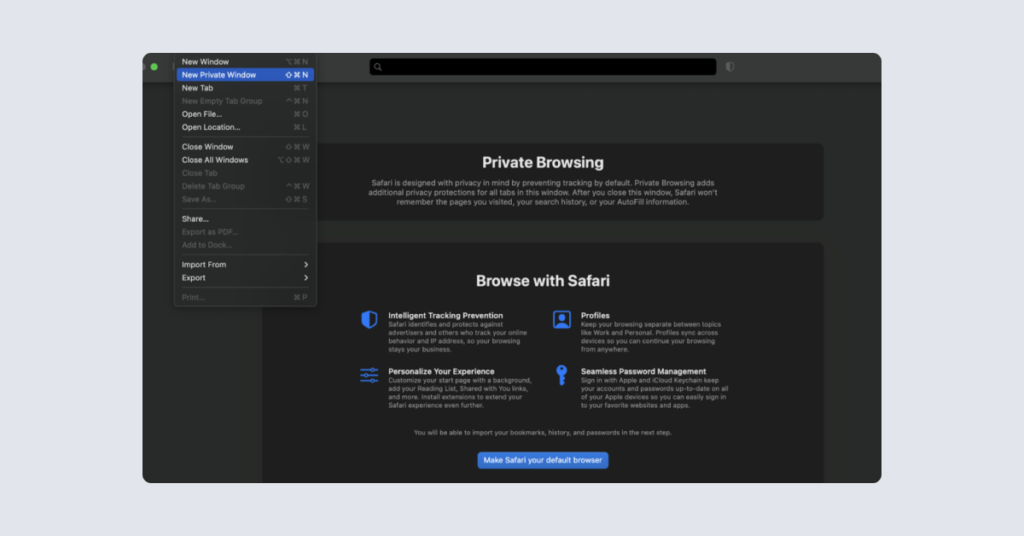
How to make sure you’re “browsing privately” on Safari
- You’ll know you’ve opened a “private browsing” window when the address bar shows white text on a dark gray background. “Private browsing” will appear in bold white font in the top-center of the screen.
How to make new Safari windows “private” by default
- Open the “Safari” dropdown menu (next to the file menu).
- Open “system settings.”
- The “general” tab will appear first.
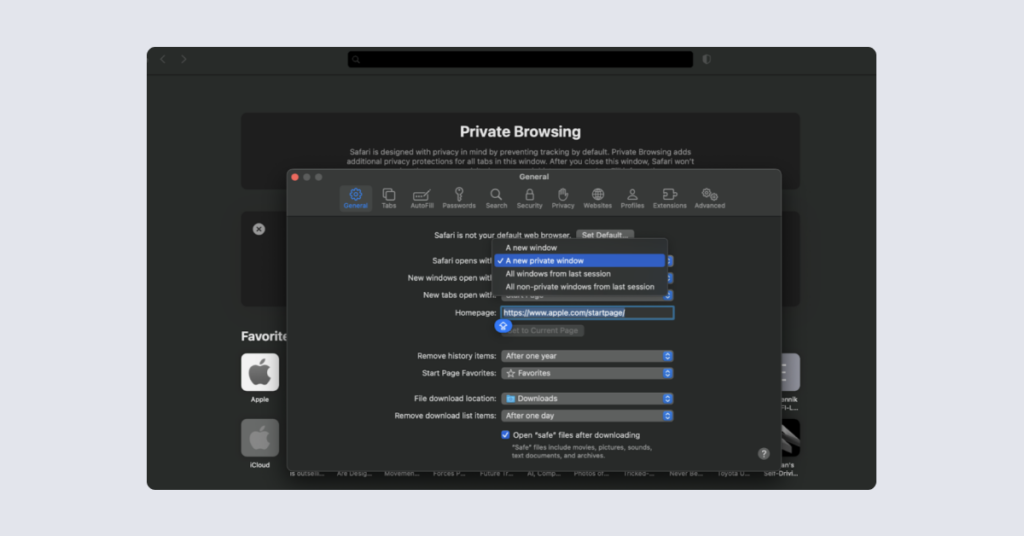
- Next to “Safari opens with” select “a new private window.”
Every time you open Safari, you’ll be presented with a blank, “private” window. Your previous browsing session (including any tabs you had open) will be gone.
2) How to open a “private” (Incognito) window in Chrome
Google’s Chrome is infamous for its data-collection practices. An Incognito window won’t stop any of that tracking or surveillance, but it will help shield your browsing history from other users of your Mac. It’s a simple, two-click process to “go Incognito” on Chrome:
- Open the Chrome browser and click on “file” in the menu bar.
- Select “new Incognito window” from the menu to “go Incognito.”
- Alternatively, click on the three vertical dots in the top-right corner of Chrome and select “new incognito window” from the dropdown menu.
Shortcut to opening an Incognito window in Chrome
- Press command + shift + N on your keyboard while in the Chrome browser to “go Incognito.”
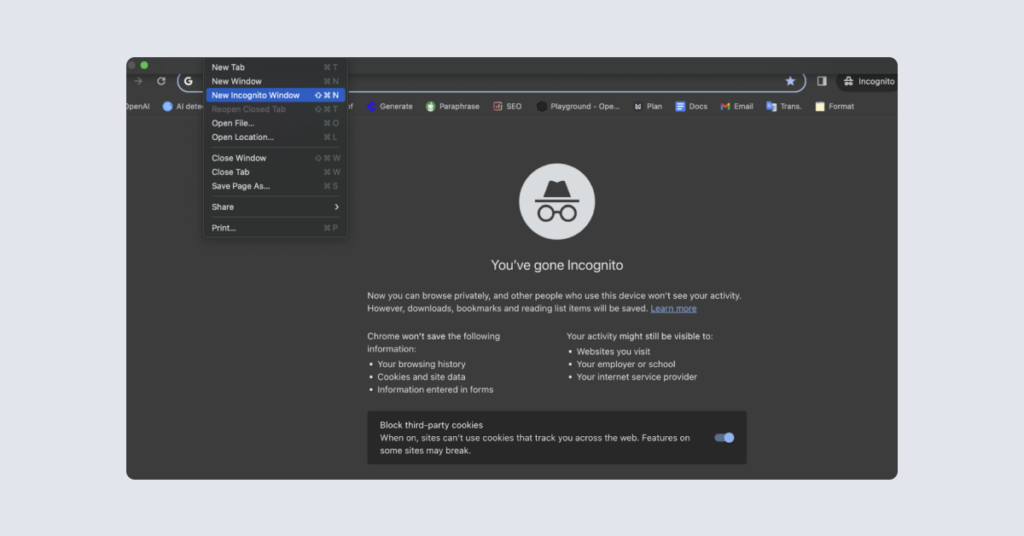
How do you know you’ve “gone Incognito?”
- Look for a dark gray background to confirm that you’ve successfully switched into Incognito mode. The address bar will be gray with a thin blue line around it. Underneath, you’ll see an icon of a hat and glasses with the words “you’ve gone Incognito” written underneath.
How to have Chrome open in Incognito mode by default
- Click on “Google Chrome” to the left of the file menu in the Chrome menu bar.
- Go to “settings,” scroll down to “on startup,” and click “continue where you left off.” This will automatically open the private browsing tab from the previous session.
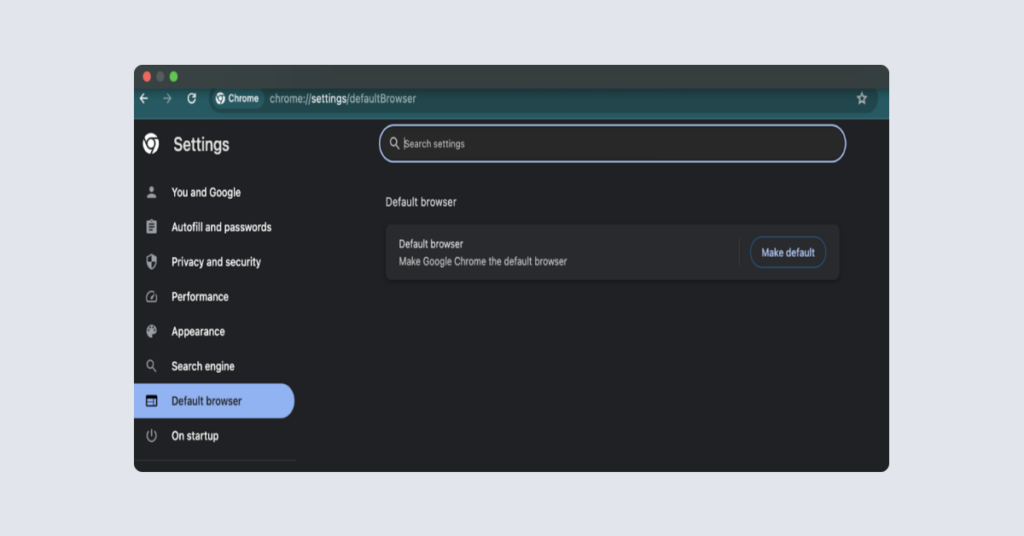
3) How to open Firefox in private browsing mode
Firefox is the first privacy-respecting browser on our list. Its private browsing mode offers built-in tracking protection and blocks third-party cookies and trackers by default. The version of Firefox available on Apple devices is “nerfed” by the tech giant’s policy of forcing third-party browsers to use its WebKit engine, though.
To open a new private window in Firefox:
- Open Firefox and click on “file” in the menu bar.
- Click on “new private window” in the dropdown menu.
- Alternatively, click on the three lines in the top-right corner of Firefox to open the menu, then select “new private window” from there.
Shortcut to opening a new private window in Firefox
- Press shift +command + P while in Firefox to quickly open a new private window.
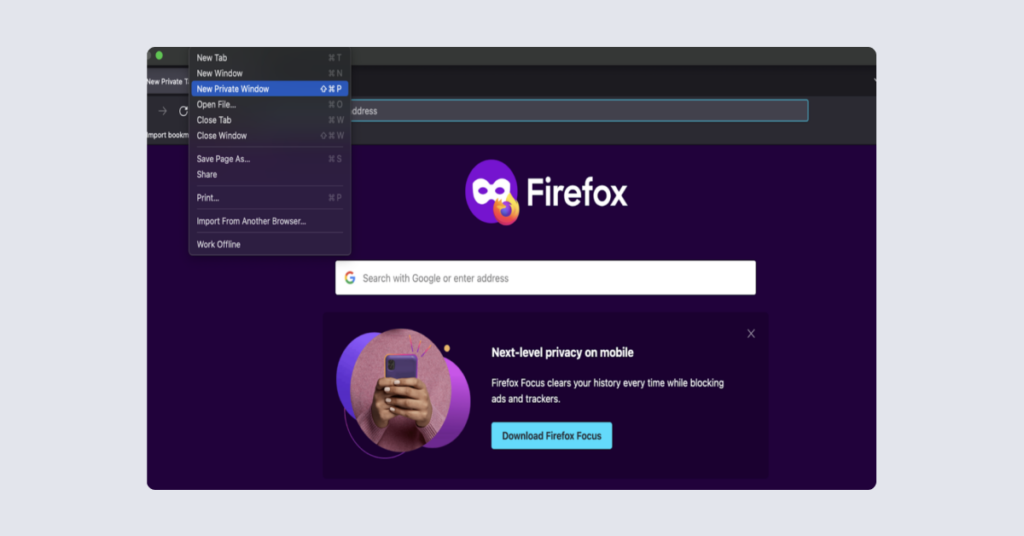
How to know you’re in a private tab
- Look for a dark address bar with white font, surrounded by a bright blue line. The page itself will have a dark purple background.
How to always use Firefox for both regular and private browsing
- With Firefox open, click on “Firefox” in the menu bar, in the top-left corner.
- Go to “settings” and click on “general” (the first icon under settings). Under “startup,” click “make default.” This will make Firefox your default browser.
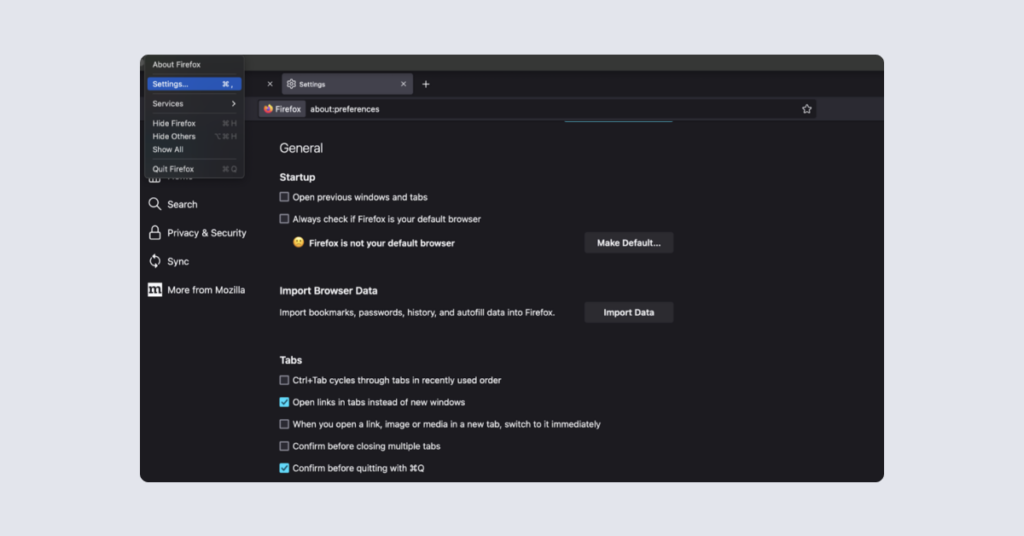
- To have Firefox open your previous, private session by default, click on the check box next to “open previous windows and tabs” on the same screen.
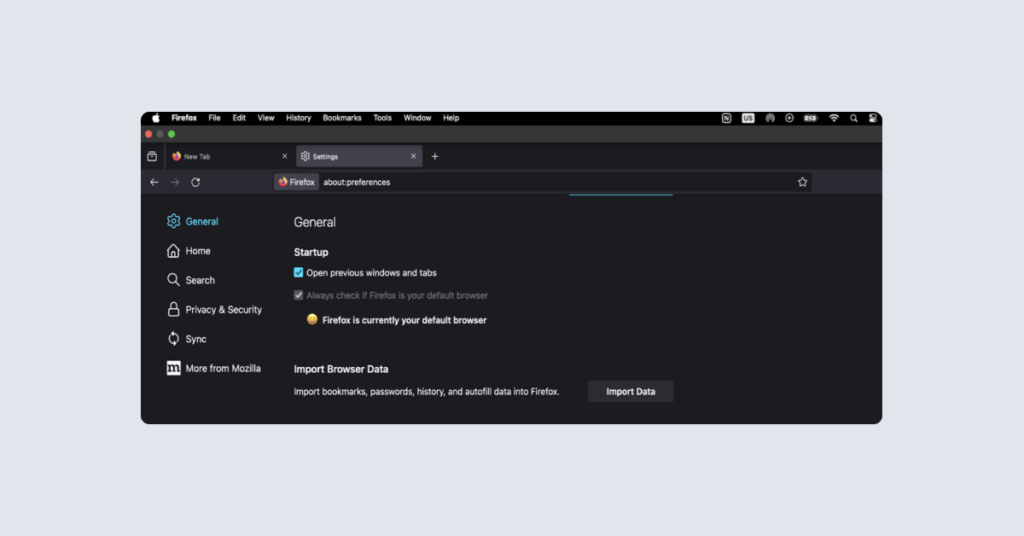
4) How to open a private window in Microsoft Edge
Microsoft’s Edge suffers from many of the same privacy issues as the Chrome browser on which it’s based and even manages to add some of its own. That said, it’s much faster and considerably more reliable than Internet Explorer, Microsoft’s previous browser.
Edge’s “InPrivate mode” deletes your browsing information when you close an InPrivate window. It saves collections, favorites, and downloads but doesn’t keep your download or search history. Here’s how you can open a new InPrivate window in Edge:
- Open Edge and select “file” from the menu bar.
- Choose “new InPrivate window” from the dropdown menu.
- Alternatively, click on the three horizontal dots in the top-right corner of Edge to open the menu, then select “new InPrivate window” from there.
Shortcut to open an InPrivate window in Edge
- With Edge open on your Mac, press command + shift + N on your keyboard to open a new InPrivate window.
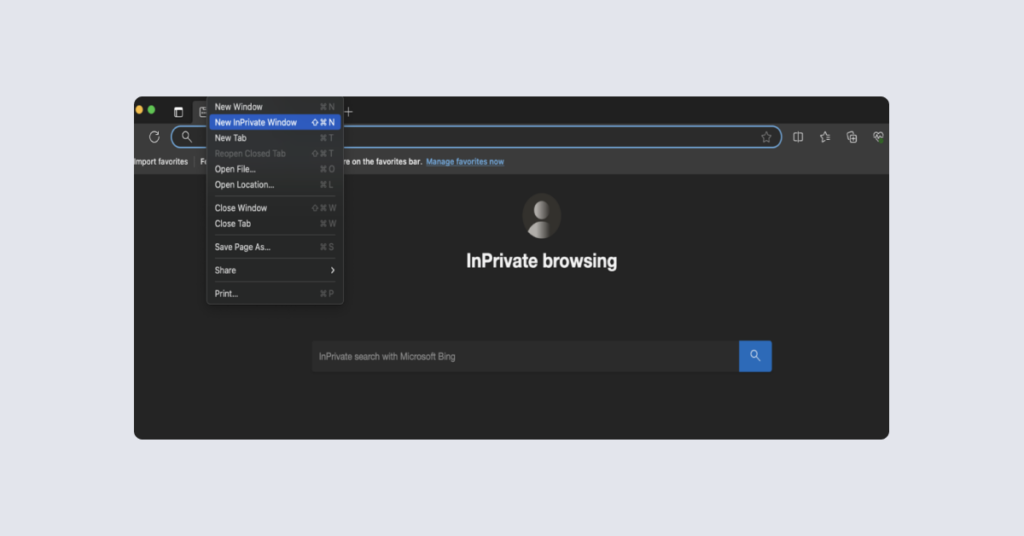
How to know you’re in “InPrivate” mode
- Once you open an InPrivate window, you’ll see a dark screen. The address bar will be dark and bounded by a blue line. You’ll also see the words “InPrivate browsing” in the center of the page.
How to have Edge always open in InPrivate mode
- With Edge open, click on “Microsoft Edge” in the menu bar.
- Click on “settings,” then on “start, home, and new tabs.”
- Under “when Edge starts,” click “open tabs from the previous session.” This will reopen InPrivate mode the next time you launch Edge.
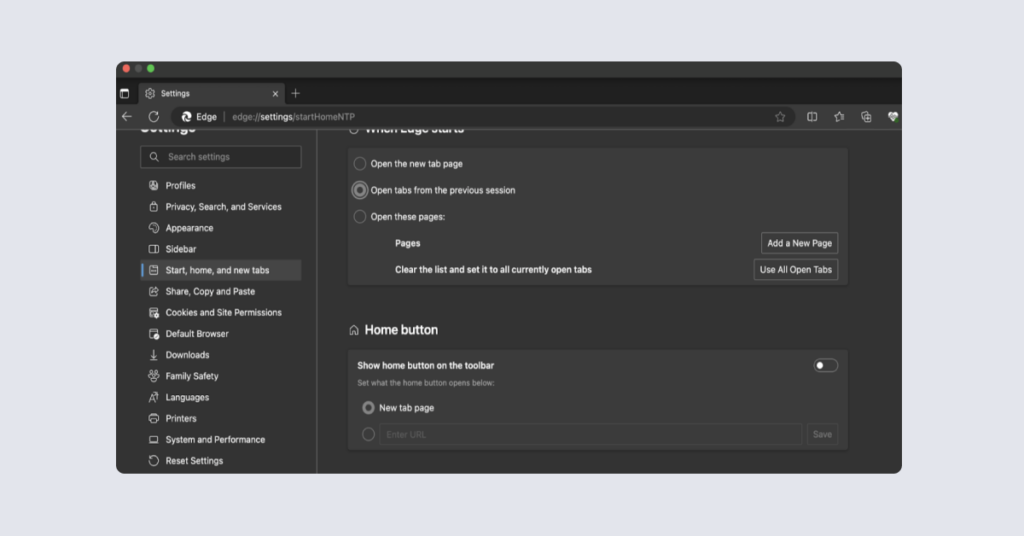
5) How to start a private session in DuckDuckGo
DuckDuckGo is another privacy-first browser. Its default mode is already more private than most other browsers’ “private browsing” modes. Its “fire windows” allow you to browse without saving local history, while both its regular windows and fire windows block third-party cookies and trackers by default.
Here’s how to open a fire window on DuckDuckGo:
- Click on the “file” menu in the menu bar of the DuckDuckGo window.
- Select “open fire window” from the dropdown menu.
- Alternatively, click on the three horizontal dots in the top-right corner of DuckDuckGo to open the menu, then select “new fire window.”
Shortcut to open a fire window in DuckDuckGo
- Press shift + command + N while in DuckDuckGo to open a new fire window.
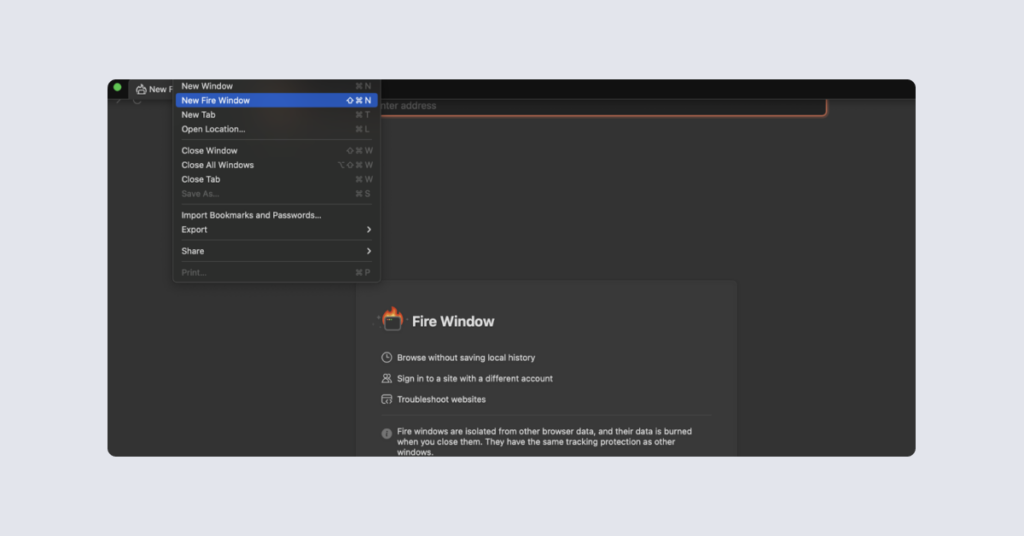
How to know you’re in a fire window
- The address bar in a fire window is dark gray with white text, it’s surrounded by a thin, dark-orange line around it.
- You’ll also see the words “fire window” displayed in the middle of the screen. When you leave the page, flames will appear on the screen to indicate that you’ve “burnt” your past online activity, including any recent searches.
How to always use DuckDuckGo for private and non-private browsing
- Open the “DuckDuckGo” dropdown menu in the top-left corner of the DuckDuckGo screen (in the menu bar).
- Click on “settings,” then on “general.”
- Under “default browser,” click “make DuckDuckgo default…”
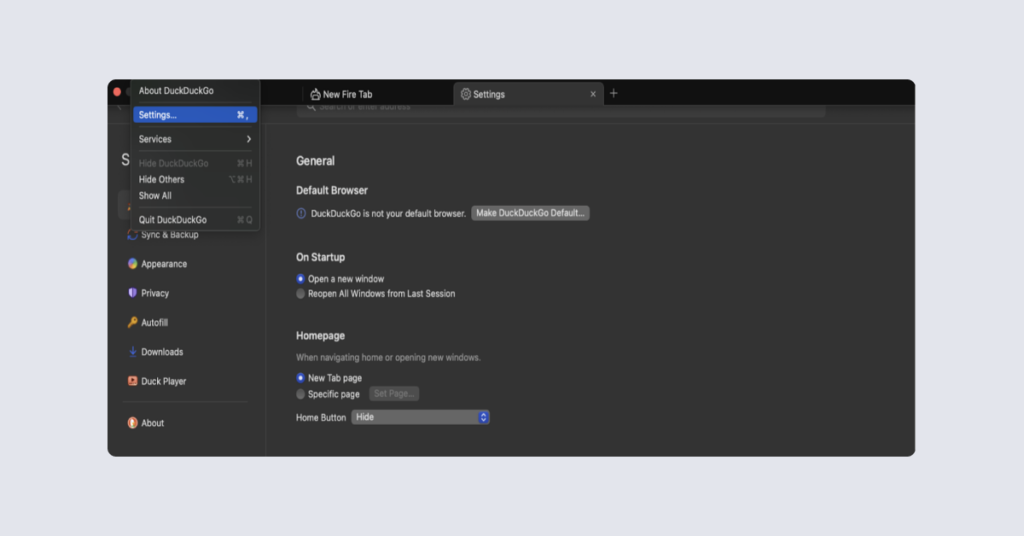
- Just below the “default browser” section, under “on startup,” click “reopen all windows from last session.” This will reopen your fire window on the next launch (if your previous session was in a fire window).
6) How to open a private window on Brave
Brave blocks ads, trackers, and scripts by default. It also doesn’t store browsing activity from private windows. More private than most, the “crypto-bro” trappings are the main thing holding this browser back, but they can be disabled or hidden in the settings. Here’s how to open a private window on Brave:
- Click on the hamburger menu (an icon with three horizontal lines) located in the top-right corner of the Brave window.
- Select “new private window” from the dropdown menu.
How to know you’re in a “private browsing” window
- Once you open a private window, you’ll notice that the address bar has a black background with white text and a thin purple line around it.
Shortcut to start “private browsing” in Brave
- While in the Brave browser, press command + shift + N to browse “privately.”
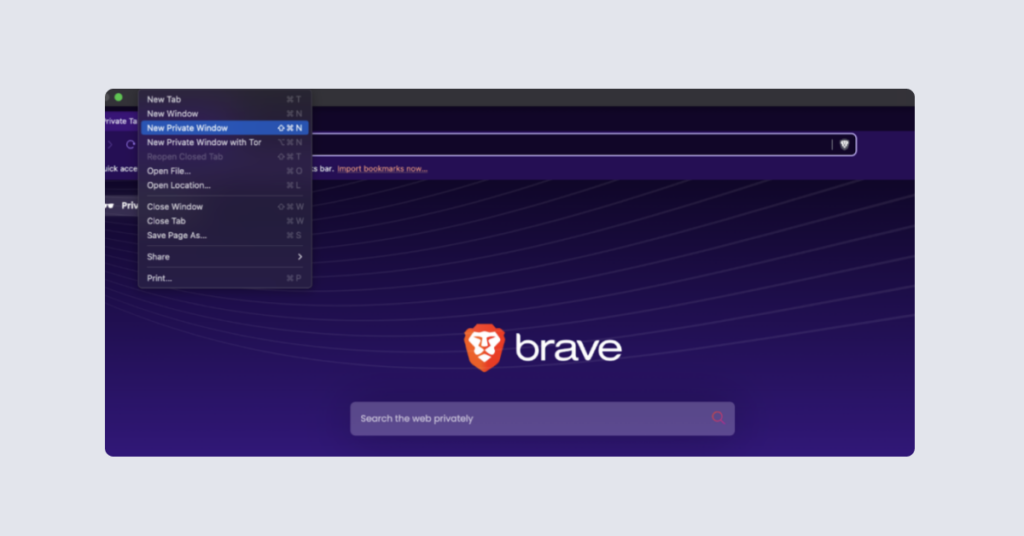
How to always use Brave and private browsing on Brave
- In the Brave menu bar, click on “Brave” (to the left of the file menu).
- In the “settings” tab (in the top-left corner of the page), click on “get started” on the left.
- Click on “make default” next to “default browser” to set Brave as your default browser.
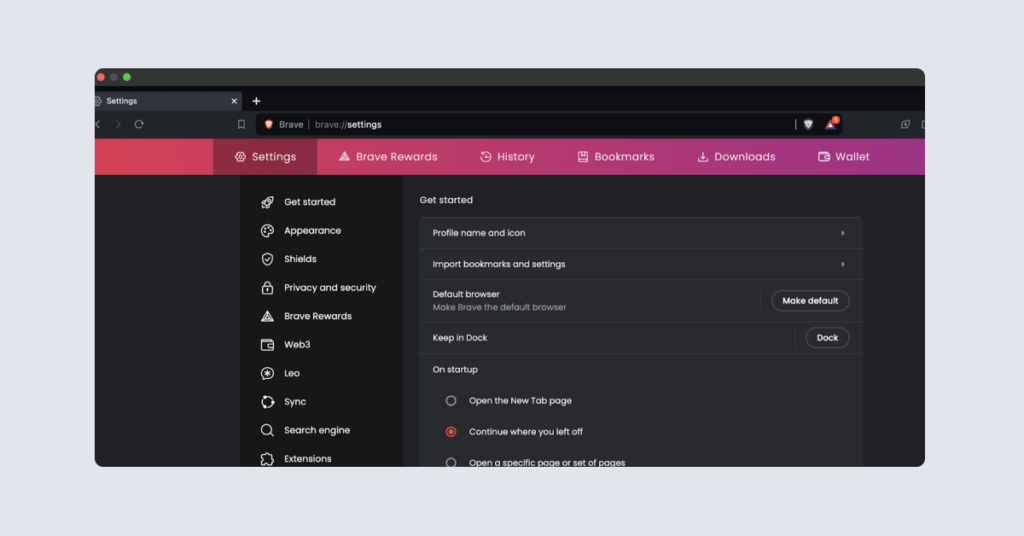
- Select “continue where you left off” under “on startup.” This will open a private browsing session on the next launch (if you were using a private window the last time you closed Brave).
Understanding the limitations of private browsing
Safari’s private browsing mode isn’t really private. The same goes for Incognito mode in Chrome and InPrivate mode in Edge. All these modes do is hide much of your browsing activity from other users of your Mac. Calling these modes “private” or “incognito” is, for the most part, clever marketing.
These modes will keep your search history private from the next person who uses your browser, and they’ll keep your personal details and login credentials out of your autofill information. What they won’t do, though, is stop websites from identifying and tracking you. Nor will they stop internet service providers (ISPs) and network administrators from logging your online activity.
A private browser, on the other hand, won’t monitor, log, or share your browsing habits, allowing you to browse privately whether you use a normal browsing or private browsing mode. Firefox and DuckDuckGo are good examples of private browsers. But even these browsers can only go so far to protect your privacy online.
Using a trusted VPN (virtual private network) can do a lot more than using private browsing windows. VPNs can take snooping ISPs and network admins out of the equation. You’ll always leave some digital footprints behind, though. Join Incogni and let us get to work on mopping those up for you.
FAQ
How to go Incognito on Mac
“Going Incognito” is what Alphabet Inc. calls switching into its “private browsing” mode in the Google Chrome browser. To go Incognito on a Mac, open the Chrome browser, select “file” in the menu bar, and click “new incognito window.” Remember that Incognito mode isn’t really private.
How can I exit private browsing mode?
To exit private browsing mode, simply close the browser window and reopen it. Unless you’ve changed the relevant browser settings, it’ll launch in a normal browsing mode once reopened.
What’s the difference between a private browser and “private browsing”?
A private browser, like Firefox or DuckDuckGo, will help protect your online privacy by not monitoring, logging, or sharing information about your browsing history and habits. So-called private browsing will only prevent other users of your Mac from accessing some of your browsing data.