How to stop spam emails
Imagine a world where you open your inbox and only see the emails that matter—
No more pointless social media updates, irrelevant service offers, or newsletters you never get around to reading.
Can you see it?
While it might sound like a dream, this is actually within reach.
It’s not effortless, but it’s definitely possible.
And we’re about to show you how in three simple steps: stop, block, and prevent.
Let’s dive in!
| In short: | ||
| Start by stopping spam emails at the source: unsubscribe from newsletters and remove your personal information from the internet so it can’t fall into the hands of spammy marketers. Next, block spam messages from ever reaching you. Most email providers, like Gmail, already have built-in spam filters, but you can also look for third-party extensions. Finally, prevent future spam emails by limiting the websites and apps you share your email address with. Consider opening new accounts for different purposes or using disposable email services instead. | ||
Updated: February 19, 2025
Prefer to watch instead of read? Watch an AI-enhanced video on the content of this article:
In short, to stop spam email you have to:
- Stop spam emails at the source
- Block spam messages from reaching you
- Prevent future spam emails.
| SECTION 1 | SECTION 2 | SECTION 3 |
| Stop spam emails at the source | Block spam messages from reaching you | Prevent future spam emails |
| Unsubscribe from newsletters and other mailing lists | Use email hosts with built-in spam filters | Create separate email addresses |
| Remove your email address from data brokers | Install a third-party spam filter | Use a temporary email service |
| See if your email is on the dark web | Block and report specific email addresses |
Section 1: Stop spam emails at the source
To stop spam emails at the source, you need to:
- Unsubscribe from newsletters and other mailing lists (usually by clicking a link at the bottom of the email).
- Remove your email address from data brokers (who trade it with other businesses).
- Check if your email is listed on the dark web.
Ten to one, most of the junk email in your inbox comes from various newsletters, e-commerce sites, and social media.
You may not even realize it, but you voluntarily subscribed to these messages when opening accounts, making purchases, and the like.
The good news is that you can opt out from these emails.
You can do it yourself or install apps to help you.
Unsubscribe yourself
- For all inboxes: just scroll to the bottom of the message and look for an “unsubscribe” link (desktop and mobile).
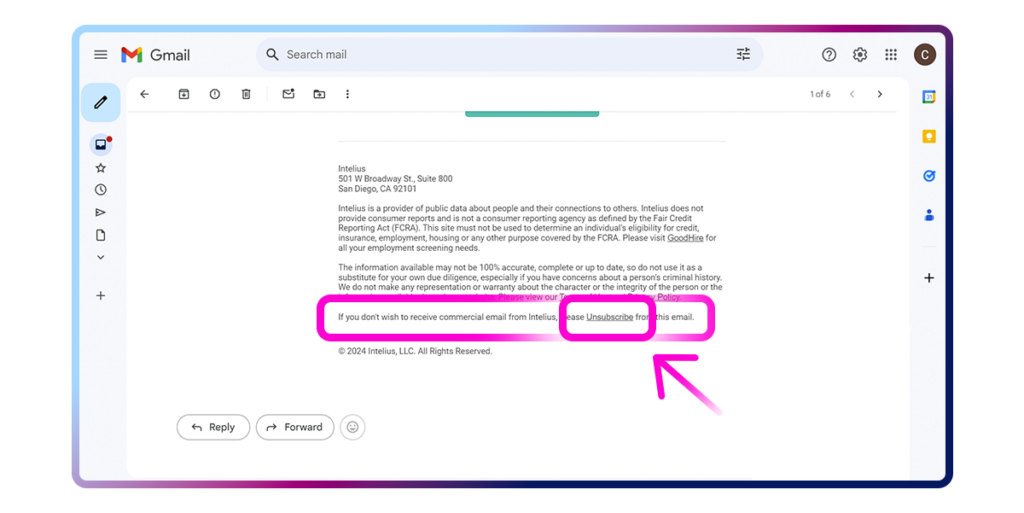
However, be cautious.
More and more phishing attempts are disguising themselves as legitimate newsletters, tricking you into clicking the unsubscribe button, which is actually a malicious link.
Learn how to spot phishing here.
- For Gmail: hover over the email in your inbox and click the “unsubscribe” button (desktop) or open the email and look for a button like this next to the sender’s name at the top (desktop and mobile).
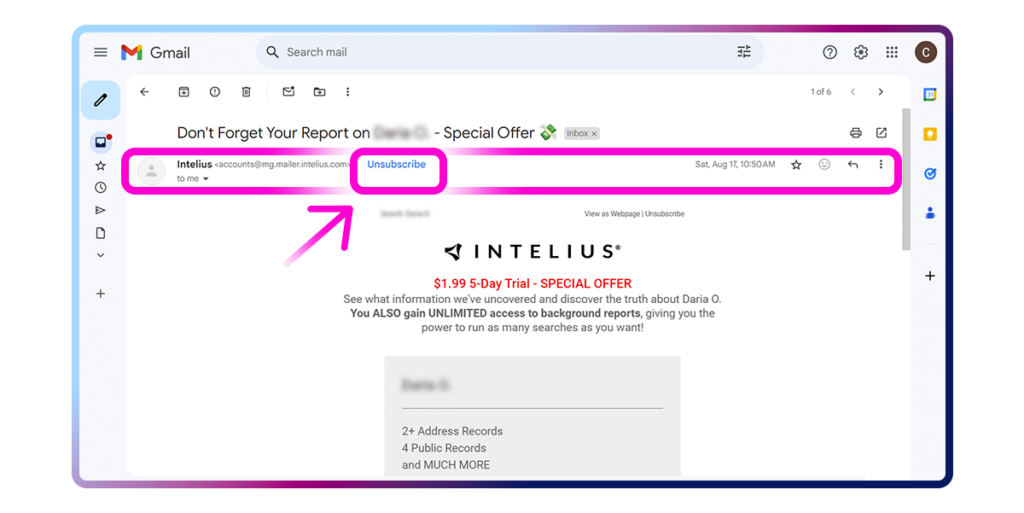
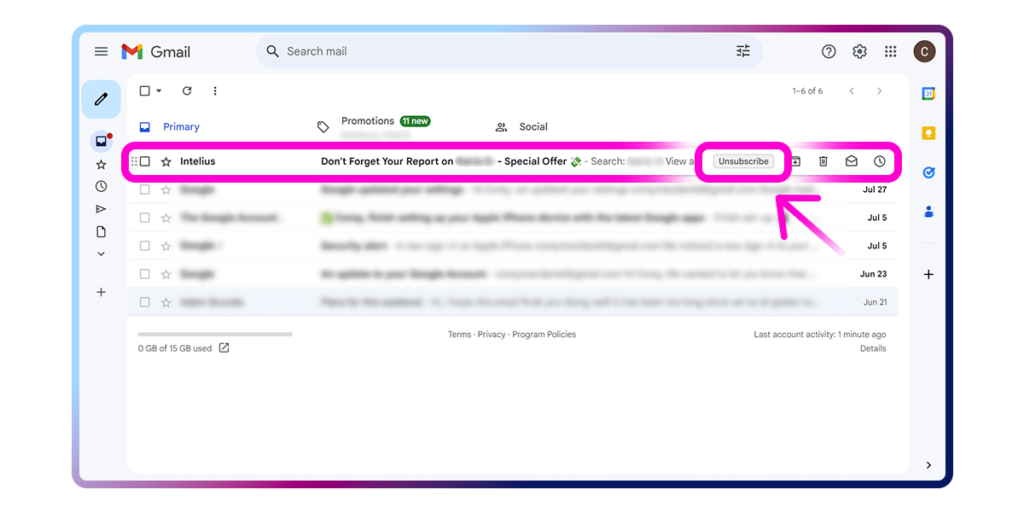
It’s effective, but comes at a price—
You have to go through each sender one by one and unsubscribe manually. Unfortunately, there’s no “unsubscribe from all” button yet.
Or install apps to help you
There are several third-party apps you can use to automate this process:
- Clean Email ($9.99 per month)
- Mailstorm ($9 per month)
- SaneBox ($7 per month)
- Leave Me Alone ($8 per month).
Although these apps are not free, most have free trials or freemium options.
Remove your email address from data brokers
Ever heard of data brokers?
In short, these are businesses that specialize in collecting your personal data (like email addresses) to trade it with other companies behind closed doors.
If you’ve ever received a spam email from a business you’ve never interacted with, it’s likely because they bought your contact information from data brokers.
Fortunately, many states have laws that require companies holding and trading your data to remove it when asked.
You can opt out yourself or automate this process with a removal service.
Opt out yourself
You can email each data broker individually and ask to remove your data—but this may take a while as there are 500+ data brokers in California alone.
Here’s a guide on how to opt out from brokers if you’re up to the challenge.
It’s estimated that you would need around 10 minutes per broker just to submit your request. Opting out on your own can easily turn into a titanic effort.
Only, it doesn’t have to—
Opt out with Incogni and save yourself hours of hassle
Alternatively, you can opt out of hundreds of data brokers with just a few clicks by using a service like Incogni.
While it’s not free, neither is the time you’d spend navigating data brokers’ red tape and debating legal details over email.
Incogni handles the hard work for you, regularly reaching out to brokers to make sure your personal information doesn’t slip back into their databases.
Ongoing protection, so you can focus on more important things.
Getting your data removed is a big step in the right direction, but it’s not a complete solution to keeping your inbox spam-free.
Read on to find out how you can prevent spam from piling up in the future.
Check if your email is listed on the dark web
Your personal information isn’t just sold legally by data brokers—it’s also for sale on the dark web.
The difference is that when a data broker sells your address to a company, you might just get some annoying but harmless spam.
But if your email is on the dark web, you could be targeted by scammers or even have your identity stolen.
Here’s how to check if your email is on the dark web:
- Go to Have I Been Pwned.
- Enter your email and the tool will tell you if it’s been involved in any data breaches.
- Look through the results to see which sites leaked your info—it might be a good idea to delete your accounts from those sites.
If you find your email address in breached data, there’s not much you can do about it.
You can’t remove your email from the dark web, so dealing with it at the source isn’t an option.
You essentially have two options:
- Set up strong spam protection by using email spam filters (see section 2)
Or—
- Create a new email address (see section 3).
Section 2: Block spam emails from reaching you
Here’s how to block spam emails from landing in your inbox:
- Use an email host that has spam filters already included, like Gmail or Apple Mail.
- Install third-party apps to automatically block spam emails.
- Block specific email addresses
Use email hosts with built-in spam filters
All the big players out there, like Gmail, Yahoo, Outlook and Apple have spam-filtering features already built in.
These filters detect spam messages and move them to the trash or spam folder.
Not all of them work equally well, though.
Gmail is generally considered the best at filtering spam.
Related: How to unsubscribe from emails on Gmail in bulk
If you’re a loyal Outlook user, you’re likely to suffer from a “leaking filter.” That’s because Microsoft is no longer updating its filter databases.
If that’s your case, consider switching to another platform.
Apart from the mainstream brands, you may also like:
- Proton Mail (free and paid plans)
- Tuta Mail (free and paid plans)
- Fastmail ($5 per month).
Install a third-party spam filter
Two filters are better than one.
So, if you want an extra layer of protection, a third-party spam filter is worth considering.
These aren’t email providers—they’re apps to which you can connect your email accounts, like, for example, your Gmail account, to improve spam filtering.
Apps like these are called email clients. You can use them in place of your default client (like Outlook for Microsoft emails and the Gmail app for Google emails). Third-party email clients often include features—like spam filters—not found in the official clients.
There are plenty of options to choose from:
- Clean Email ($9.99 per month)
- Spamdrain (~$2 per month)
- Chuck (free and paid plans)
- Thunderbird (free)
- Cleanfox (free)
- Instaclean (free).
Many of these clients offer free spam filters or free plans alongside their premium options.
There’s a reason why some services are free and others cost money—it’s about your privacy. Free options might seem great at first, but they often come with privacy issues.
If you want to keep your inbox clear and protect your personal information, it’s worth considering paid options for more peace of mind.
Block and report specific email addresses
In case spam filters fail or you decide not to use them, there’s still the last line of defense—blocking senders directly in your inbox.
It works similarly on every platform. Here’s how to block emails:
- Open a spam message from the sender you want to block.
- Click on the expandable menu (usually three dots) next to the sender’s name.
- Select “block sender’s name” or similar.
- In the same menu, look for the option to “report spam” or similar.
If you need more guidance, here are tutorials for specific platforms:
Blocking addresses is fine, but difficult to scale.
Here’s something for you to consider instead.
Section 3: Prevent future spam emails
It may sound counterintuitive at first, but trust us—it’s all connected.
Accept that spam is inevitable. No matter how hard you try, anything you do on the internet will attract spam.
But instead of fighting it, let it flow in—just to a dedicated inbox.
Here’s how:
- Create a separate email address for accounts or services you don’t use often and that might send you spam.
- Use a temporary email service when you just need to enter an email to get past a website’s sign-up.
Create separate email addresses
Google lets you create up to four accounts using the same phone number. Take advantage of it.
Here’s how you leverage multiple emails to stop spam:
- Create one account for general online activities that might attract spam but aren’t important. This way, you can easily delete spam emails without worrying about losing important messages.
- Use a second account for work-related purposes, such as resumes or HR profiles. Since you’ll share it with many people and businesses, it carries a higher risk of a data breach.
- Reserve a third account for important matters like banking or credit services. Don’t use it for anything else to keep it clean and secure.
You still have a fourth slot available to use or save as a backup.
Handling multiple email addresses might seem tough at first, but it will actually help you keep your online activities more organized and secure.
Most importantly, though, your main accounts will stay free from spam.
Use a temporary email service
Additionally, you can use a temporary email service to, for example, set up online accounts.
This way you can get through the email verification that most platforms require these days.
Here are some popular temporary email services:
- Burner Mail (free and paid plans)
- StartMail ($2.50)
- Emailnator (free and paid plans)
- Temp Mail (free)
- 10 Minute Email (free)
- Internxt (free).
To learn more, have a look at our overview of the best disposable email services.
FAQ
Is there a way to permanently stop spam emails?
No, spammers are always trying to get around your defenses. But if you follow our guide, you can greatly reduce the amount of spam in your inbox.
Is it better to block or delete spam?
It’s better to block and then delete spam because this helps Gmail recognize and block similar spam in the future.
Does Gmail have a spam blocker?
Yes, it does. Spam emails go to the spam folder in Gmail. There, you can delete spam, check for any real emails that were mistakenly blocked, and more.
Does the iPhone have an email spam blocker?
Although the iPhone doesn’t have an automatic email spam filter, it does offer mail settings to block spam email senders. Here’s how:
• Open your iPhone settings and find the “mail” option.
• Find and tap on the “blocked” settings option.
• Tap “add new” and enter the contact you want to block.
Why am I suddenly getting spam emails on my iPhone?
Two common reasons for getting more spam emails on an iPhone are:
1. Your email address might have been leaked. Avoid interacting with these emails to prevent more spam.
2. You may have unknowingly subscribed to newsletters and services. Unsubscribe from them to reduce spam.