How to stop spam emails on iPhone
Spam emails are a nuisance. On top of that, they can also be a serious cybersecurity threat if you’re not careful. Fortunately, there are several things you can do to reduce the number of spam emails you receive. Follow this guide to find out how to block spam messages and how to prevent future spam emails on your iPhone.
In short:
- Use Apple’s built-in function to block spam.
- Tackle spam on your email app (other than the iPhone’s Mail app).
- Unsubscribe from mailing lists.
- Remove your information from the internet.
- Use disposable email addresses when opening online accounts.
- Use the “sign in with Apple” option (free) or “hide my email” (paid).
1. Block spam in the Apple Mail app
The Apple Mail app comes pre-installed on all iOS devices. It’s easy to set up and use, which is why it’s very popular with iPhone users. Here’s how you can block unwanted messages on the Apple Mail app.
- Open the Mail app.
- Open the spam email that you’d like to block.
- Tap on the name of the sender to highlight it in blue.
- Tap on the sender’s email address again.
- Tap “block this contact.”
- Tap “block this contact” again when prompted.
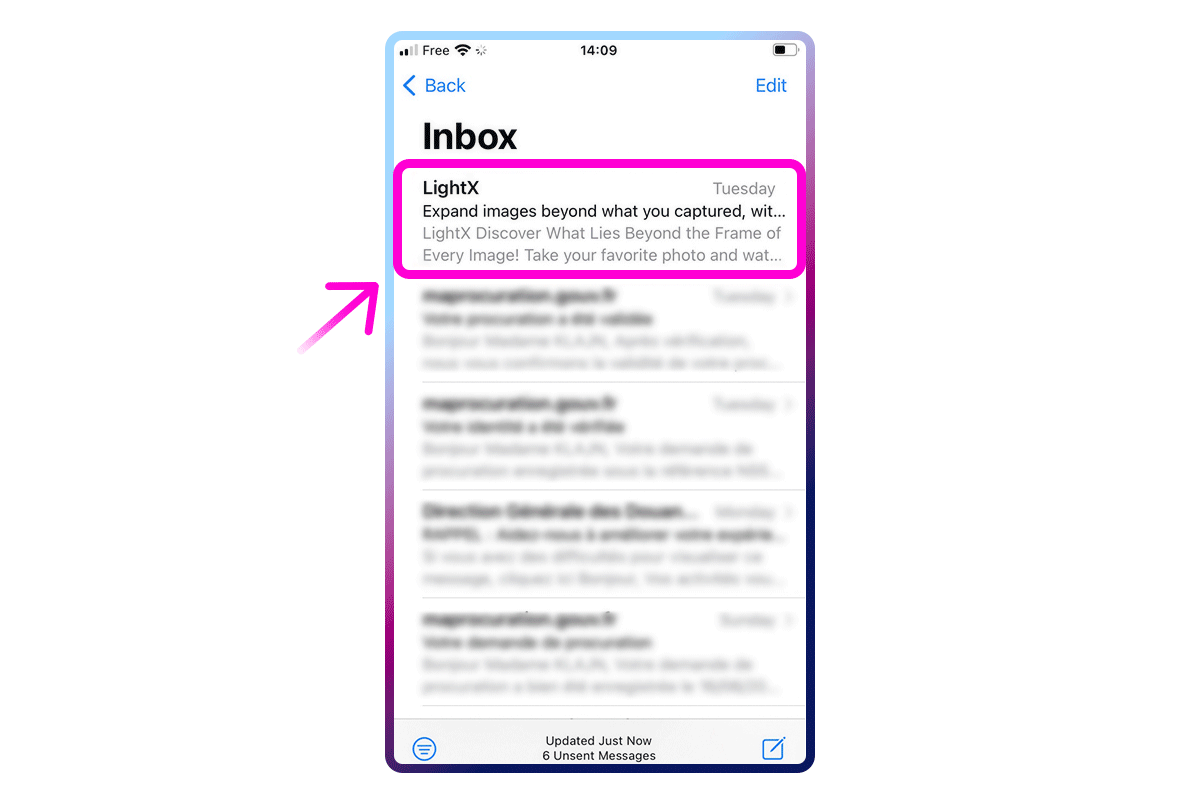
Alternatively, you can also block unwanted senders (and callers) manually in settings. This is also where you can easily verify which senders you’ve already blocked.
Here’s how to do this:
- Go to your settings app.
- Tap “mail” (icon with a white envelope).
- Scroll down and tap “blocked.” You’ll see a list of all unwanted senders.
- Tap “add new” to add a spammer to your list.
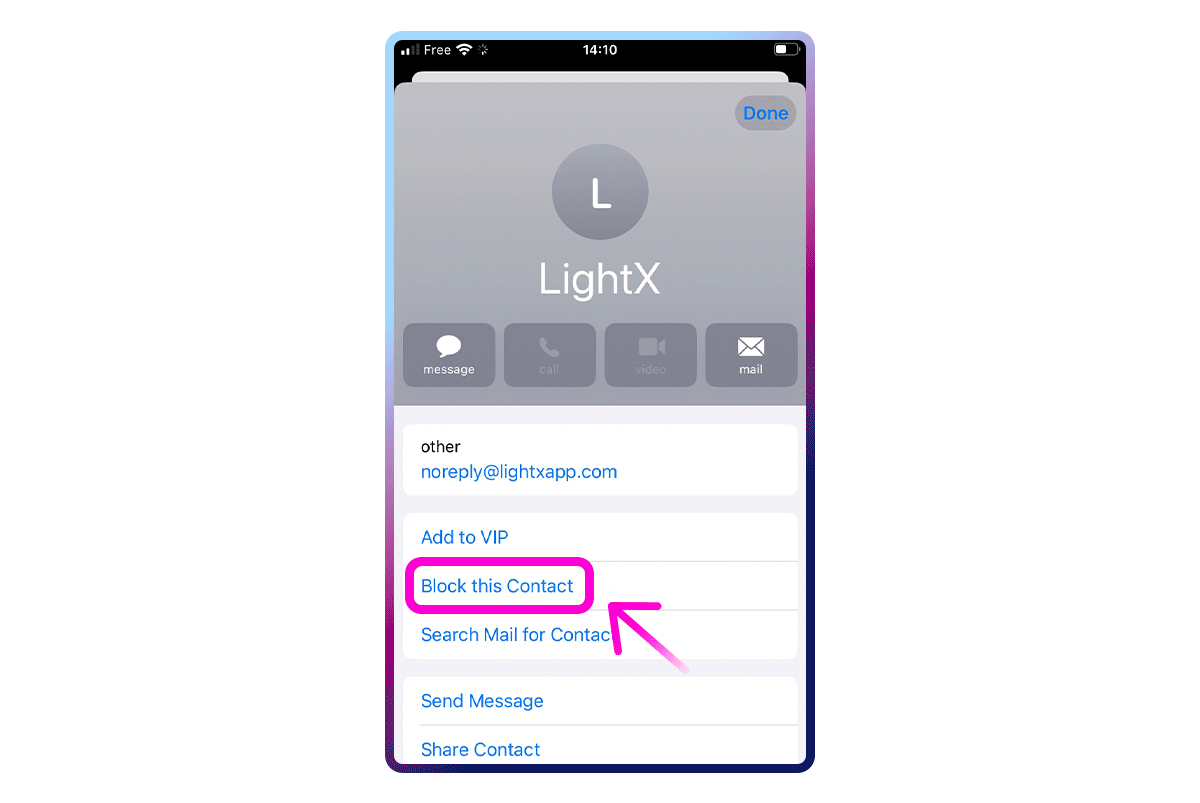
2. Block spam emails on your email apps
Most email providers allow you to block emails and report them as spam. This is not a perfect, one-click solution for blocking all spam, but blocking unwanted messages individually is one of the most certain ways to reduce the number of unwanted emails. Let’s take a look at how you can do it on the most popular email platforms.
Report and block spam emails on Gmail
Gmail is by far the most popular email platform in the world, so chances are, this is the primary email app on your iPhone. Gmail comes with a relatively good spam filter, but some unwanted messages still slip through the cracks. There are two things you can do: block senders and report spam.
Here’s how you can block a sender on your Gmail app:
- Open the Gmail app.
- Open the email you want to block.
- Tap the three horizontal dots to the right of the sender’s name.
- Tap “block [sender]” to stop getting emails from them.
To report the message as spam instead:
- Tap the three horizontal dots in the top-right corner.
- Select “report spam.”
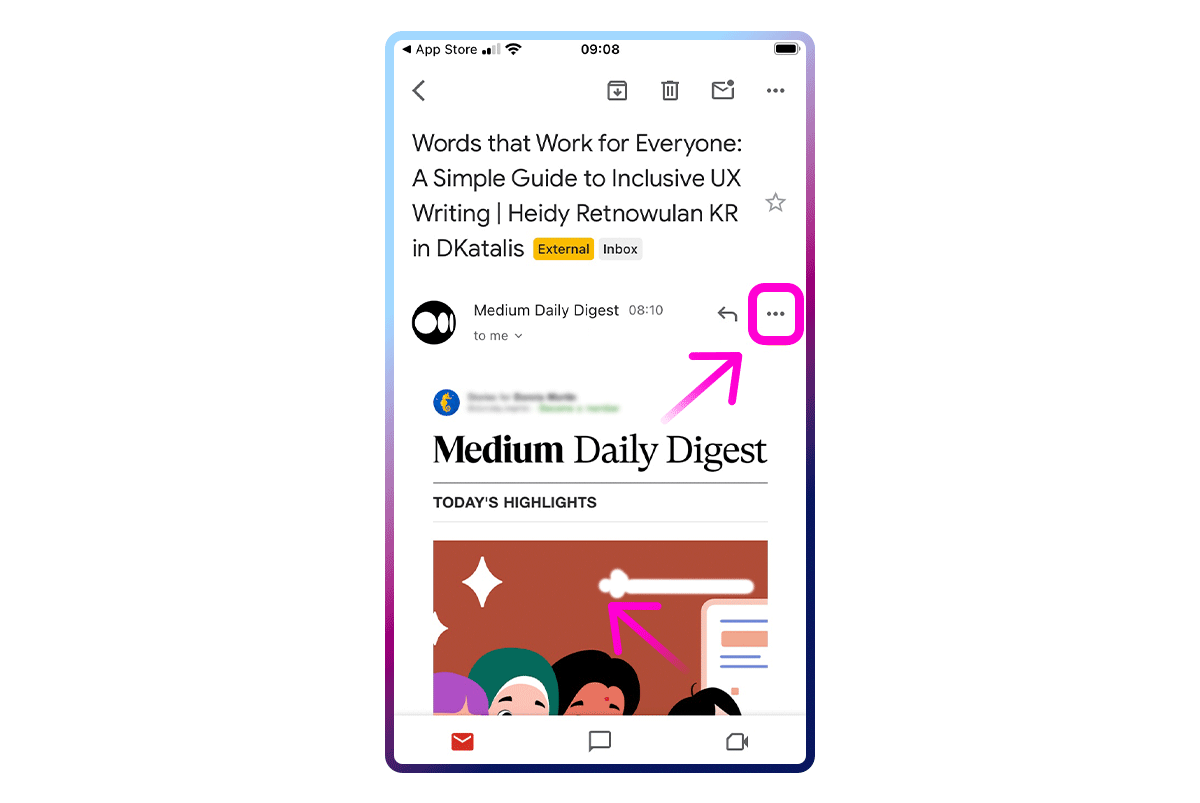
Block unwanted emails on Yahoo Mail
Just like Gmail, Yahoo Mail is a long-standing email service that’s used by millions of people. They do a pretty good job of filtering obvious junk mail, but some more sophisticated scams do find their way into Yahoo Mail inboxes. You can get rid of them by following these simple steps:
- Open your Yahoo Mail app.
- Select an unwanted email or click “edit” to select multiple emails at once.
- Tap on the “more” icon with three horizontal dots underneath it.
- Choose the “mark as spam” option to make sure all further emails from the sender go straight to the spam folder.
Stop spam emails on Outlook
Unlike all the aforementioned email service providers, Outlook doesn’t allow you to block spam on your iPhone app. You’ll have to do it through Outlook.com instead. Here’s how:
- Log in and go to your Outlook mail inbox.
- Select an email that you want to block.
- In the middle of the top part of the page, select “junk” and “block.”
- Confirm by tapping “OK.”
You can also block spam on Outlook through its junk-email settings, where you can enter specific emails or domains and add them to the blocking list.
Block spam on AOL
The process for blocking spam emails on AOL is very similar to most other email applications. The key difference here is that AOL does not have a dedicated email app for iPhone, so you’ll have to access your inbox through the AOL app on Windows.
- Press the “new emails” button to access your inbox on the AOL app.
- You’ll find an empty checkbox near all of your emails. Check the ones you want to mark as spam.
- Click “more” under the three horizontal dots in the bottom-right corner of the app.
- Tap on “mark as spam” to send the emails to the spam folder.
Get rid of spam through iCloud Mail
Blocking spam through iCloud Mail is one of the best options for iPhone users to get rid of spam. But be aware that this process requires a computer to complete.
- Connect to your iCloud Mail account.
- Click the cog wheel and then “preferences.”
- Find the “rules” option and select “add a rule.”
- Configure the rule to “if a message is from.”
- Enter the email of the spam sender.
- Select “then” and “move to trash”.
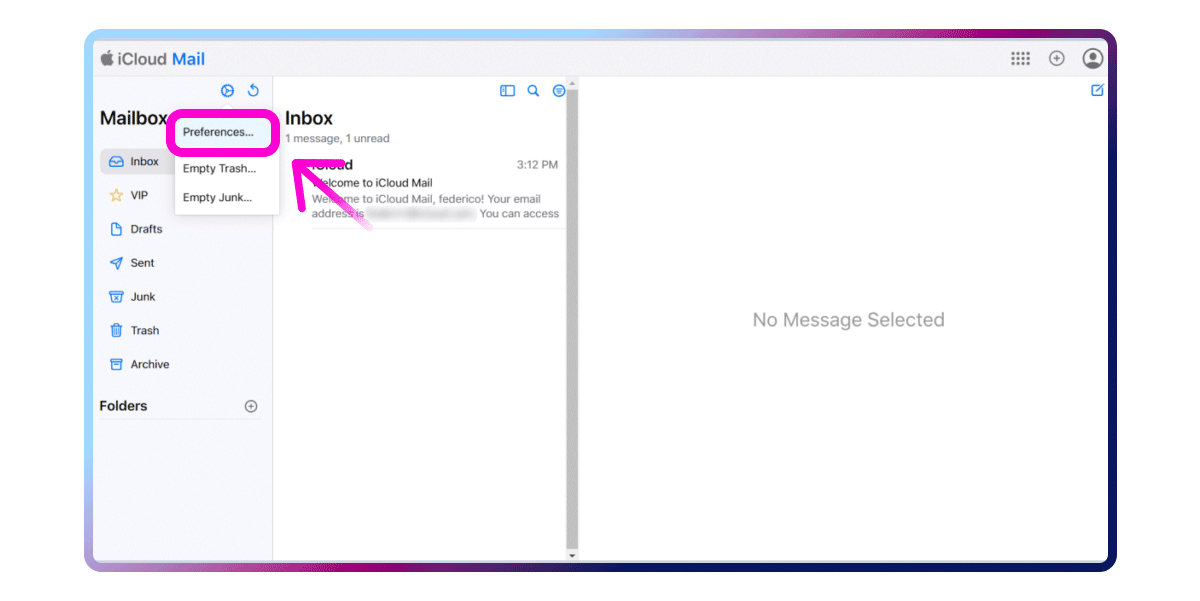
Once you set up any of the spam-blocking options from the list above, the amount of spam you receive will be drastically reduced. The only downside here is that it’s a very manual process. You’ll have to keep blocking spam from new senders as it comes into your inbox.
3. Unsubscribe from mailing lists
Now that you know how to block existing spam, let’s talk about prevention. As briefly mentioned above, not all spam is harmful. All of us occasionally subscribe to a newsletter we don’t read, or enter our email to get a discount code only to receive news about products and promotions later on.
The amount of spam you receive will drop drastically as soon as you unsubscribe from such emails. Doing so is pretty easy. Most of these emails will include an unsubscribe link somewhere at the bottom. Click on it to stop getting similar emails in the future. If this doesn’t work, you can usually unsubscribe on the company’s website or by emailing its support team.
4. Remove your personal information from data brokers
If you truly want to get rid of spam, the most effective solution is to tackle the issue at its root and remove your personal information, including your email, from the internet.
Spammers need to get your email address from somewhere in order to target you. You may have filled out a form with your email address, subscribed to a newsletter, or simply entered your email when creating an account on a website. This will often lead to some harmless spam, such as special offers.
But it can also lead to malicious spam if your data gets into the wrong hands. This happens when hackers gain access to the database of a website you visit. But it’s more likely that your data was sold to data brokers, who then sold it to bad actors. No matter how it happens, your data getting into the hands of criminals is never good.
To minimize the volume of spam and the risk of cyberattacks, it’s best to remove your information from the internet. You can do this on your own, for free, by following this guide, or let a data removal service like Incogni do it for you. Incogni will get in touch with data brokers on your behalf to make sure your data is removed, saving you hundreds of hours of work. To test-drive Incogni and see how it works, try it risk-free with a 30-day, money-back guarantee.
5. Use disposable email addresses
Spam often comes from your interactions with various online marketplaces and other websites that require your email to create an account. With this in mind, it only makes sense that you shouldn’t use your personal email to create such accounts.
Using a throwaway email account is one of the best things you can do to reduce the number of spam messages you receive in your primary inbox. The idea behind it is simple: most spam emails would go to your secondary account, keeping your primary email account clean.
Read our article on the best disposable email services to find the one that suits your needs.
6. Use Apple’s unique sign-in functionalities
Apple has two great options that allow you not to disclose your email address when signing up for accounts and apps (which will, in consequence, reduce spam). One of these is “hide my email” which is only available to iCloud subscribers. If you’re not subscribed, you can still use “sign in with Apple.”
Sign in with Apple
The “sign in with Apple” option will appear when you start creating a new account. It will work only when the following conditions are met: you’re using the Safari browser and the website or app supports the “sign in with Apple” option.
This is how it’ll look:
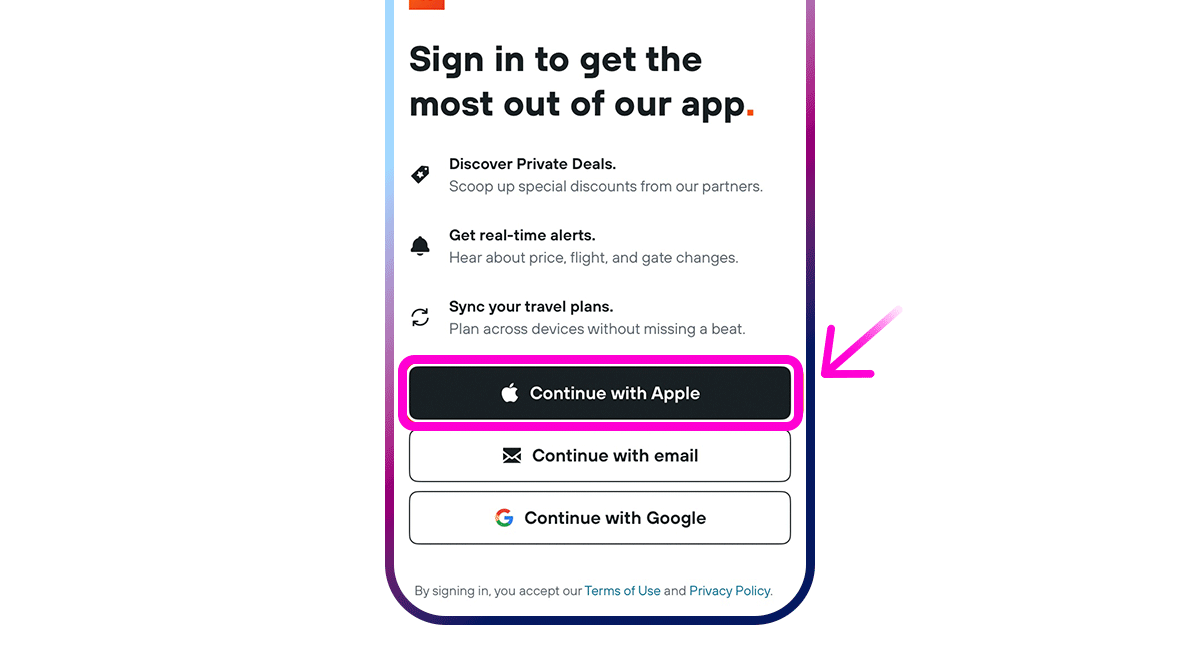
Hide My Email
This feature is only available for iCloud subscribers and for users running iOS15 or later.
Follow these steps to enable the Hide My Email feature on your Apple mobile device:
- Open the “settings” app.
- Tap on your name at the top of the list.
- Select “iCloud.”
- Scroll down and select “hide my email.”
- Tap “create new address.” Apple will suggest a random email that forwards to your personal email. You can use the suggested address or tap “use different address” to generate a new one.
- Tap “continue.”
- Optionally, you can label the address and add a note for future references.
- Tap “next” or “done” to complete the process.
You can also use the “hide my email” feature directly when signing up for services. Whenever you sign up for a service or an app that asks for your email:
- Tap the email field.
- Choose “hide my email” from the options that appear (these may appear above the keyboard or in the autofill suggestions).
Is it possible to keep your email spam-free?
Yes, it is possible to clear your inbox of spam if you follow the tips above and stick to them. A big portion of the spam emails you receive is a direct result of your activity online. But just because you’re getting plenty of spam now, it doesn’t mean you can’t get rid of it.
More guides on how to stop spam:
- How to unsubscribe from emails on Gmail in bulk
- How to block texts from emails
- How to stop spam emails in Gmail
- How to Stop Junk Mail
- How to stop getting emails from Reddit
- How to clear your Gmail inbox
- How to delete multiple emails in Gmail on phone
- How to delete all promotions in Gmail
- How to delete multiple emails on Android
- How to block an email address
- “I accidentally opened a spam email”—now what?
FAQ
Does the iPhone have an email spam blocker?
The iPhone doesn’t come with an automatic email spam filter, but you can block emails within the Apple Mail app. Here’s how:
1. Open your iPhone settings and tap “mail.”
2. Scroll down and tap “blocked.”
3. Tap “add new” and enter the sender you want to block.
Why am I suddenly getting spam emails on my iPhone?
There are two common reasons for a sharp increase in the number of spam emails you’re receiving: either your data has been leaked, giving hackers and other malicious actors access to your email address, or you subscribed to a large number of accounts and newsletters in a short period of time.