How to delete Google Search history on Chrome, Android, and iPhone
Google tracks your search history and collects other data such as browsing behavior, Gmail and YouTube activity, collection history, and online purchases across all your devices. That’s if you’re logged into your Google account. If you use Google without signing in, your data will not be logged to any Google account, but Google will still be able to track you anonymously by assigning a unique cookie to your browser. Your data is then shared anonymously with advertisers.
That said, Google has not always been transparent about its data collection, so we recommend you take things into your own hands and turn off all tracking on your Google account. Read on to find out how.
What is Google search history, and how is it different from browsing history?
Google search history is a record of your searches on the Google search engine. We often think of deleting search history from a browser to hide our online activity.
However, a browser (like Chrome, Safari, or Firefox) is a piece of software installed on your device, and deleting your browsing history there will only make it disappear from the particular computer or phone where the browser is installed.
Deleting your Google search history from your Google account will clear data across all devices.
How to clear Google search history on Chrome or any other browser
Deleting the Google search history from your account is permanent and cannot be undone. To do it, follow the steps below:
- Open the Google search engine on your browser.
- Click on the square called “Google apps” made of dots in the upper-right corner.
- Select “account” from the drop-down menu. This will take you to a screen with your account’s settings.
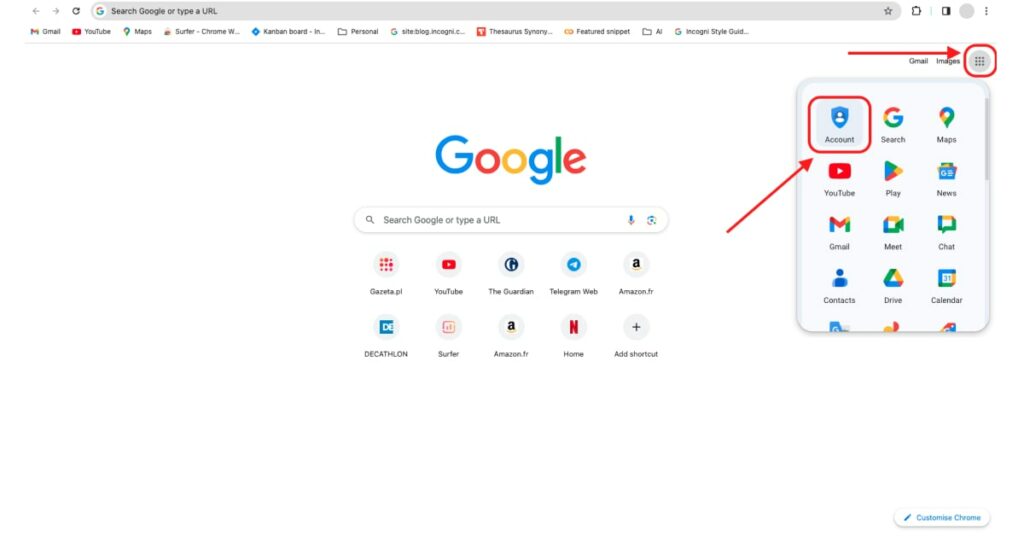
- To view your account activity, select “data & privacy” from the menu on the left.
- Scroll down to the section entitled “history settings.” Click “my activity.” This will take you to the “my Google activity” page.
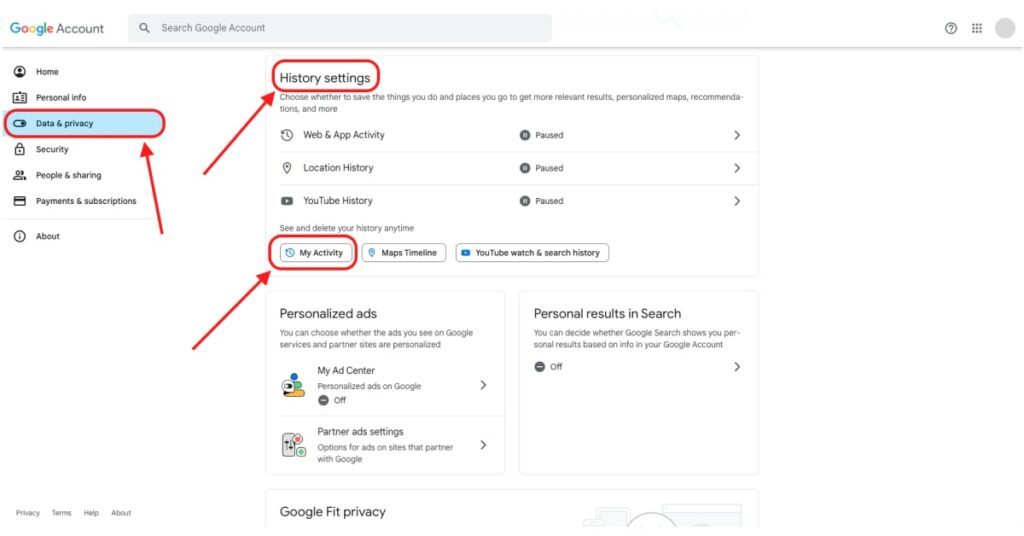
- On the “my Google activity” screen, you’ll see a list of websites you visited, organized by date. You can delete these one by one, by clicking the “x” next to each website or date. You can also use the filter to jump to a specific date or period.
- The first time you delete a record, you will see a prompt asking you to confirm. You can choose not to see these prompts for the next 30 days and confirm.
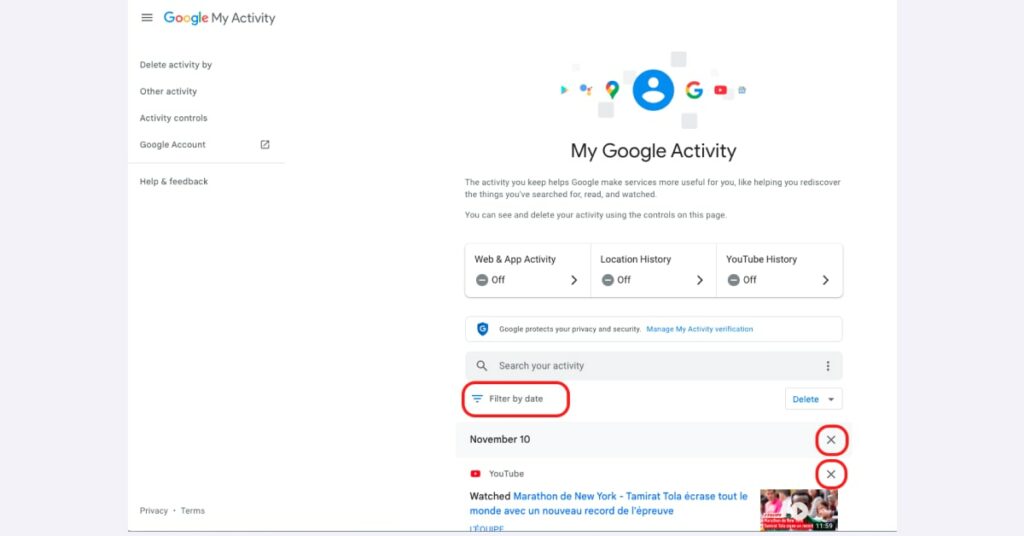
- To delete your entire search history, select “delete activity by” from the menu on the left. A screen will appear asking you to choose a period. Click “all time.”
- Once you do this, a prompt will ask you to confirm. Click “delete.”
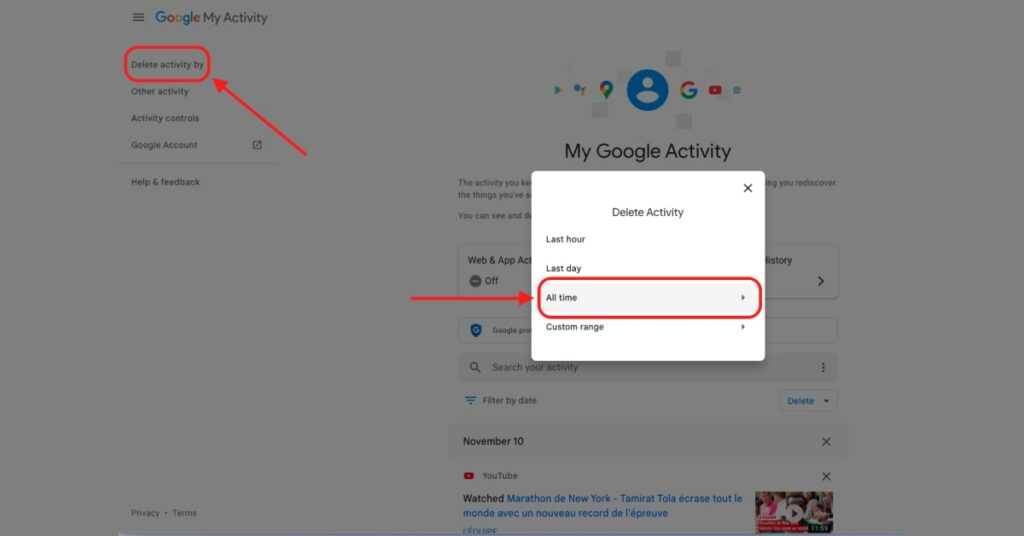
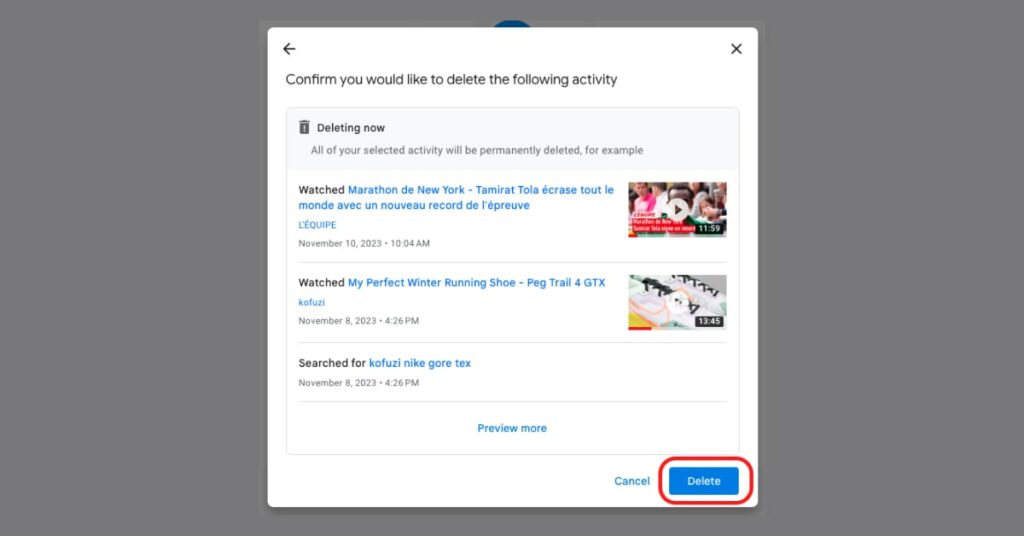
How to adjust your Google search history settings
Once you’ve deleted your search history, you can change the default settings on your Google account to adjust where and how much of your online activity Google will record going forward. On the same page where you deleted your history, you will see three sections with toggle buttons: web and app activity, location history, and YouTube history.
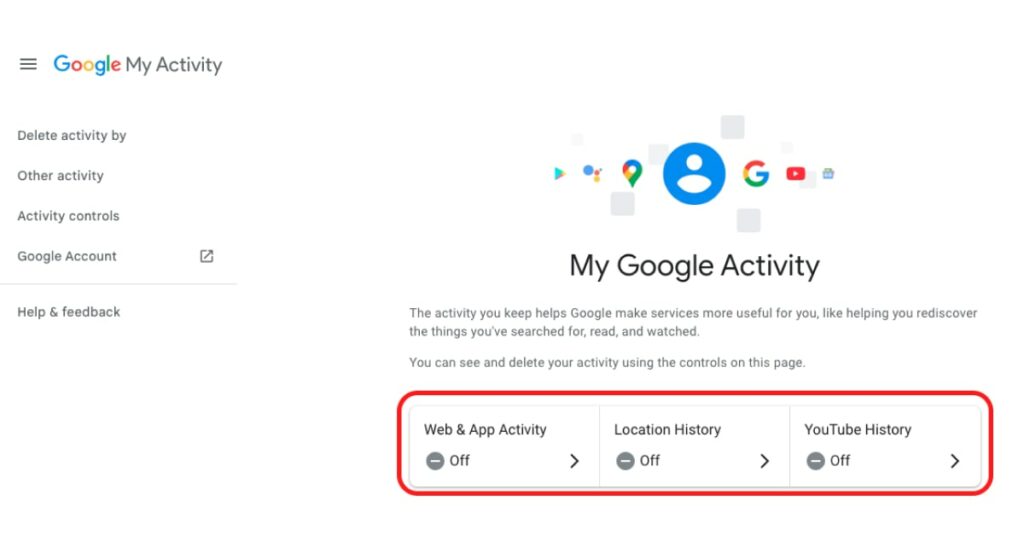
Toggle all three off if you don’t want Google to log any of the above activities. That said, if you don’t mind Google collecting some of your data for, for example, better YouTube recommendations, you can adjust each activity by clicking on it.
How to manage web and app activity on your Google account
The “web & app activity” menu allows you to adjust the information Google collects from Google Search, Assistant, and Maps, including your voice and video activity across all your devices.
If you choose to keep web and app activity on, you can click on the “web & app activity” section to adjust settings.
This is where you can also allow Google to log Chrome history and activity on pages that use Google services and include video and voice activity.
You can also turn on the auto-delete option for activity that is older than a certain amount of time. To do this:
- Click the little arrow next to “deleting activity older than 18 months.”
- From the drop-down menu, you can choose from “auto delete activity older than three months, 18 months, or 36 months.” Select the period after which you want your activity to be automatically deleted.
- Click “next” and then “confirm.”
- From now on, Google will automatically delete all web and app history from your device.
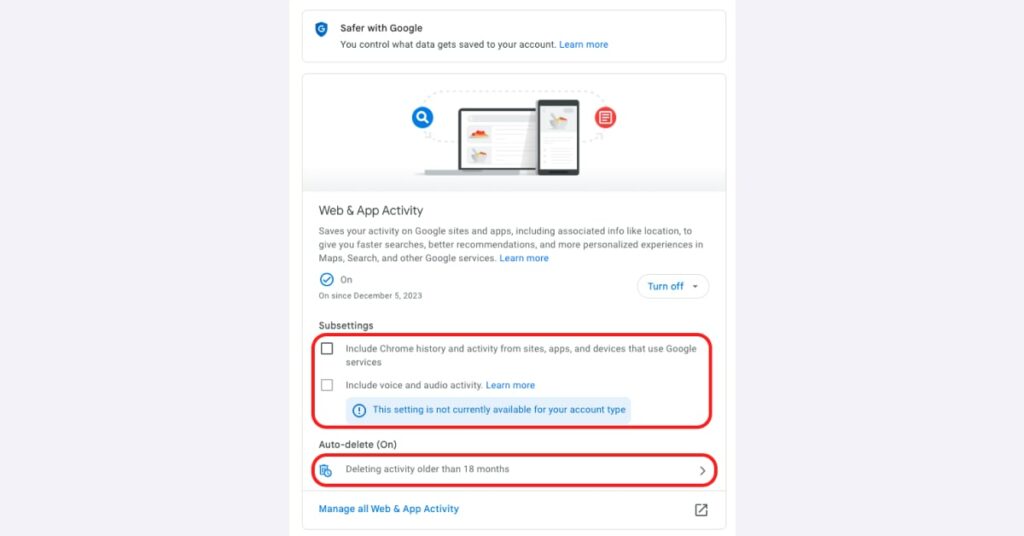
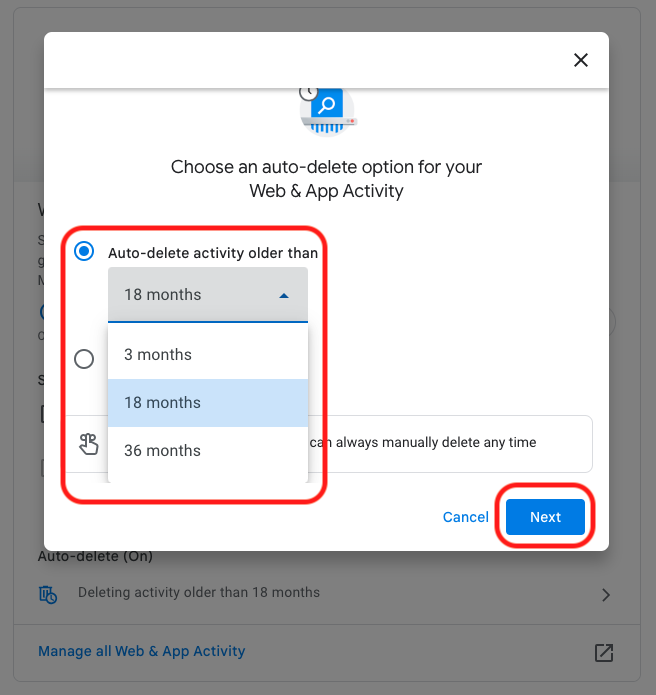
How to manage location history on your Google account
The location history settings allow Google to create a timeline of your movements based on the places you go, routes and destinations, and your trips. When on, this setting will collect information about your whereabouts, whether or not you are using any Google apps, and share it with businesses. By default, the location history is off; we recommend leaving it this way. If you turn it on, Google enables auto delete, just like for web and app activity.
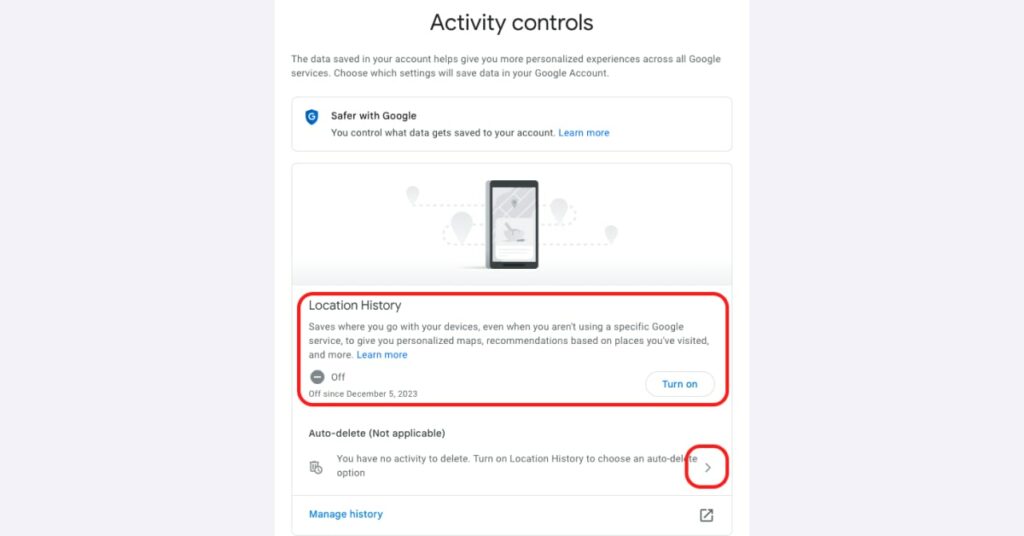
How to adjust YouTube history settings on your Google account
Lastly, Google lets you turn YouTube search and history logs on and off. With this setting on, you can pick up a video where you left it and see tailored recommendations in your YouTube feed. You can choose to have your YouTube history auto-delete automatically. But, if you’re as privacy-minded as we are, we recommend you toggle this setting off to prevent leaving a digital footprint on yet another platform.
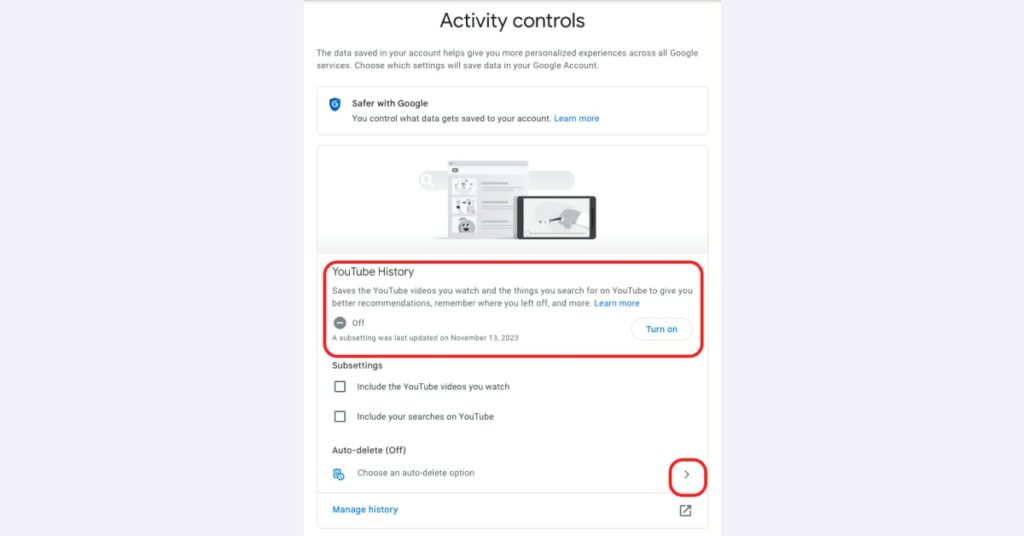
How to delete Google search history on Android
Chrome is the default browser on all Android devices, and Google is the default search engine on Chrome. If you have an Android phone and never changed your browser or its settings, you are probably using the Google search engine.
Your Google search history is stored in your Google account and not within your Google Chrome settings. Follow these steps to clear your search history from your Google account:
- Open your browser and type google.com into the search bar.
- Tap the square next to your icon profile in the top right corner.
- If you are not logged in, you will be prompted to sign in to your Google account.
- Select “account” from the menu.
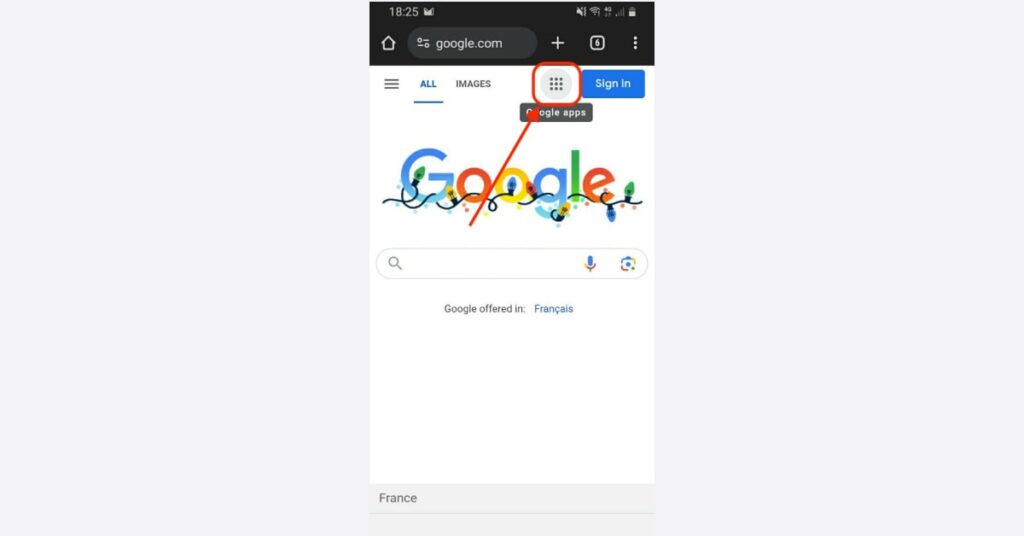
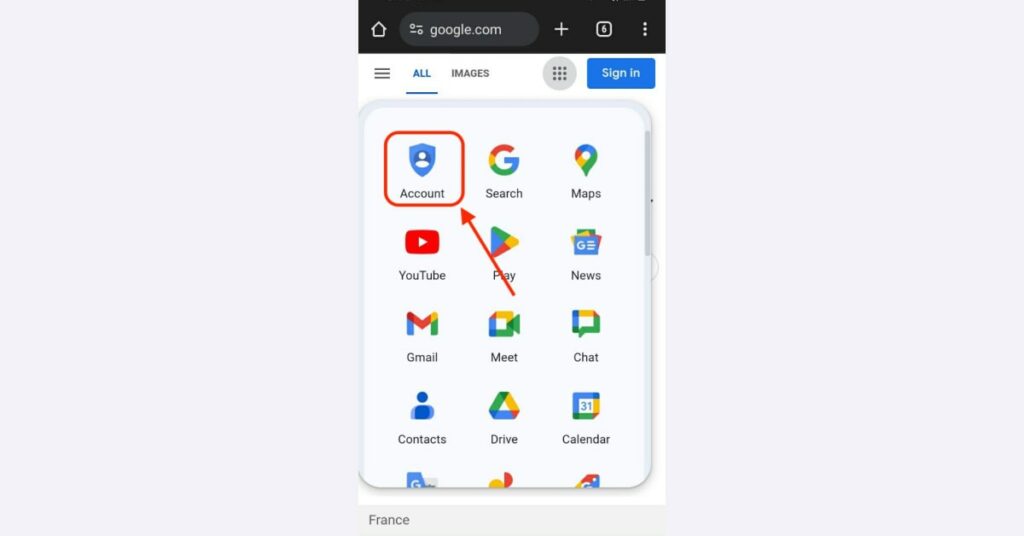
- You’ll be taken to your account settings. Tap the “data & privacy” tab and scroll to the “history settings” section.
- Go to each of the search history elements: “my activity,” “maps timeline,” and “YouTube watch and search history” to delete your browsing history either one by one, using the “x” sign, or tap “delete” to clear all your Google history.
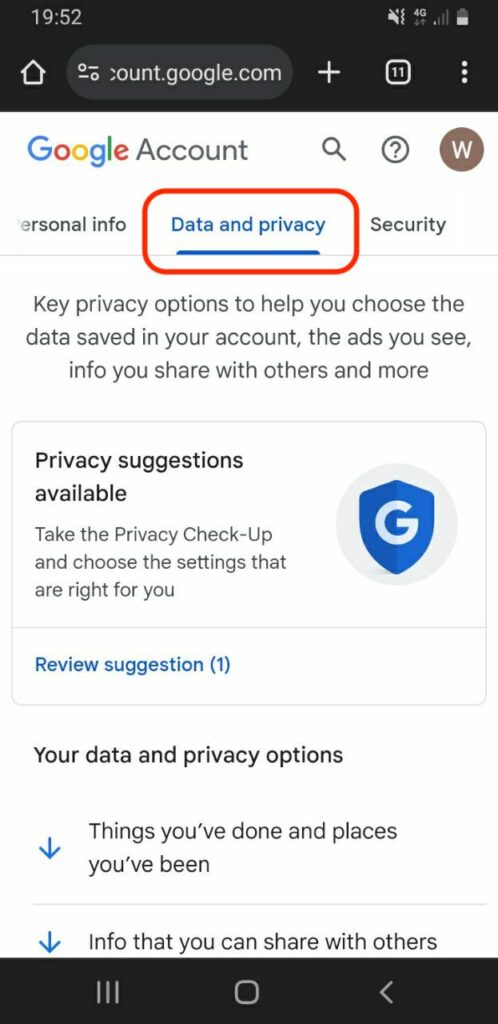
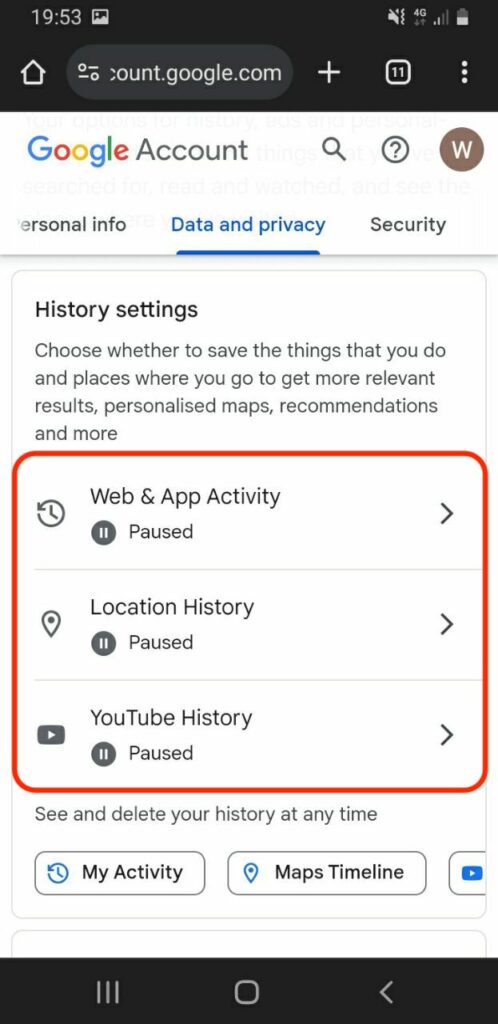
- Once your Google search history is deleted, return to the “data & privacy” tab to manage future data collection.
- Tap each of the following sections to manage settings: “web & app activity,” “location history,” and “YouTube watch and search history.”
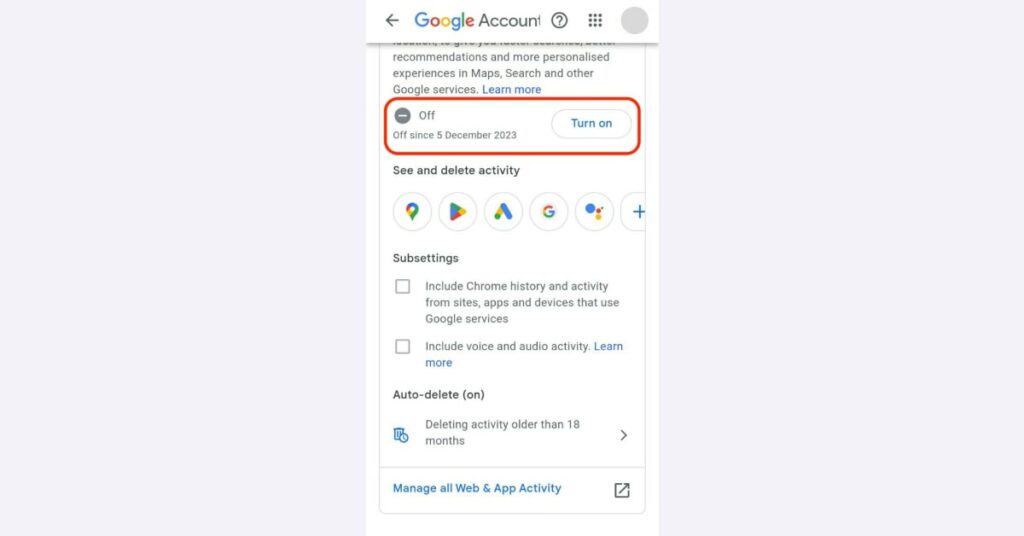

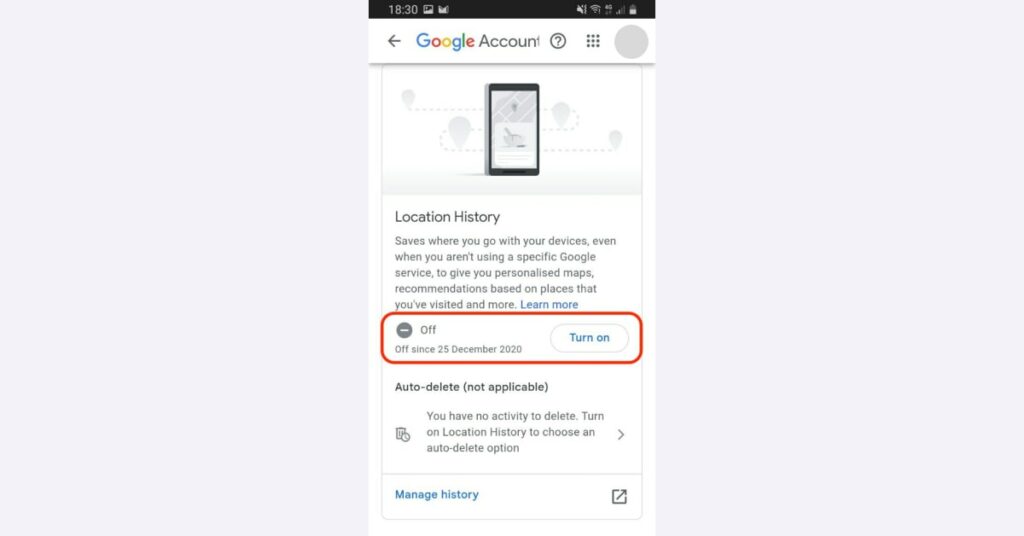
How to delete Google search history on iPhone
If you own an iPhone, the preinstalled Safari browser uses Google as its default search engine. The procedure will look the same if you use Google on any other browser.
Note that the steps below will not delete Safari history; you will need to access your Safari history settings for that.
If Google does not automatically open as soon as you start the browser, go to google.com and then:
- Tap the dots next to our profile icon in the upper-right corner of the screen.
- Select “account” from the menu.
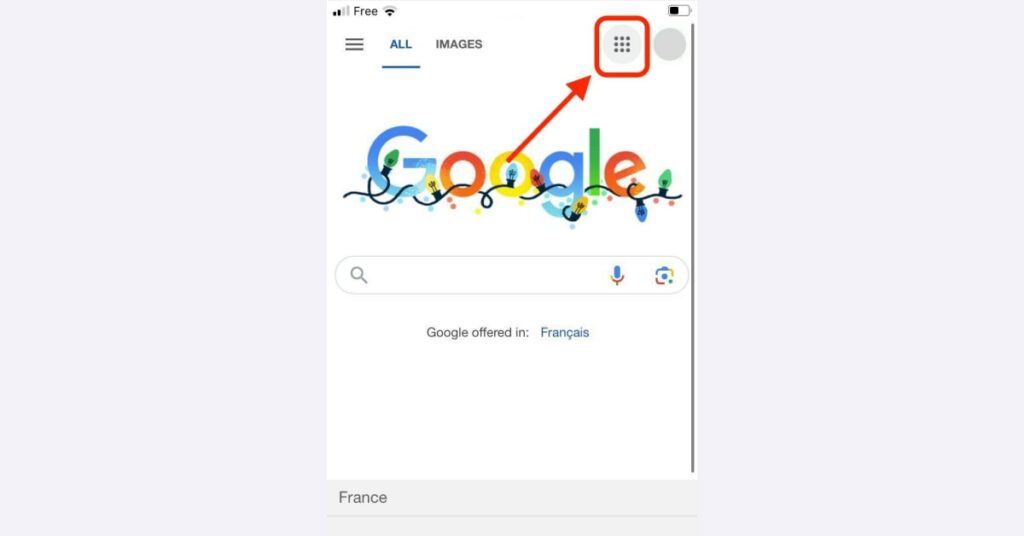
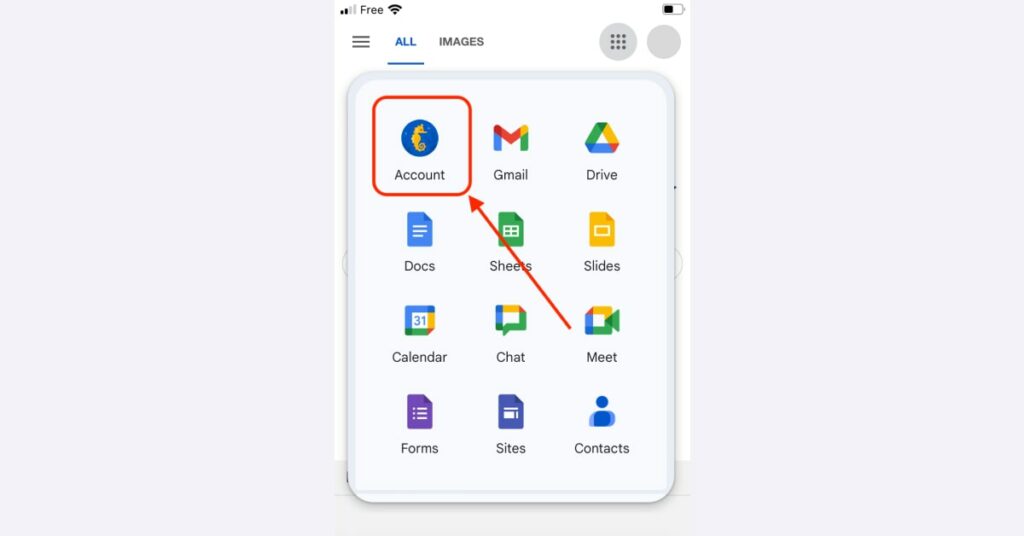
- On the menu bar on the top, tap “data & privacy.”
- Once in the “data & privacy” tab, scroll down to the “history settings” section.
- To delete your Google search history, tap “my activity.” You will be redirected to a page listing your activity by date.
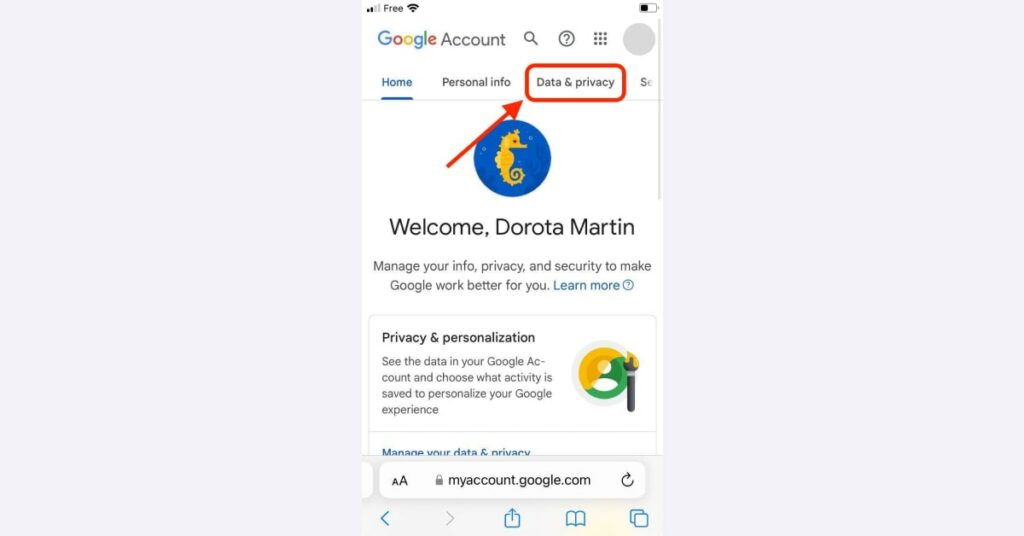
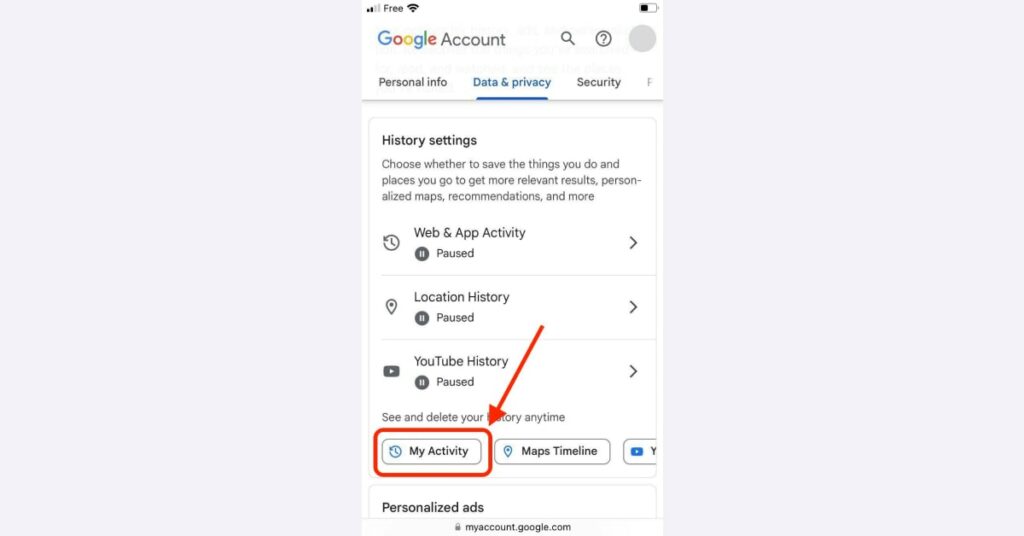
- To delete your Google search history, tap “my activity.” You will be redirected to a page listing your activity by date.
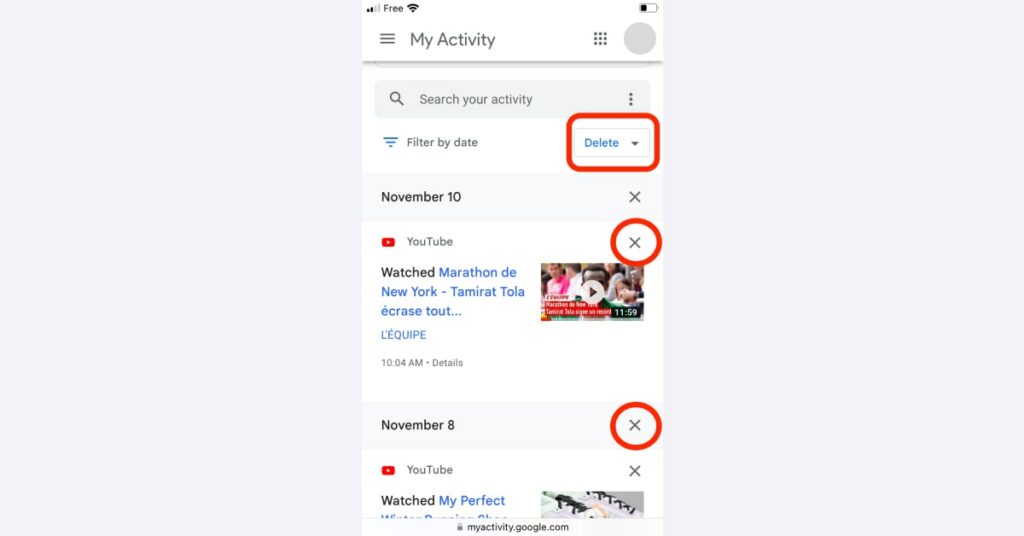
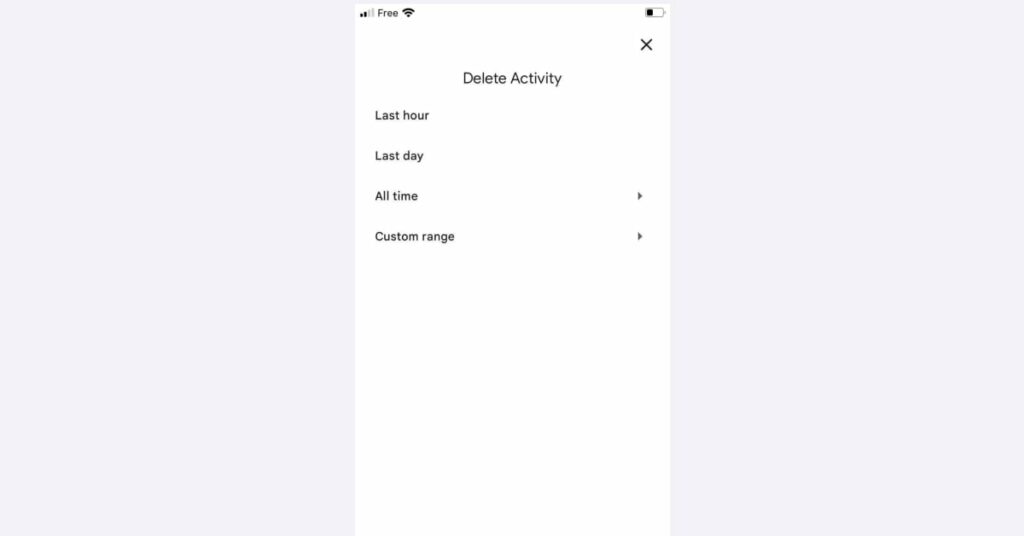
- Once done, return to the “data & privacy” tab and select “maps timeline” to delete your search history. Lastly, choose “YouTube watch & search history” to clear your browsing history on YouTube.
- The “data & privacy” tab also allows you to adjust how each of the three elements of your browsing and search history will be collected going forward. Tap the arrow next to each section to manage settings.
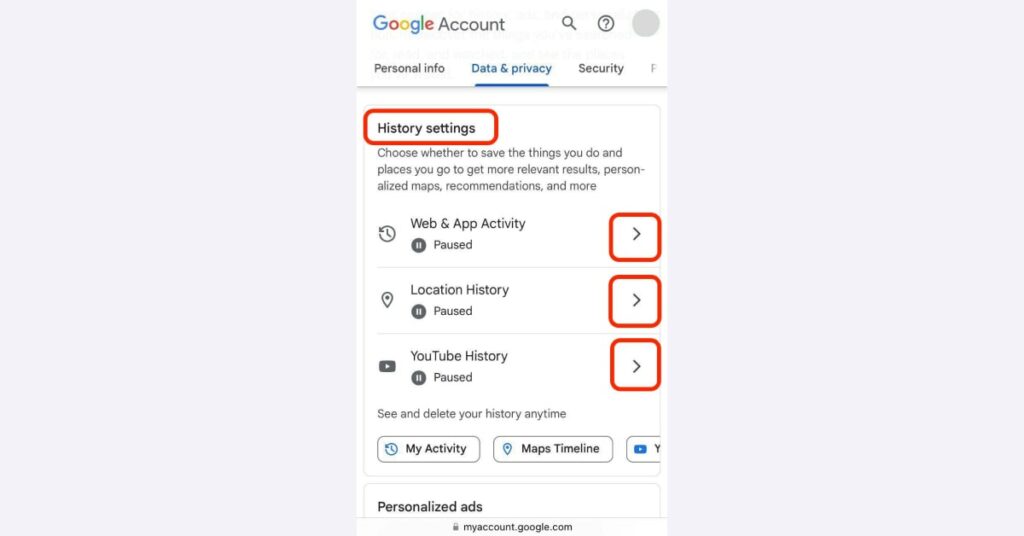
- Go to “web & app activity” to turn it off or on. If you choose to have this setting on, which we don’t recommend, you can enable auto-delete on the same screen. Just tap “auto-delete” and decide how often you’d like your web and app activity to be automatically deleted from your account.
- Go to “location history” and “YouTube history” to toggle them on or off and adjust auto-delete activity accordingly.
Related content:
- How to clear your Gmail inbox
- How to delete multiple emails in Gmail on phone
- How to delete all promotions in Gmail
- How to delete multiple emails on Android
- How can I create a Gmail account for my child?
- How to delete your Gmail account?
FAQ
How do I clear my Google search history?
Open your browser and go to google.com. Click on the menu in the top-right corner and select “account.” From there, navigate to the “data & privacy” tab and select “my activity” from the “history settings” section. Delete your Google search history one by one or tap “delete” to clear data in bulk.
How do you delete recent history?
To delete your recent Google search history, go to your Google account, select the “data & privacy” tab, and click “my activity.” Scroll down and select “delete,” choose the time range (last hour, last day, all time, or custom), and click “delete” again.
Does Google keep search history forever?
According to Google support pages, Google keeps your search history for 18 months before deleting it from your account, unless the user decides to delete it before this time.