How to make LinkedIn private: a comprehensive guide
LinkedIn is a social media platform with a twist. Instead of connecting with friends, you connect with colleagues. It also helps you grow your professional network, showcase your expertise and skills, and find a job. Like any social media site, it’s a goldmine of personal information where your name, contact information, location, and education, to name just a few, can be seen plain as day, by anyone. Internet privacy-wise, that’s less than ideal. Yet, hiding your profile completely would defy the purpose of having a LinkedIn profile in the first place.
Fortunately, LinkedIn offers you ways to have your cake and eat it too. Read on to find out how.
Table of Contents
How to hide your LinkedIn profile from search engines
To hide your LinkedIn profile from public view, you have to first make sure it doesn’t appear in public search results. If you’ve never adjusted your privacy settings on LinkedIn, it will, by default, show results about you on Google and other search engines. Follow these steps to change it:
- Log in to your LinkedIn account on a computer.
- Click on the icon with your picture in the top-right corner of the LinkedIn homepage.
- From the dropdown menu, select “settings & privacy.”
- In the left-hand menu, select “visibility.”
- Select “edit your public profile.” This will take you to your public profile settings page.
- To hide your profile from search engines, toggle “your profile’s public visibility” to “off.”
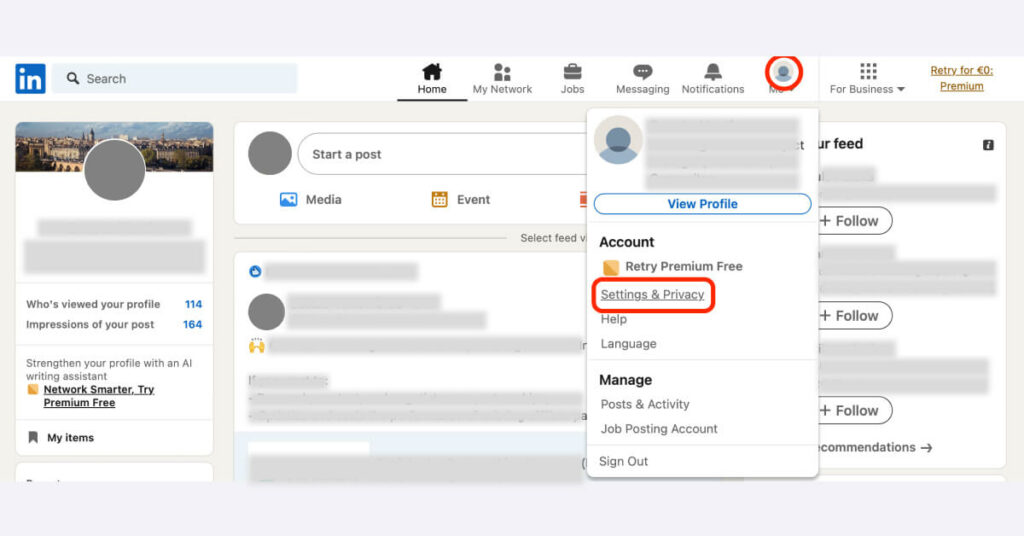
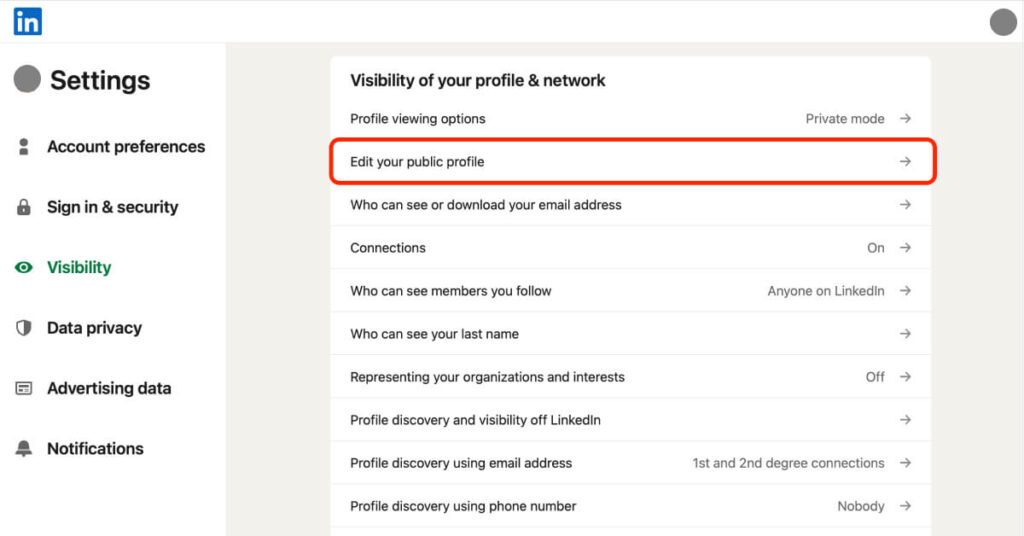
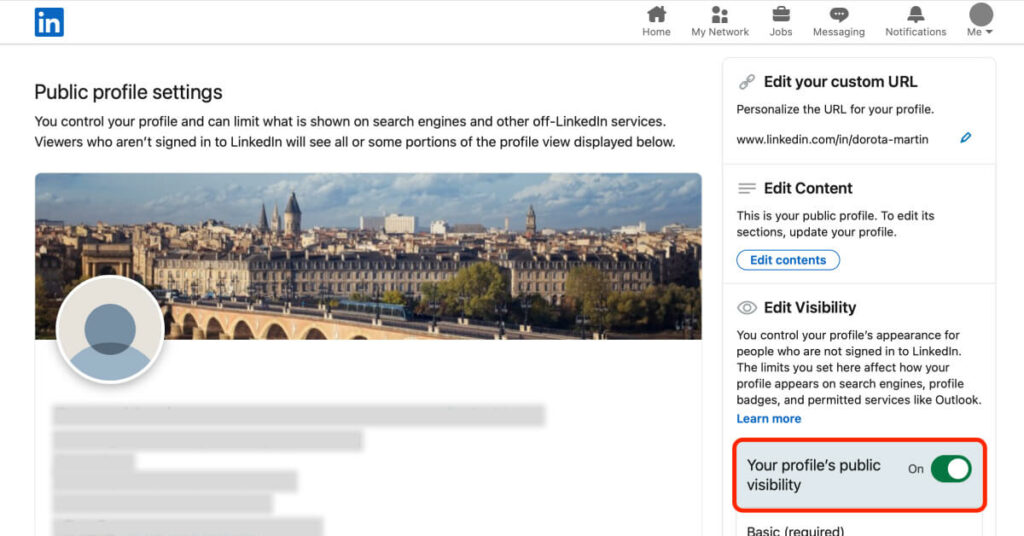
To do the same on your LinkedIn mobile app, do the following:
- Open the LinkedIn app and tap your profile photo or image in the top-left corner.
- Tap “settings” at the bottom of the screen.
- Tap “visibility.”
- Go to “edit your public profile.”
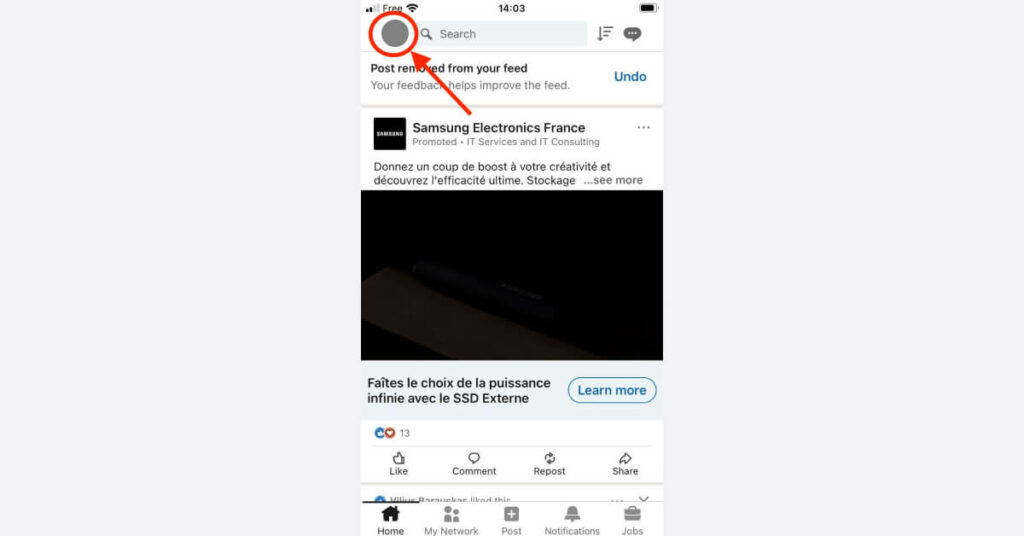
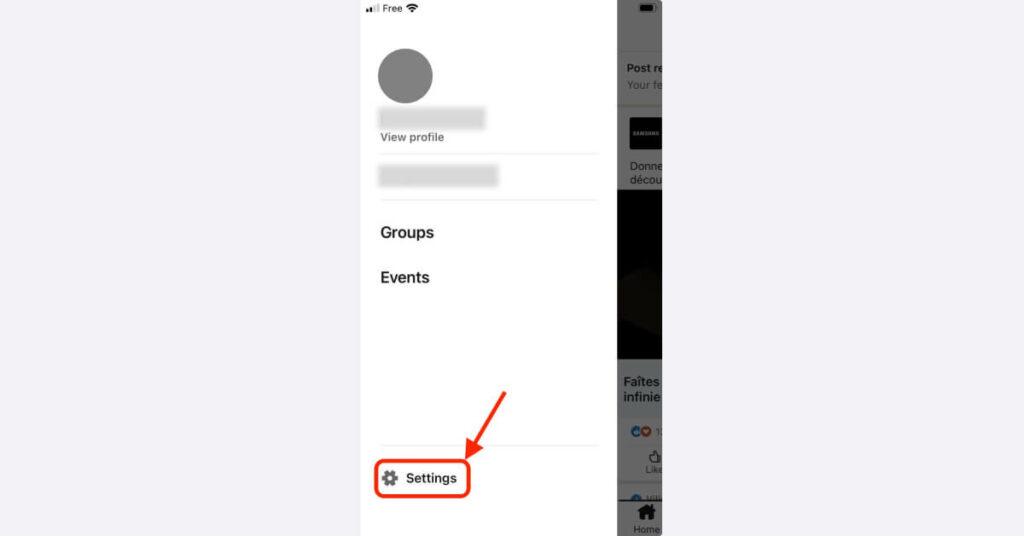
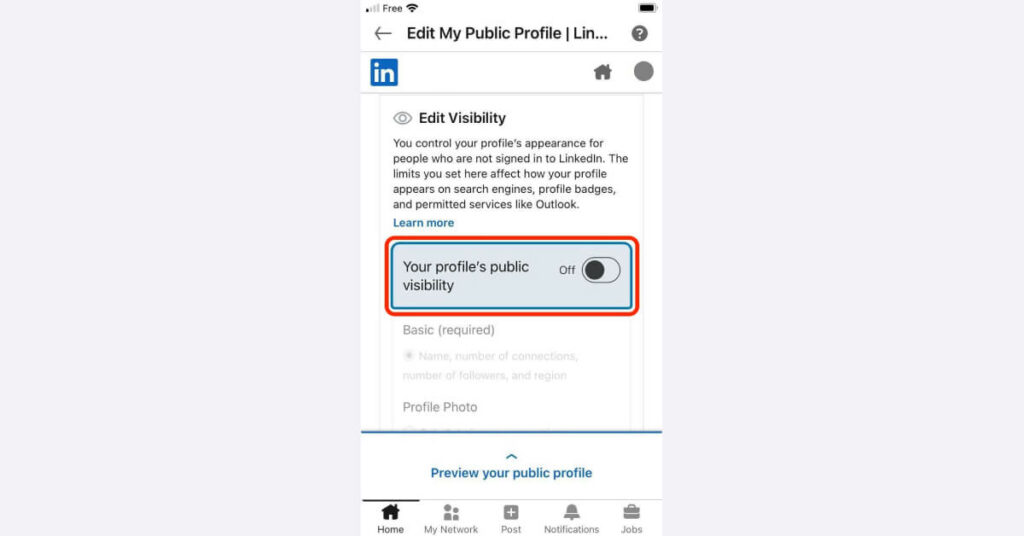
Remember that it may take some time for search engines to update their records, so your LinkedIn profile might not disappear immediately from search engine results. Additionally, while this setting can help limit public visibility, connections and some information may still be visible to other LinkedIn users, depending on your privacy settings.
How to adjust your Linkedin profile’s public visibility settings
You may want to keep your LinkedIn profile discoverable in search results for business reasons, such as networking or to generate leads. In such cases, we suggest you limit the information visible to the bare minimum necessary for your business activities.
You will find additional visibility options on the same page on which you can hide your profile from public view (instructions above).
To edit the visibility of the different elements of your LinkedIn profile, scroll down on the same page to see a list of toggles (on the right-hand side). Here, you can decide which of your profile page elements should stay visible and who can see your profile photo. Going from most to least private, the options are: “1st-degree connections,” “your network,” “all LinkedIn members,” and “public.”
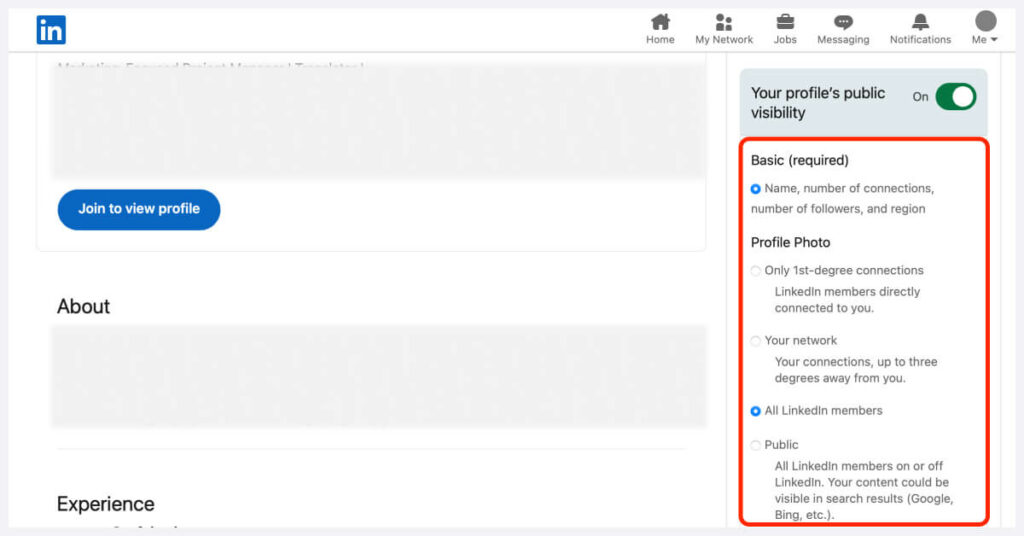
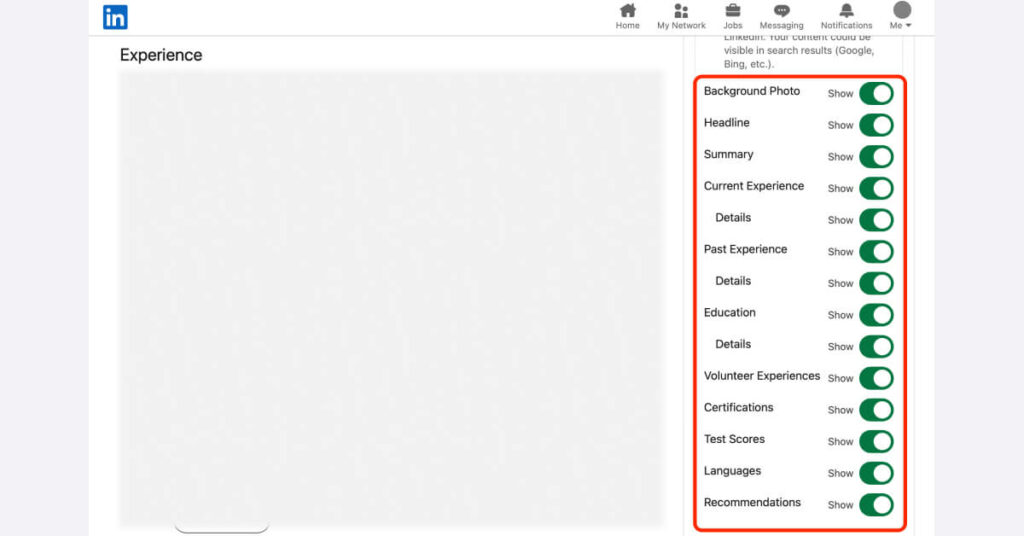
As you toggle off some of these elements, you’ll notice that the preview on the left-hand side will adjust accordingly to give you an understanding of how your public profile will look after applying the changes.
How to make your LinkedIn profile private to other members
LinkedIn private mode offers anonymous access to LinkedIn profiles without revealing your identity. When you enable private mode, the person whose profile you’re viewing won’t be notified that you’ve visited their profile, and your information won’t be disclosed to them.
Follow these steps to make your LinkedIn profile private to others:
- Log in to your LinkedIn account using your credentials.
- Click on your profile picture in the top-right corner of the LinkedIn homepage.
- From the dropdown menu, select “settings & privacy.”
- Select “visibility” from the menu bar on the left.
- Click on “profile viewing options.”
- Here, you can choose from three privacy settings. Choosing LinkedIn private mode will make your profile invisible to others when viewing their profile.
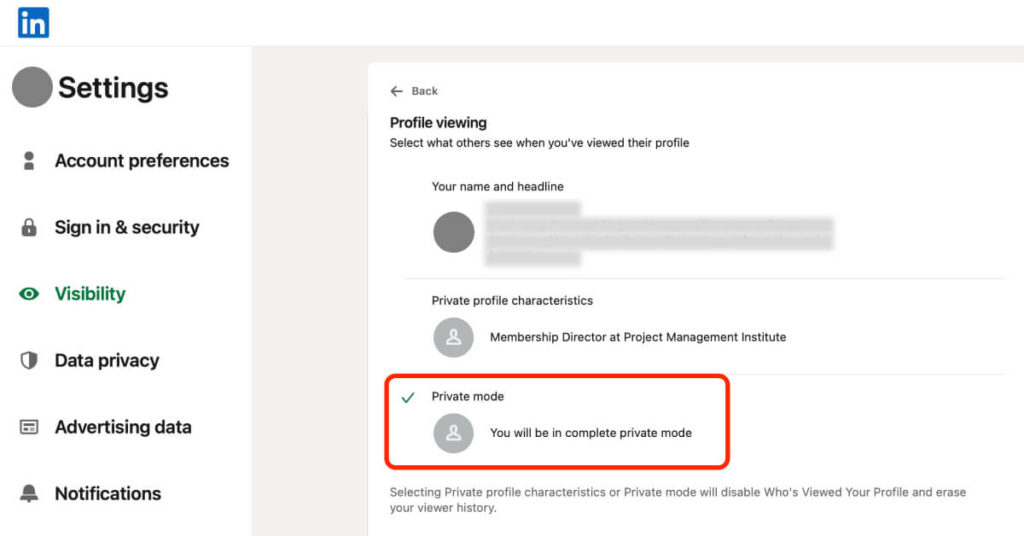
How to make your activity private on Linkedin
Your profile is just one element of your LinkedIn presence. Make sure also to adjust who can see your LinkedIn activity. These settings can be found on the same “visibility” page where you can edit your public profile and how it looks when you visit other users’ profiles.
The “visibility of your LinkedIn activity” sections allows you to manage things like who can see your active status, whether your profile updates are shared with your network, sending notifications to all connections when you’re mentioned in a post, and whether or not others can mention you at all.
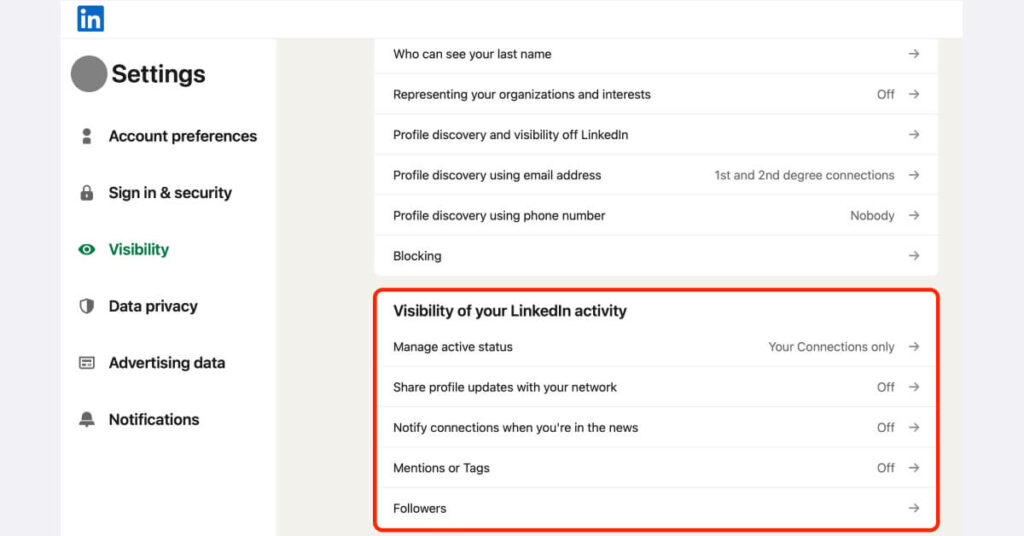
Don’t leave the “visibility” tab just yet. There are other valuable settings here. You can, for instance, disable access to your name and adjust your profile discoverability on and off Linkedin.
How to adjust the privacy of your data on Linkedin
We wouldn’t be a data privacy company if we didn’t add this last, critical element to the article: what LinkedIn does with your data. Does it share your data with other companies? Yes, every time you apply for a job. No surprises here. Does it collect your data for research? Yes, and it does so by default. You can adjust this and other settings in the “data privacy” tab.
Follow these steps to manage how LinkedIn uses your data:
- Go to “settings” by clicking on your profile icon.
- Click or tap “data privacy.”
- Manage your data and activity, cookies, search history, and personal and demographic information displayed on your profile (gender and disability) by going through each tab.
- To opt out of the LinkedIn research, select “social, economic, and workplace research” and toggle it off.
- Make sure to scroll to the bottom of the list to review “permitted services,” a list of services to which you have granted access to your LinkedIn profile.
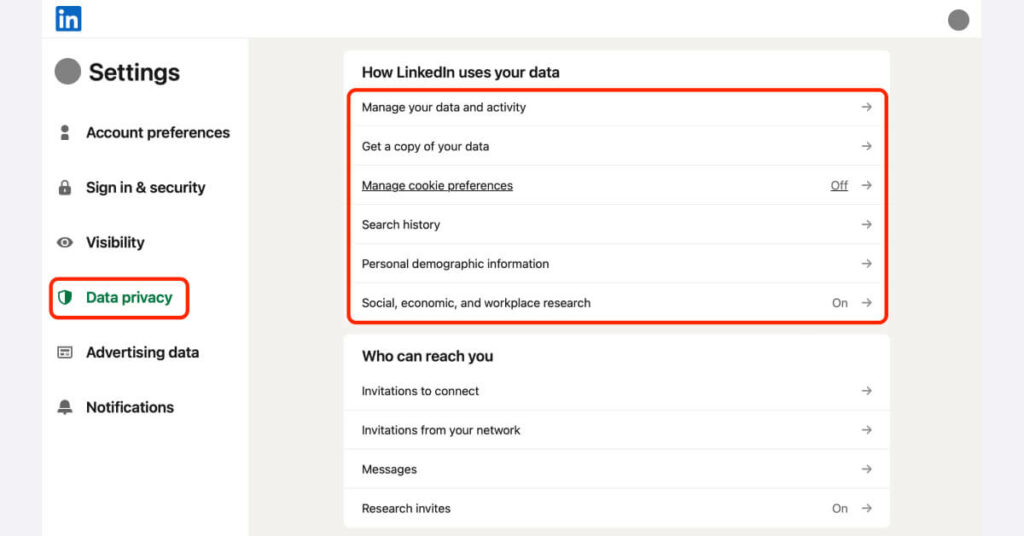
Related guides
Want to learn how to make social media profiles more private? Check out these resources:
FAQ
Can you make LinkedIn completely private?
No, LinkedIn doesn’t offer complete privacy. Even in private mode, some information is visible. Complete privacy contradicts LinkedIn’s networking purpose. Always check and adjust privacy settings for the desired level of visibility.
What are the disadvantages of private mode on LinkedIn?
Private mode on LinkedIn limits profile visibility and removes your identity when viewing others. It can negatively impact online networking as you can’t see who viewed your profile, and some users may restrict access to private-mode viewers.