How to make Snapchat private
Let’s get one thing straight—
You can’t make Snapchat entirely private.
It’s an app designed with one goal: sharing your private moments with friends online.
On top of you voluntarily giving away part of your privacy, Snapchat collects your personal data and location, accesses your camera, scans your in-app messages, and more.
But—
You can make it a bit more private.
And we’re about to show you how—step by step.
Let’s dive in.
How to make your Snapchat private
Level 1: Change privacy settings in Snapchat
To start, you can hide your Snapchat profile from strangers by changing a few settings so that only your friends can see you.
Here’s how to make your Snapchat account private:
- Open the Snapchat app and tap your profile icon to access the profile screen.
- Tap the gear icon to go to “settings.”
- Scroll down until you find “privacy controls.”
- Tap on any option and change its status to “my friends.”
- Go back to save your choices.
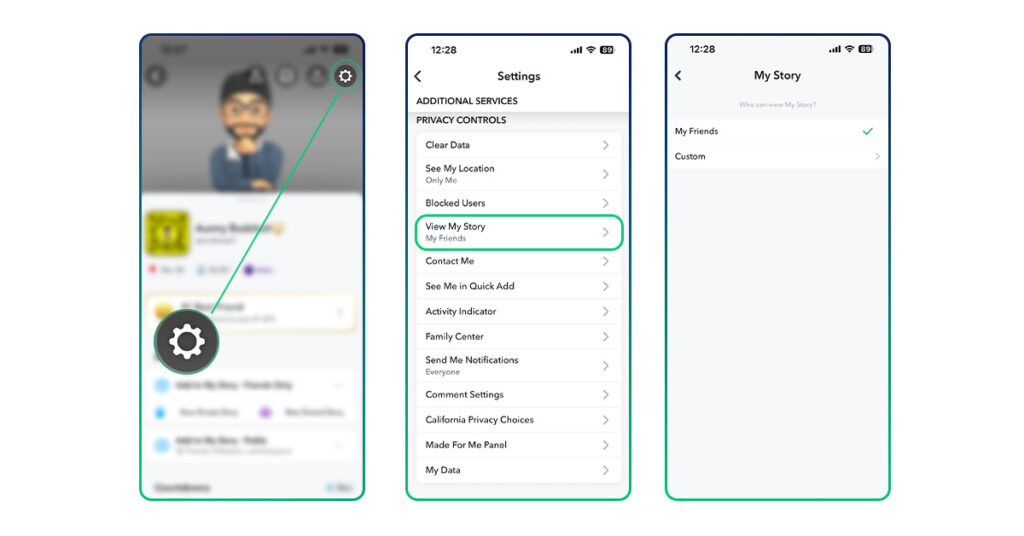
We recommend reviewing all available options and adjusting them for maximum privacy.
If you’re unsure about what each setting does, here’s a brief explanation:
- “Who Can Contact Me” allows you to choose who can reach you through Snaps, Chats, calls, etc.
- “Who Can View My Story” lets you manage the visibility of your Snapchat stories. Select “custom” to block specific friends from viewing your content—this hides all your content from them.
- “Who Can See My Location” determines who can see your location on the Snap Map unless you enable Ghost Mode.
- “Who Can Use My Cameos Selfie” gives you control over who can use your photo in two-person Cameos.
- “Who Can See Me In Quick Add” controls who can see your profile and send you a friend request in the Quick Add section.
- “Activity Indicator” lets you select who can see if you’re active on Snapchat.
- “Send Me Notifications” allows you to choose whether you want notifications from everyone or just your friends.
Setting all these options to “my friends” will limit your Snapchat visibility to people you know, keeping it hidden from strangers.
Level 2: Post private stories
Snapchat lets you decide who can see your stories in its privacy settings—but that’s far from having complete control.
That’s especially true if you’d only like some stories hidden from the public eye.
But there’s a way to have your cake and eat it, too.
Make a private story.
That’ll allow you to make a custom list of your Snapchat friends who can view your story.
Here’s how to make private Snapchats:
- Tap on your profile icon to access the profile screen.
- Tap “new story” and select “private story.”
- Add all the friends you want to see your private story—those you don’t select won’t even know you’ve posted anything.
- Confirm by tapping “create story.”
- Pick a name for your private story setting and save it.
Now, before posting anything on Snapchat, you can directly control who sees it.
You can edit the list of friends who can view your private snaps or create various settings for different occasions.
It’s up to you.
But that’s not all.
Your private Snapchat stories will still be saved in your Memories.
That’s not very private, is it?
Turn off the auto-saving feature:
- Tap on your profile icon and go to your profile screen.
- Scroll down to the list of your story settings.
- Tap on the three vertical dots next to your private story setting.
- Tap “auto-save Snaps to memories” to disable that option (it should turn gray).
- Confirm by tapping “done.”
Level 3: Disable Snapchat’s permissions on your phone
At the beginning of this article, we said that you can’t stop Snapchat from collecting your data.
That still holds, but not entirely.
There are some data points you can prevent Snapchat from collecting.
We’re about to show you how to do it.
For iPhone
How to turn off app permissions on iPhone:
- Go to the Settings.
- Scroll down until you see the desired app (in our case it’s Snapchat).
- Tap the green toggle button to disable it.
- Go back to save changes.
For other devices
The following steps may vary from device to device, so consider them general guidance.
- Go to your phone’s settings.
- Look for a section dedicated to apps, usually called “apps” or “application manager.”
- Access the list of all your installed applications—for example, by tapping “apps” again.
- Scroll through the list of apps until you find Snapchat.
- Tap it to access the app info screen.
- Look for “permissions” or something similar, and open it.
- Here, you should see a complete list of permissions that Snapchat has requested from your device. Go through this list and deny any permissions you consider privacy-invasive.
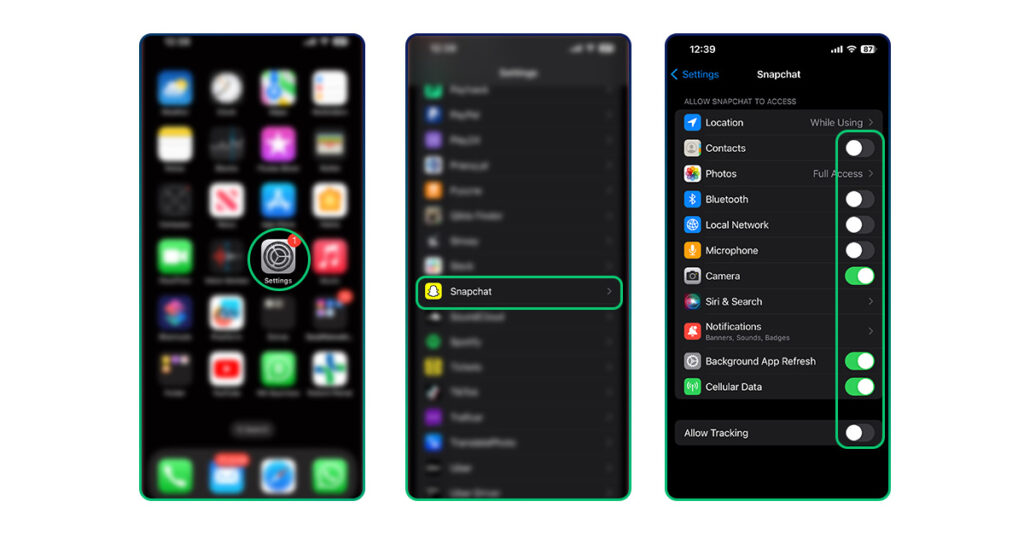
Important: Some permissions are necessary for Snapchat to function correctly. For example, if you deny camera access, the app will not allow you to enter until you restore that permission.
It’s a hit-or-miss kind of situation.
Experiment with the permissions to see how many you can deny before Snapchat stops functioning correctly.
Level 4: Use third-party apps to isolate Snapchat (Android only)
If you’ve come all this way, it means you really care about your privacy.
And we’ve got something for you.
It’ll require a bit more work, though.
You see—
When you install Snapchat and grant it permissions, it operates within the space of all your personal data.
Take your contacts, for example.
Once you allow Snapchat access, it can see every contact you have.
The same goes for other types of data.
But—
You can isolate Snapchat so that it operates in an “empty space.”
In a sense, you create a sandbox for Snapchat—one that doesn’t contain any of your personal data.
You’ll grant all the necessary permissions, but there won’t be any personal data for it to access.
So yes, Snapchat will have permission to process your contacts, but it won’t find any contacts to view.
At the same time, of course, you still have full access to your “regular” environment—with all your other apps and so on.
Here are some popular apps for that:
- Virtual Android
- VMOS
- Island
- Parallel Space
- Shelter (Google Play no longer supports it—that means it doesn’t go through safety scans—so be extra cautious).
Usually, you just install the app, and it walks you through the process.
Important: Although these apps can’t permanently break your device, we advise you to make a backup anyway in case something goes wrong.
Stacking it all up
Each level grants you some privacy.
And you can apply just some of them.
- Level 1: If you’re a regular user who wants to share moments with friends without being stalked by random users.
- Level 2: If you wish to connect with others while keeping your content exclusive to close friends.
- Level 3: If your goal is to remain private on the device level and prevent Snapchat from collecting some of your data.
- Level 4: If you’re determined not to let Snapchat access any of your personal information yet still want to use the app.
A combination of levels 1–3 should give you some satisfactory effects while still being relatively easy to do.
It may be a good place to start.
Want to learn how to make social media profiles more private? Check out these resources:
- How to make Twitter private]
- How to make Pinterest private
- How to make Venmo private
- How to make TikTok private
- How to make Instagram private
FAQ: How to make Snapchat private
Is there a way to make my Snapchat private?
Although you can’t make your Snapchat entirely private, there are methods to make it less privacy-invasive.
1. Change Snapchat’s privacy settings in the app (“profile” > “settings” > “privacy controls”).
2. Create custom story settings with a limited audience (“profile” > “new story” > “private story”).
3. Take away some of Snapchat’s permissions on your device (“phone settings” > “apps” > “Snapchat” > “permissions”).
How do I hide my Snapchat from the public?
To hide your Snapchat from public access:
1. Open the Snapchat app and tap on your profile icon.
2. Tap the gear icon to go to “settings.”
3. Scroll down until you find “privacy controls.”
4. Tap on any option and change its value to “my friends” or similar.
5. Go back to save your choices.
What does private mode on Snapchat do?
When you adjust your privacy settings in Snapchat, you gain some control over who can view your profile, interact with you (send snaps, calls, etc.), and see your active status.
You can leave these settings public, allowing any Snapchat user to see you, or restrict them to your friends.
Is there such a thing as a private Snapchat?
No, like most other apps, Snapchat needs to collect data about you to function correctly—not to mention the data you share voluntarily using it.
However, you can make Snapchat a tad more private by (1) adjusting in-app privacy settings, (2) posting private stories only, or (3) revoking certain permissions for the Snapchat app on your phone.