What is an IP address?
An IP address, short for Internet Protocol address, serves as a digital address for devices connected to a network. Like the home address, which helps identify where mail should be delivered, an IP address enables devices to communicate and exchange data over the internet.
How do IP addresses work?
Understanding how IP addresses work is paramount to grasping how the internet works as a whole. The IP address is as old as the internet because it was introduced at the same time. The first of these protocols was deployed in 1983 before the internet was even called the internet (it was called ARPANET back then).
Why are IP addresses so important? Because they serve two critical functions: they allow interface identification and location addressing. In other words, they tell us who the sender and who the receiver is on the internet, allowing devices and networks to communicate.
IP addresses work much like mailing addresses. All online activity is about sending small packets of data somewhere. Each small packet must be labeled with a sender and a recipient so that when you leave it at the post office (when it goes through your router), the staff knows what to do with it next. Just like a parcel, your data packets may need to travel through several routers to reach their final destination.
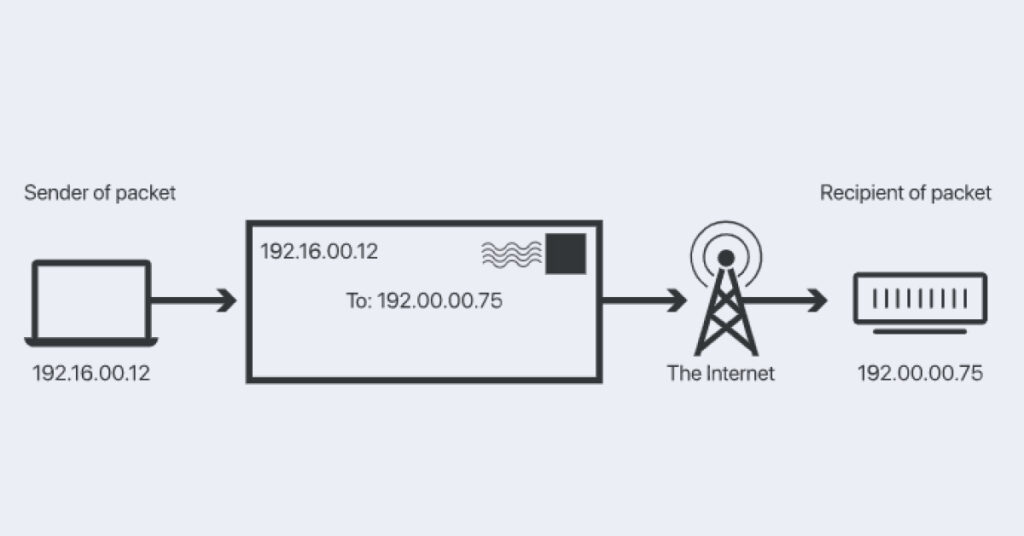
Evolution of IP addresses
You may notice that not all IP addresses look the same. Initially, only Internet Protocol version 4 was used (IPv4). Introduced in 1983, these are 32-bit numbers that allow 4294967296 (232) variations or different IP addresses. However, as the internet grew, it soon turned out that more was needed.
This is why, in 2012, Internet Protocol version 6 (IPv6) started being used. With 128 bits, it can provide 340 undecillion different IP addresses. The introduction of IPv6 did not mean that IPv4 stopped being used. In fact, both formats are commonly still used today.
What does an IP address look like?
An IPv4 address is a string of numbers separated by dots, called dot-decimal notation. For example, 45.149.174.195. The first part (i.e. 45.149.174) is your network ID, and the second part (i.e. 195) is your host ID, which indicates the specific device on the network (such as your phone or the router).
The IPv6 address comprises 32 hexadecimal characters divided into eight groups separated by columns. For example, fd7a:629f:52a4:b010:3cb5:9ff:feae:eb2b. They are a lot more complicated to read.
IP address assignment
IP addresses are assigned by organizations responsible for managing and distributing them. The Internet Assigned Numbers Authority (IANA) is one of the primary entities overseeing the allocation of IP addresses. Regional Internet Registries (RIRs) receive IP address blocks from IANA and further distribute them to Internet Service Providers (ISPs), who, in turn, assign IP addresses to individual devices or customers.
The role of the internet service provider
Internet service providers (think AT&T or Comcast) assign unique IP addresses to their customers. When you sign up with your provider, you are provided with an IP address for your home network. Each device connected to this network (the network router, phones, laptops, and smart home devices) will have its unique IP address.
The IP address when out and about
Your IP address will change as soon as you go out and lose connection with your home wireless network. Your mobile devices, for example, will have their IP assigned by the cellular network you use on your phone. The same will happen when you join a WiFi network at a library or a coffee shop.
Where do I find my IP address?
The easiest way to find your IP address is by opening a web browser and typing “What is my IP address?” Click on any (trustworthy) website listed to find out. Some search engines will show it directly as the first result on the list.
If you want to avoid using an online tool to check your IP address (some of these sites will log your address along with other information), here is how to find your IP address on different operating systems.
macOS:
- Go to the Apple menu and choose “System Settings.”
- Click on “Network.”
- Select your active network connection (Wi-Fi or Ethernet).
- Click “details” to see your IP address.
Windows:
- Open the Command Prompt (search “cmd” in the Start menu).
- Type “ipconfig” and press Enter.
- Your IP address will be listed under “IPv4 Address.”
Linux:
- Open a terminal.
- Type “ip addr show” or simply “ip a” and press Enter.
- Find your network interface (e.g., eth0 for Ethernet or wlan0 for Wi-Fi) and the associated IP address.
iOS (iPhone/iPad):
- Go to “Settings.”
- Tap on “Wi-Fi.”
- Find your connected Wi-Fi network (it will have a checkmark next to it) and tap on the network name.
- Your IP address will be listed under “IP Address.”
Android:
- Open the “Settings” app.
- Tap “network & internet” or a similar option depending on your device.
- Select “Wi-Fi.”
- Find your connected Wi-Fi and tap on it.
- Your IP address will be displayed.
Can an IP address be changed?
Yes, changing an IP address is both possible and legal. Given that IP address numbers assigned by the ISP are dynamic, your IP address may even change over time without your knowledge. Other ways to change your IP address include:
- Restarting your router: when you restart your router, your ISP may update your IP address with a new one.
- Using a VPN: when connected to a VPN, your public IP address will be changed to that of the VPN server you are connected to.
- Using a proxy server: when connected to a proxy server, your public IP address will be replaced by the proxy’s.
- Changing networks: if you switch from WiFi to a cellular network (or vice versa), your IP address will change.
- Contact your ISP: you can ask your internet service provider to change your IP address or ask if you could have your own, static IP address. However, few internet service providers provide static IP addresses, and when they do, it usually comes at an extra fee.
Different types of IP addresses
In addition to how IP addresses look, like (IPv4 and IPv6), they vary according to their function within the network infrastructure. There are four types: dynamic, static, public, and private.
Dynamic IP address
Typically used by internet service providers, dynamic IP addresses are called dynamic because they change periodically. The internet service provider may reuse a dynamic IP address by allocating it to a new user to save on costs.
Static IP address
Static IP addresses, as the name suggests, do not change over time. A static IP address is an IP address assigned to a specific device and manually configured to stay the same. A static address is used for services such as web hosting or email servers where a consistent IP address is essential.
Public IP address
Public IP addresses are called this because they’re used by devices to communicate on a public internet or the World Wide Web. The public IP is like a calling card you present to internet-facing devices like routers and web servers. It’s a unique identifier necessary to access the web.
The IP address you are using at home is likely both a dynamic and a public address. A public IP address, by default, is unique. That said, there are situations where other devices share the same IP address you are using. Typically, this happens when using a public Wi-Fi hotspot with limited IP addresses.
Private IP address
These are often addresses starting with 10, 172.16–172.31, or 192.168. Contrary to public ones, private IP addresses are used for devices within private networks (such as the office) to communicate with each other. The organization assigns private IP addresses internally. They are not visible to the internet. Looking from the outside, all devices on the local network will appear under the same address as they all share one public IP.
Protecting your IP address
Your IP address is necessary for any internet activity to take place. However, it also displays sensitive information about you, such as your location. Here is why you don’t want it to fall into the wrong hands.
Risks associated with your IP address
- Your IP address exposes your physical location. Even if it’s just an approximate location, an attacker could track your browsing habits and GPS movement to get hold of your actual address.
- People, organizations, or governments that know your IP can also track your online activity, which is a potential privacy violation.
- Understanding your browsing habits helps websites profile you and send you targeted advertising. Scammers can use this information to send you tailor-made phishing emails.
- Cybercriminals can deploy a distributed denial of service attack (DDoS) using your IP address and flood your infrastructure with excessive traffic. Then, request a ransom to unblock it.
- Your IP address can help criminals perform identity theft. Your identity cannot be stolen based on your IP alone, but it’s one of the elements attackers will need.
- If you live in a country where the government imposes restrictions on internet access, your IP address will be used to implement these restrictions. Your IP address will determine whether you have access to certain websites or social media sites.
How to best protect your IP address
Your IP address is sensitive information, and it’s best to keep it hidden and protected. Fortunately, there are some easy ways to do that.
Connect to a virtual private network
A virtual private network (VPN) masks your IP address and replaces it with another one. It’s a technology that creates an encrypted connection between you and a server. When using a VPN, the IP address you show to the internet is the IP address of the VPN server. In addition, all internet traffic is hidden, so the chances of being profiled or having your identity stolen are also very low.
To get a VPN, you’ll have to purchase a yearly or monthly subscription, download the application, and connect.
Use Tor
Another way to protect your IP address is by using the Tor browser. You need to download the browser from this website and install it on your device. It’s free and available on all operating systems except for iOS. The Tor browser automatically redirects your traffic through several proxy servers or nodes, effectively masking your IP address. It’s a great solution if you’re willing to give up the browser you’re already using.
Use a proxy
Using a proxy can help protect your IP address by acting as an intermediary between your device and the websites or services you access on the internet. To do that, you must first buy a proxy (or use a free one, which we don’t recommend) and install it. Having your internet traffic rerouted via proxy will mask your IP address. That said, most internet users complain about slow connection speeds when using a proxy. It’s best to choose one with multiple locations and good bandwidth.
FAQ
What is an IP address in simple terms?
Just like people have ID numbers, devices on the internet have IP addresses. These are unique numbers that help them communicate with each other on the web. When you use a search engine, an IP address helps to route the information from your device to a server and then route the answer back to you.
Can someone track me by my IP address?
The IP addresses of internet users can be used to track their general geographic location and online activities. However, it’s very difficult to find someone’s location using their IP address alone. The hackers would need to find more data points to determine where you live.
Can two devices have the same IP address?
Yes, two devices can share the same public IP address in certain situations, such as on public WiFi networks. This happens when there are not enough IP addresses for everyone connected to a hotspot. However, this is exceptional as most connected devices have unique IP addresses.
What is a subnet mask
You can use the subnet mask to understand which numbers represent the network ID and which stand for the host in an IP address. The subnet mask is a string of numbers that looks just like the IP address, but it helps to easily differentiate between the network ID and host parts.