How to make your Pinterest account private
Pinterest is a veritable playground of innovation and inspiration. From cooking and crafting to fashion, interior design, home renovations, and more—this digital pinboard quickly became the world’s portal to endless exploration and discovery.
But, in a world of constantly shifting digital connections, online privacy has never been more important. This post is your quick and easy guide to tightening up those privacy settings on Pinterest. We’ll take you through the steps to make your Pinterest account private on desktop, Android, and iOS.
In short, here is how to make your Pinterest private:
- Log in to your Pinterest account.
- Click on your profile icon.
- Select “settings” from the dropdown menu.
- Scroll down to the “privacy and data” section.
- Under “search privacy,” toggle on “hide your profile and boards from search engines.”
Read on for detailed instructions to make your Pinterest boards private, ensuring that only you and your invited participants can access and view them.
Table of Contents
What does making a Pinterest account private mean?
By default, Pinterest profiles are public, allowing anyone to view your profile, boards, and pins. Making your Pinterest account private means only you and the people you invite can see your pins and boards. This feature is handy if you want to save pins that you’d rather not share with the public or if you want to keep your Pinterest activity private.
Reasons for making your Pinterest account private
Privacy plays a crucial role in the eclectically cool world of Pinterest. Let’s dive into six key reasons why going private can enhance your Pinterest experience. This includes not only safeguarding your account from prying search engines but also protecting your boards from unwanted interactions.
Ensuring digital privacy
These days, regardless of the platform, preserving your privacy is more critical than ever. By making your Pinterest account private, you ensure your browsing habits, interests, hobbies, and online movements stay safeguarded.
Personal inspiration
Pinterest can serve as your own private mood board, blueprint, or personal planner. Whether you’re collecting ideas for a surprise birthday, redesigning your home, cultivating inspiration for your new business, or all of the above—keeping your account private ensures these collections remain exclusively yours.
Avoiding unwanted interactions
By making your account private, you prevent random users from commenting on your pins or sending you messages. This will help you dodge unsolicited interactions, spam, trolling, and outright harassment.
Keeping it professional
Depending on your career, it may be important to keep personal interests separate from your professional image. A private account can help ensure that your personal pins aren’t accidentally associated with your professional persona.
Controlling your follower’s
Privacy is not just about limiting what others can see—it’s also about regulating who can connect with you. A private account allows you to handpick and tailor your follower list, adding another layer of security and control to your Pinterest experience.
Curating your content
If you’re still in the process of building and curating your boards and want to make everything perfect before stepping into the spotlight — privacy is essential.
How to make your Pinterest account private
The ability to set your Pinterest account to private offers an enhanced level of privacy, putting you firmly in control of who can access and interact with your curated content. Here’s how to make your account private on Pinterest:
Desktop: Customize your Pin-teractions
While over 85% of Pinterest searches are conducted on mobile, many Pinners find the desktop version invaluable for its larger visual canvas.
1. Log into your Pinterest account.
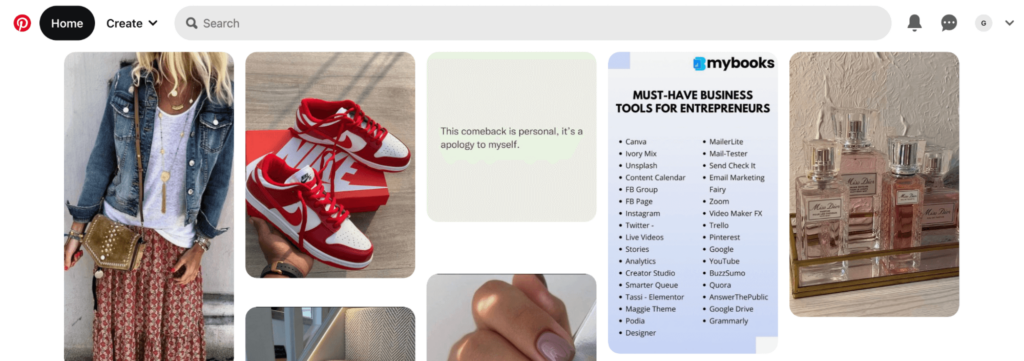
2. Click on the downward arrow at the top-right of your screen to access your settings.
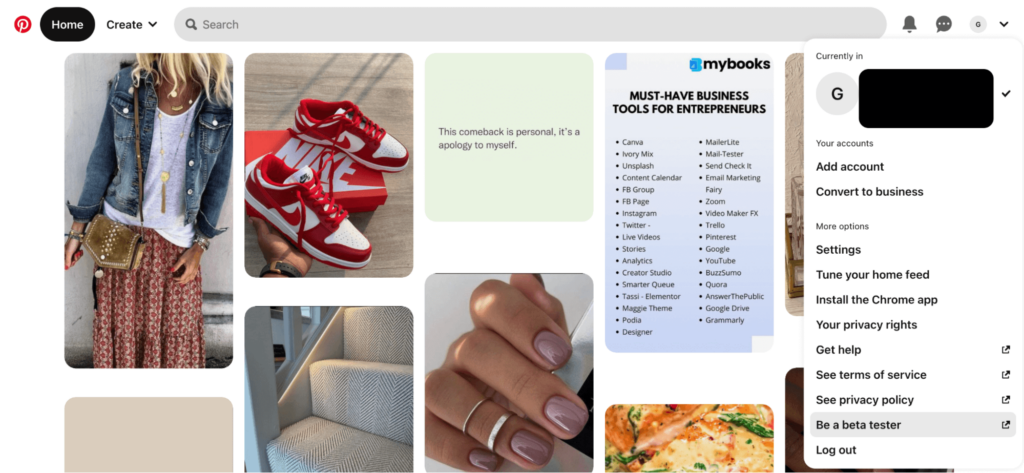
3. Click on “settings.”
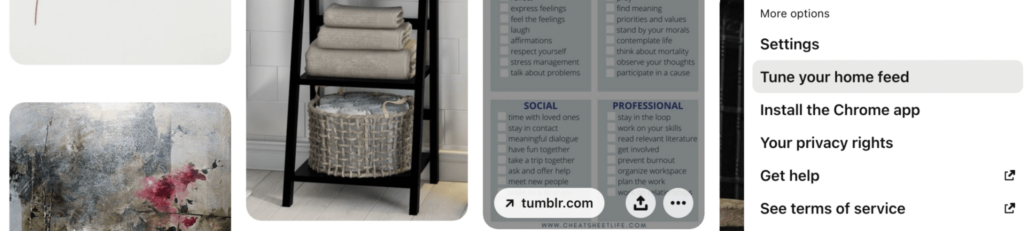
4. Navigate to the “privacy and data” section.
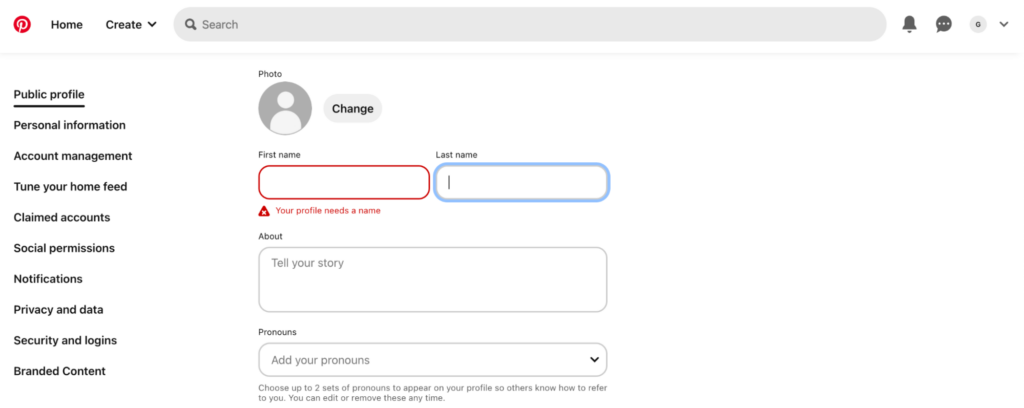
Under “search privacy,” toggle on “hide your profile and boards from search engines.”
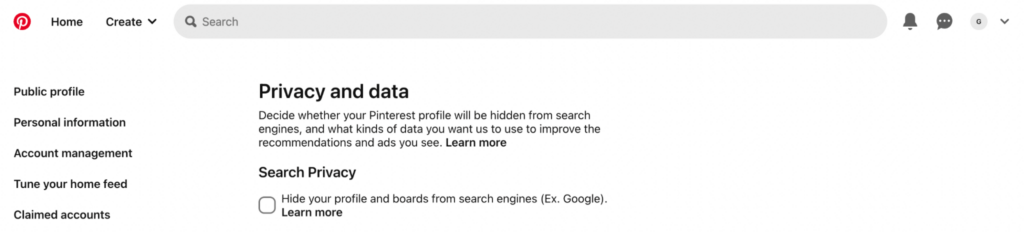
iPhone: Secure your creative space in a flash
For all those creative minds pinning ideas on iPhones, here’s a quick guide to fortifying your Pinterest app privacy settings.
1. Open your Pinterest app.
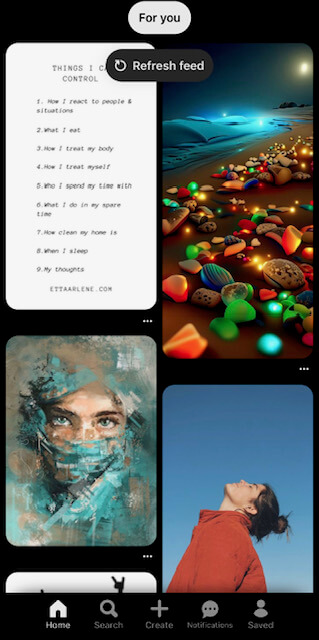
2. Tap on your profile icon at the bottom right of the screen.
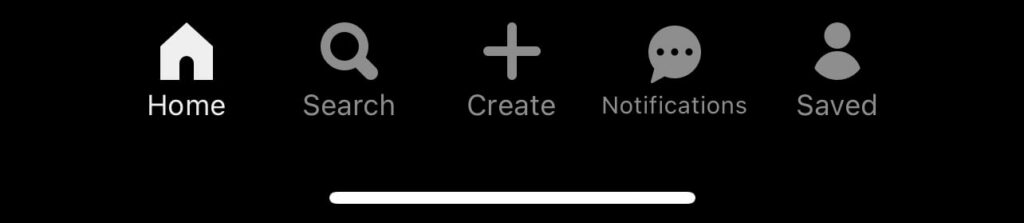
3. Tap on the three dots at the top right to access your settings.
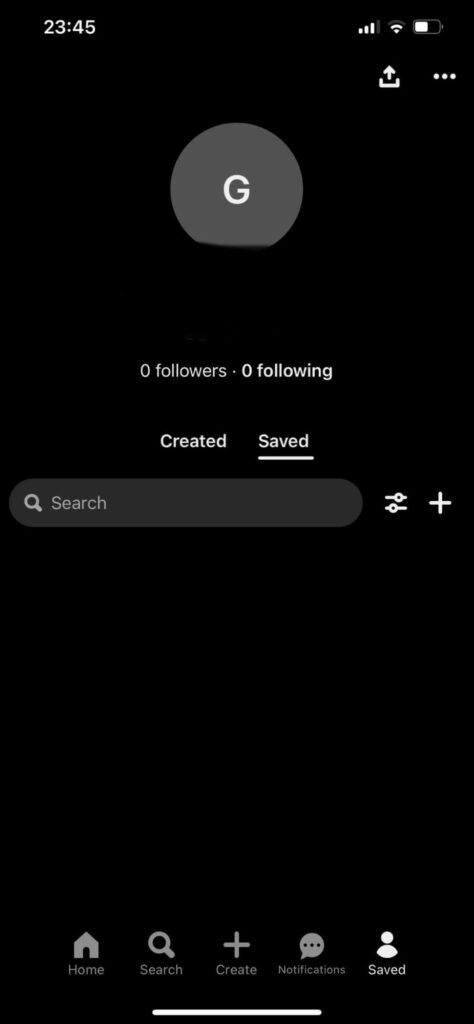
4. Under the “settings” section, tap “privacy and data.”
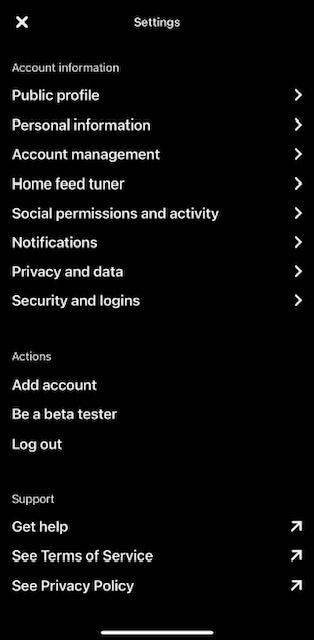
5. Under “search privacy,” toggle “hide your profile and boards from search engines.”
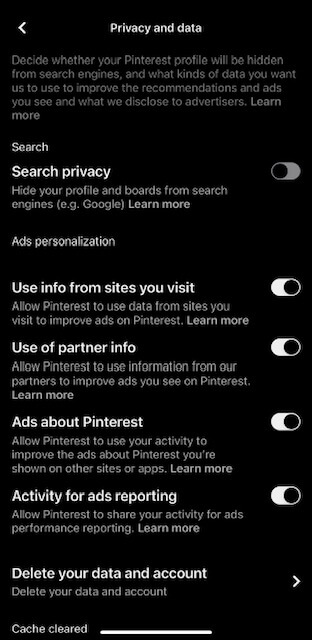
Android: Guard your inspirations on the go
For those who love to pin on the move, let’s explore how to strengthen your privacy settings using the Pinterest app on your Android device. The process is near-identical to that of the iPhone.
1. Open your Pinterest app.
2. Tap on your profile icon at the bottom right of the screen.
3. Tap the cog icon at the top right of the screen to access your settings.
4. Under the “settings” section, tap “privacy and data.”
5. Toggle on “hide your profile from search engines.”
How to make a Pinterest board private
While making your account private is one way to ensure control, Pinterest also gives you the option to make individual boards secret. When a board is secret, only you and the people you invite can view it. Here’s how to make Pinterest boards private.
Desktop
1. Go to your profile and select the board you want to make secret.
2. Click on the pencil icon to edit the board’s settings.
3. Toggle the button next to “keep this board secret.”
Mobile App
1. On your Pinterest app, tap on your profile icon.
2. Select the board you want to make secret.
3. Tap on the pencil icon at the top of the screen.
4. Toggle the button next to “keep this board secret.”
Review your privacy settings regularly and update your Pinterest app to the latest version for optimum privacy and security.
Unleash your pinning potential with the utmost privacy
Whether you wish to keep your entire account private or selectively hide specific boards, Pinterest offers simple solutions to safeguard your privacy. With the ability to control and customize your sharing settings, you can confidently explore, pin, and create boards without compromising your personal space.
Related guides
Want to learn how to make social media profiles more private? Check out these resources:
FAQ
Can I make my Pinterest account private?
Yes, you can make your Pinterest account private. Log into your account, go to “settings,” then “privacy and data,” and turn on the “hide your profile from search engines” option. However, this won’t hide your activity from your existing followers or those with whom you’ve shared pins or boards.
How to make Pinterest boards private?
To make your Pinterest boards private, log in to your account and enable the “keep this board secret” option in your settings. You can invite specific people to view your secret boards by sending them invitations.
How to hide pins on Pinterest?
Log in to your Pinterest account and navigate to the pin you want to hide. Click on the pin to open it. Click on the three-dot menu icon in the top-right corner of the pin. Select “hide pin.” Confirm your decision; the pin will be hidden from your boards and public view.
How do I make my Pinterest board private on Android?
Open the Pinterest app on your device. Tap on your profile icon in the bottom-right corner. Tap on the board you want to make private, then tap the three-dot menu icon in the top-right corner. Select “edit board” and toggle the “keep this board secret” switch to enable it. Now, only you and the people you invite will have access to your private Pinterest board.
Can I make an existing Pinterest board private?
Yes, you can make an existing Pinterest board private. Simply open the board, click the three-dot menu icon, select “edit board,” and enable the “keep this board secret” option. Now, only your invited participants will have access to the board.