How to clear history on a Mac (Safari, Chrome, and Firefox)
Clearing your Mac’s browsing history regularly not only speeds up your browser but also protects your privacy. Unless you’re using private-browsing mode (Incognito mode on Chrome), most browsers store your history, cookies, and cache and anyone who has access to the same device also has access to this data.
Even worse, unauthorized parties can gain access to the data stored on your browser via browser hijacking and other forms of cyber attacks. And the financial impact grows year over year, expected to reach $13.82 trillion in 2028.
You can reduce these risks by regularly clearing your browsing history, cookies, and cache, and using private browsing. We’ll go over how to do this whether you use Safari, Google Chrome, or Firefox.
How to delete browsing history on your Mac
In short:
- Launch the browser of your choice (Safari, Chrome, or Firefox).
- When using Safari, click “Safari” in the menu at the top, then clear history, select the time frame, and click “clear history.”
- When using Chrome, go to the history tab in the menu at the top, click “show full history,” then “clear browsing data”, select the time frame, and click “clear data.”
- When using Firefox, go to the history tab in the menu at the top, click “clear recent history”, select the time frame, and click “OK.”
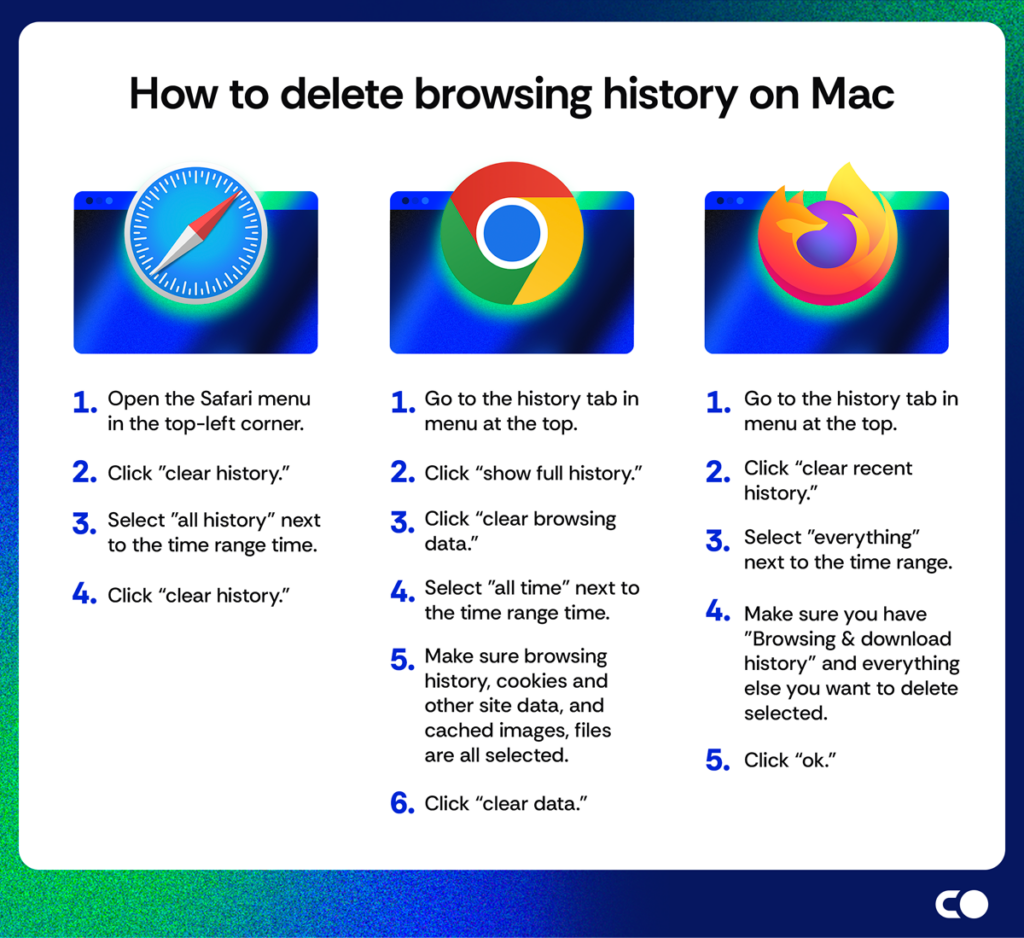
How to delete browsing history in Safari on Mac
- Launch Safari.
- Open the Safari menu in the top-left corner.
- Click “clear history.”
- Select “all history” next to the time range.
- Click “clear history.”
How to delete specific pages from Safari’s browsing history:
- Launch Safari.
- Go to the history tab in the menu at the top.
- Click “show all history.”
- Find the page you’d like to remove from your search history from the list or use the search bar in the top-right corner.
- Click on the page with two fingers or click while holding down the control key to bring up a menu.
- Click “delete.”
How to “browse privately” in Safari:
- Launch Safari.
- Go to the file tab in the menu at the top.
- Click “new private window.”
How to delete browsing history in Google Chrome on Mac
- Launch Chrome.
- Go to the history tab in the menu at the top.
- Click “show full history.”
- Click “clear browsing data.”
- Select “all time” next to the time range.
- Make sure browsing history, cookies and other site data, and cached images and files are all selected.
- Click “clear data.”
How to delete specific pages from Chrome’s browsing history:
- Launch Chrome.
- Go to the history tab in the menu at the top.
- Click “show full history.”
- Find the page or pages you want to remove from your search history and tick the box next to each one.
- Click “delete” in the top-right corner.
- Click “remove.”
How to enable Incognito browsing in Chrome:
- Launch Chrome.
- Go to the file tab in the menu at the top.
- Click “new incognito window.”
How to delete browsing history in Mozilla Firefox on Mac
- Launch Firefox.
- Go to the history tab in the menu at the top.
- Click “clear recent history.”
- Select “everything” next to the time range.
- Make sure you have “browsing & download history” and everything else you want to delete selected.
- Click “OK.”
How to delete specific pages from Firefox’s browsing history:
- Launch Firefox.
- Go to the history tab in the menu at the top.
- Click “manage history.”
- Find the page you’d like to remove from your search history.
- Click on the page with two fingers or click while holding down the control key to bring up a menu.
- Click “delete page.”
How to browse privately in Firefox:
- Launch Firefox.
- Go to the file tab in the menu at the top.
- Click “new private window.”
Tips to keep your online activity private and secure
Clearing your browser history regularly certainly improves your privacy, but it isn’t enough. It only prevents your browser from storing your history, cookies, and form data locally—it doesn’t hide your activity from websites, your internet service provider (ISP), or entities tracking your IP address. This means external parties can still see and log your online activity.
Here’s how to prevent that from happening:
- Use a privacy-focused browser: Most popular browsers collect a ton of data, including your browsing history. Opt for privacy concious browsers like Firefox, Brave, or DuckDuckGo.
- Use HTTPS everywhere: HTTPS encrypts the data exchanged between your browser and the website, ensuring your data can’t be intercepted or tampered with by third parties.
- Use a VPN: A reputable Virtual Private Network (VPN) encrypts your internet connection and hides your IP address, protecting your online activity from prying eyes.
- Avoid public WiFi: Public WiFi networks are often less secure, leaving you vulnerable to man-in-the-middle attacks. If you must use public WiFi, make sure to have a VPN enabled.
- Disable third-party cookies: Configure your browser settings to block third-party cookies to prevent tracking.
- Enable DNS requests: Turn on the Do Not Track (DNS) feature in your browser settings to request websites not to track your browsing activities.
- Keep your browser updated: Regularly update your browser to benefit from the latest security patches and privacy features.
- Be cautious with browser permissions: Review and limit the permissions you grant to websites, such as access to your location, microphone, and camera.
- Be cautious with browser extensions: Opt for extensions that collect minimal data, request few permissions, and come from trusted developers to avoid malicious extensions.
FAQ
Why can’t I delete my history on my Macbook?
If you can’t delete your history in Safari, this is likely because you have web content restrictions set in the Content & Privacy Restrictions section under Screen Time. The “clear history and data” button will be grayed out in this case. You can disable the restrictions to clear history.
What is the shortcut to delete history on Mac?
The shortcut to delete history on a Mac is command+shift+delete. You can use this shortcut while you have a browser open on a Mac to bring up a window with the delete history, cookies, and cache options.
The clear history button can be accessed through the history tab in the top bar on a Mac. If you’re using Safari, the “clear history” button appears at the bottom of the menu that pops up. If you’re using Chrome or Firefox, click “show full history” to access the history settings.
Should you clear history on Mac?
It’s recommended to clear history on your Mac regularly. This speeds up your browser and reduces the risk of your data being stolen. Clearing your browsing history also prevents anyone who may have access to your device from viewing your online activity.
You should clear the cache and cookies on your Mac regularly. It allows your browser to run more smoothly and helps prevent third-party tracking.
How do I clear Safari cache on Mac?
To clear Safari cache on a Mac, click “Safari” in the top-left corner and open settings. Go to the privacy tab, click “manage website data” and then “clear all.”
Who can see my browsing history?
Your search engine, browser, and internet service provider, along with anyone who has access to your device can see your search history. Third parties such as advertisers, websites, and sometimes even the authorities can also see your browsing history.
To clear your Safari search history without deleting cookies, open the Safari menu in the top-left corner and then press and hold the option key on your keyboard. This will change the “clear history” option to “clear history and keep website data.”