How to turn on private browsing on iPad [Safari, Chrome, Firefox]
Turning on private browsing gives you some privacy online.
Going incognito stops your device from storing search history, passwords, cookies, site preferences, and temporary internet files.
It’s useful if you’re sharing your Apple account with family and don’t want them to see your browsing history.
It’s also a must-have when you’re using a public device or sharing your iPad with others.
So, here’s how to toggle private browsing on your iPad in:
- Safari
- Chrome
- Firefox
Safari
How to turn ON private browsing on iPad in Safari:
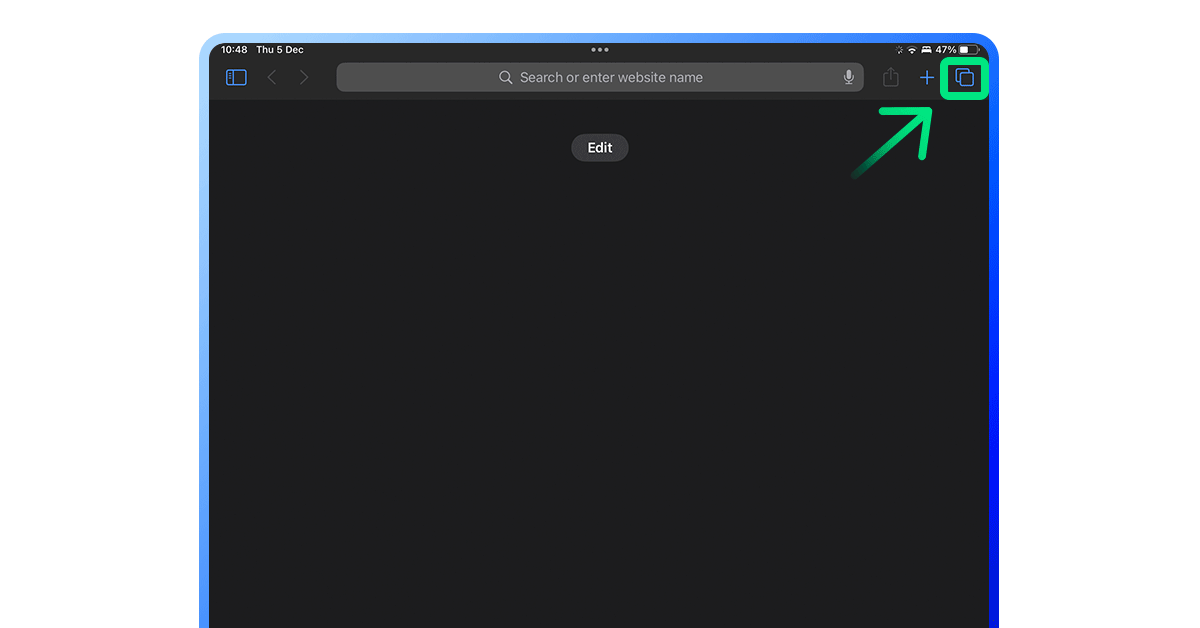
- Open Safari on your iPad.
- Tap the “tab” button in the upper-right corner.
- Tap “Private.”
To verify that you’ve entered private-browsing mode, check if your address bar is black. All other buttons should change color to black, too.
And that’s it. You’re safe* to surf away.
*Actually, private browsing doesn’t grant you complete anonymity online. Here’s why.
How to turn OFF private browsing on iPad in Safari:
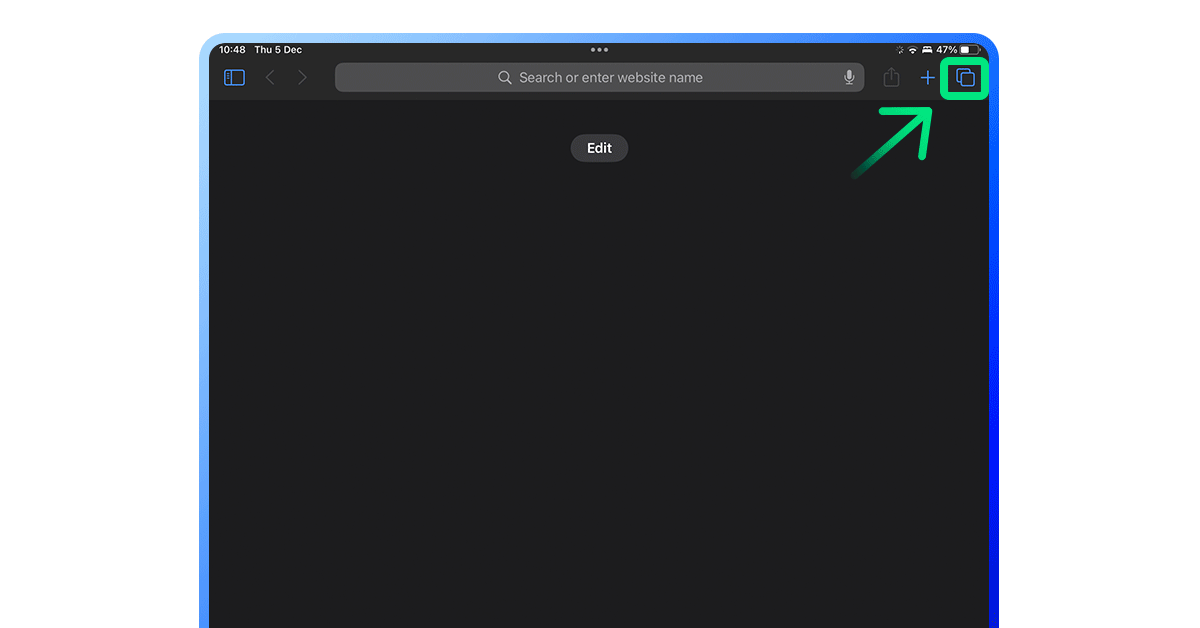
- Tap the “tabs” button in the upper-right corner.
- Tap on the “[number] tabs” button—it’ll switch you back to regular tabs.
Chrome
How to turn ON private browsing on iPad in Chrome:
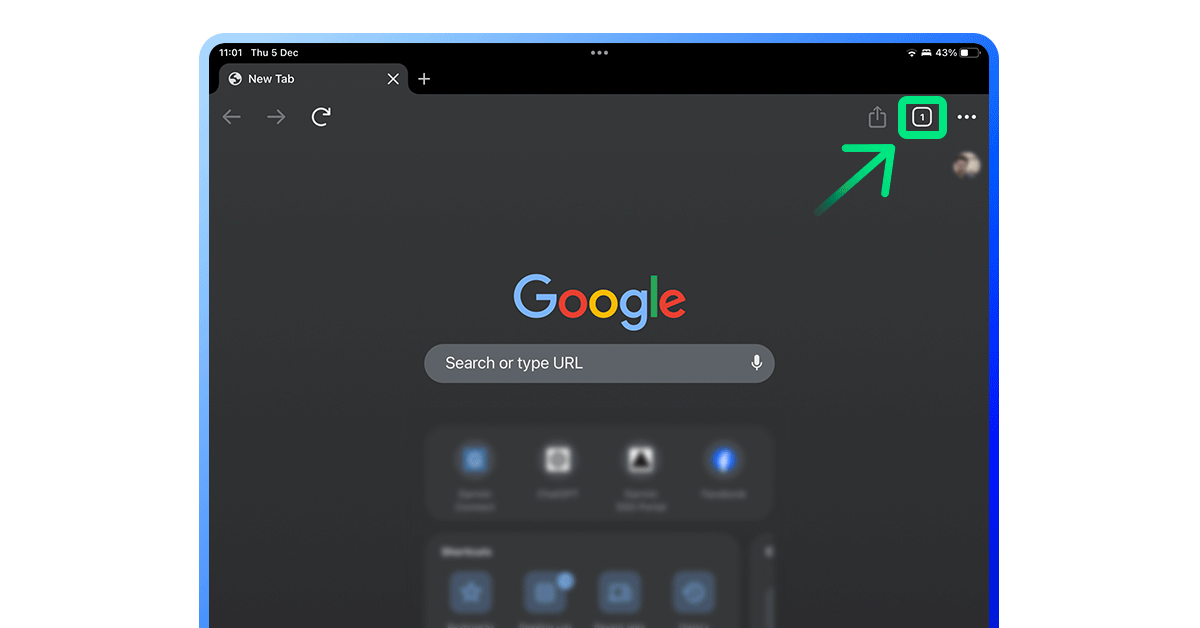
- Open Chrome on your iPad.
- Tap the three dots button in the upper-right corner.
- Tap “new incognito tab.”
In Chrome, private browsing is called “incognito mode.”
While in incognito mode, Chrome turns dark gray and stops saving your browsing history, cookies, or passwords.
How to turn OFF private browsing on iPad in Chrome:
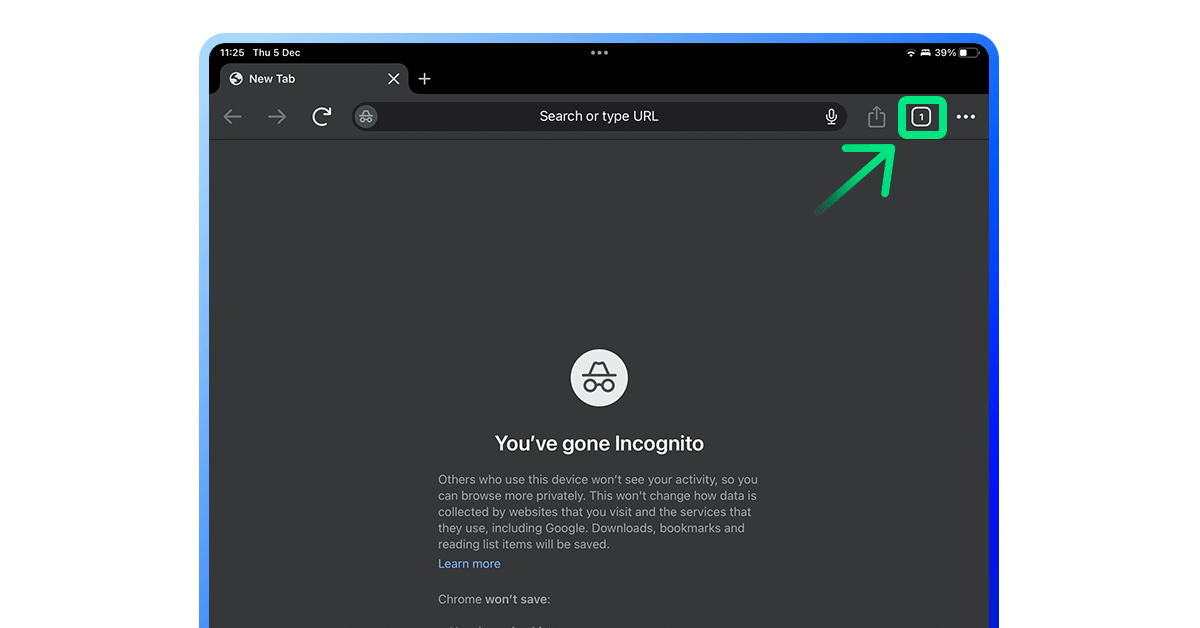
- Tap the “tabs” icon in the upper-right corner.
- Tap the “x” next to the incognito tab to close it.
- For regular tabs, tap “+,” like you normally would.
Firefox
How to turn ON private browsing on iPad in Firefox:
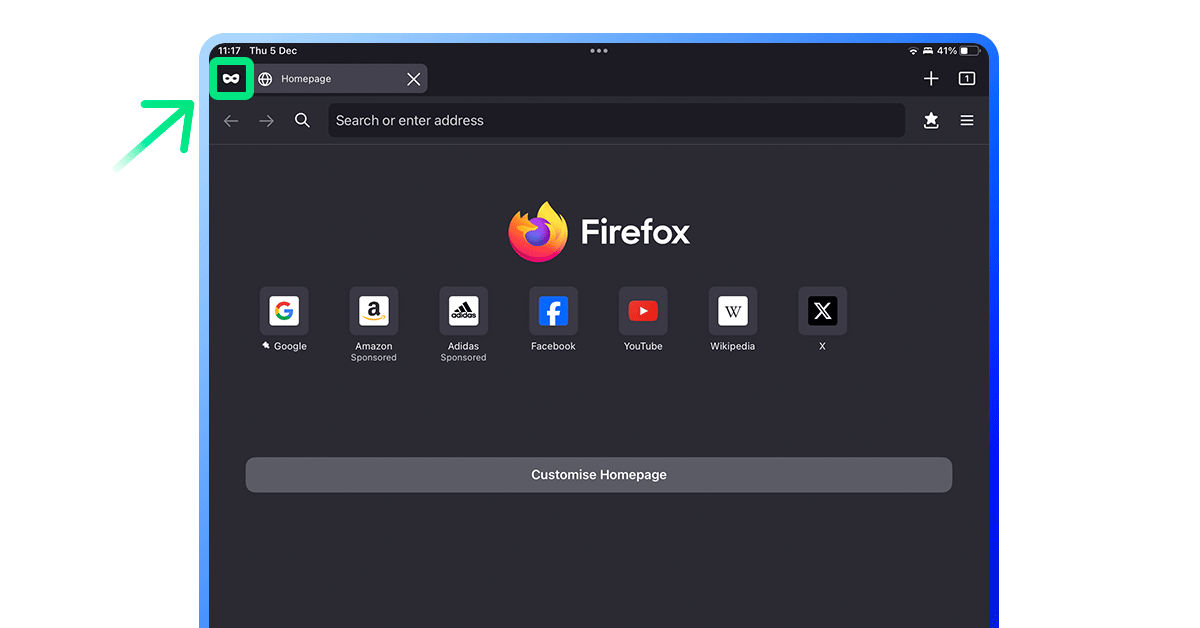
- Tap the “white mask” in the top-left corner of the screen.
- Now you’re in private-browsing mode. To verify, see if the tabs icon at the bottom of the screen has a white mask with a purple background.
Make sure your private tabs are closed when you leave private browsing.
- Tap the “hamburger menu.”
- Tap “settings.“
- In privacy section, tap “Close Private Tabs When leaving Private Browsing”
How to turn OFF private browsing on iPad in Firefox:
Now you’re in normal browsing mode. To verify, white mask with a black background.
Tap the white mask with a purple background icon at the top-left of the screen again.