Is private browsing really private?
The short answer is no; private browsing mode isn’t private. It’ll hide your searches and browsing history from other people who use the same device, but it won’t hide your data from the websites you visit, your employer, or your internet service provider.
We’ll look at some popular misconceptions about incognito browsing and talk about what it does, what it doesn’t do, and how to make your browsing private.
What is private browsing?
If you think that opening that incognito window makes a cloak of invisibility descend on your browser, think again. It’s more of a single-use mask. It hides you partially, but others will still recognize who you are.
Private browsing, also called incognito mode, is a web browser feature that allows users to browse the internet without the browser storing their browsing history, cookies, site data, and other information related to their online activities. Private browsing modes typically thwart fingerprinting to some degree. However, they do not protect from all forms of tracking. Some information, such as your IP address and specific browser settings, may still be visible to the websites you visit.
Related reading: What can people do with my IP address?
What private browsing or incognito mode does
You should not be counting on privacy when starting a private browsing session. But there are some valid reasons why you may want to use it. Usually, these are either because you are searching for something intimate, like a personal health-related question, or something stupid. And you’re using a shared device.
Deletes your search history after each session
Private browsing mode will make your browser temporarily forget and forgive everything you put into the search engine. Your kids or fellow public library members won’t see your online searches because your search history will be automatically deleted upon closing the incognito session. If you forget to use incognito mode, you can always delete your search history afterwards.
Does not retain browsing history
Browsing or web history is a log of the pages you visited rather than the keywords you searched for. Private browsing sessions will discard this information as soon as you close the “private” tab. The ISP or the employer can still retrieve your browser history if they use specific tools to monitor the network.
Incognito windows will remember cookies while browsing but delete them from your device as you close the session. Private browsing mode may also limit third-party cookies. However, this will depend on the browser you’re using, as not all of them have this feature.
Forgets how you filled forms
If you fill any forms in incognito mode, your entries will be deleted from your device as you close the session. In regular browsing, web browsers often offer autofill suggestions based on your browsing history and stored form data. In incognito mode, this feature is disabled.
Does not save downloaded files
With the exception of Chrome, incognito mode does not save downloaded files on your device. When you download a file while in incognito mode, the file is stored temporarily in your computer’s memory during your incognito session. This allows you to use or open the downloaded file only while the private window is active.
Limits web tracking
When using private mode, tracking is limited, but you can still be tracked with “fingerprinting” techniques that use unique characteristics like your exact hardware and software setup and even your typing cadence to identify you.
Related: Can private browsing be traced on an iPhone?
What private browsing mode doesn’t do
Private browsing doesn’t make you anonymous online. Motivated individuals and cookieless tracking techniques will still be able to put their finger on who you are and what you’ve been up to.
Your IP address is there for everyone to see
Private mode will not hide your IP address, which poses privacy concerns. Your IP address discloses your location and can be tracked by websites, ISPs, employers, and potentially malicious actors.
Incognito mode doesn’t block all the cookies web trackers use to collect data for targeted ads. Incognito mode may erase cookies, but websites track your actions while you browse. You can make things worse by logging into any account. Logging into a site instantly reveals your identity, leading to standard tracking of your searches, social media activity, and purchases.
Will not stop sites from profiling you
If you still hope to browse the web anonymously within a private browsing session, we have more bad news. Incognito mode does not stop fingerprinting, a tracking technique based on your device and browser specification. Sites may force your browser to give up your browser name, browser build ID, or operating system information. They can then use it to recognize that you’re visiting them again, build a profile, and serve you targeted advertising.
Doesn’t protect you against cyberattacks
Incognito mode does not shield you from cyberthreats, leaving your device vulnerable to malware, viruses, and other online risks. It also does not encrypt your internet connection.
Doesn’t prevent others from seeing your web activity
ISPs, government agencies, employers, and others can use various methods to track you online, even when browsing privately. The main one is IP address tracking, which can be used to monitor your internet traffic. Other methods include:
Deep Packet Inspection
DPI is a technology that inspects and analyzes the data packets transmitted over a network. It allows entities like internet service providers and government agencies to see the contents of your online communication, including the websites you visit.
Domain Name System logging
DNS logging is what internet service providers use to record the domain names and websites you visit, even when browsing in incognito or private mode. This tracking method records your online actions by monitoring the domain name lookups performed by your device. We reviewed the best DNS for adblocking and privacy. Check it out here.
Traffic analysis
By analyzing the traffic passing through their network infrastructure, including routers and switches, organizations can make educated guesses about your browsing activity, such as the types of websites you’re visiting or the services you’re using.
Employer monitoring tools
Some employers use network monitoring tools to keep an eye on what employees are doing. These tools can record and analyze internet traffic, including when employees browse privately.
Government surveillance
Depending on where you live, government agencies may request data from ISPs and online service providers to monitor internet users.
You will find private browsing modes on all major browsers
The term “private browsing” was introduced by Apple Inc. in 2005 as “Private Browsing” in Safari. The feature was originally designed to allow multiple users to use the same computer. This should still be the main reason why you would want to use it. It’s best not to expect anything else. Here is how to enable it on Mac.
Many other web browsers later adopted the private browsing feature, most notably Google, in 2009, which coined the name “Incognito Mode” for its Chrome browser. Private browsing modes on most browsers share some common features, but they are not all the same. The main differences lie in the additional privacy protections offered by each of them.
Private browsing on Mozilla Firefox
Starting Firefox’s private browsing session will keep your browsing history, search history, cookies, site data, and downloaded files from being saved. It comes with a unique feature called Total Cookie Protection, which confines cookies to separate “cookie jars” associated with the websites on which they were created. Without cookies being shared from site to site, profiling you using cross-site tracking techniques is much harder.
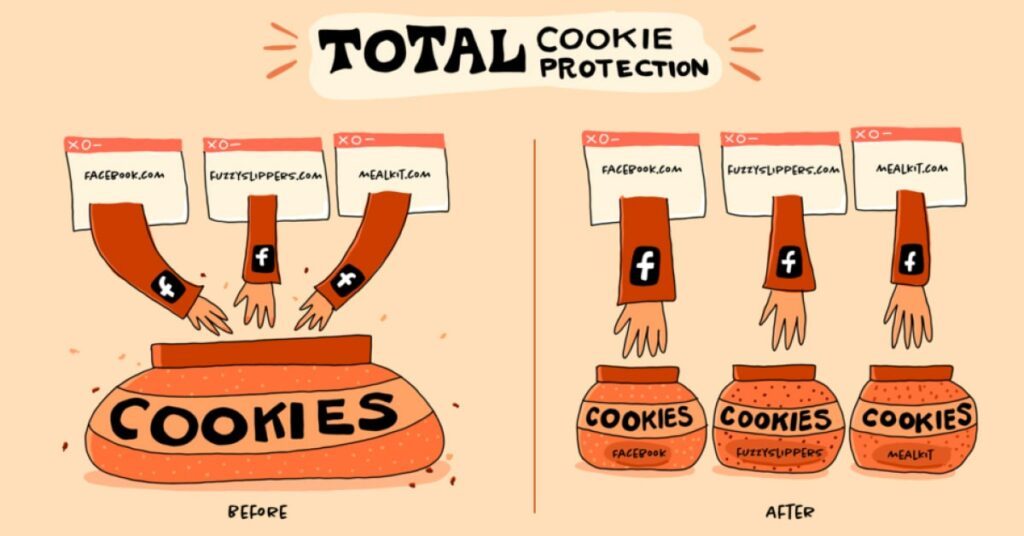
Incognito mode on Google Chrome
Of all the private modes described, Google’s Incognito mode ranks last in terms of privacy. When you open an Incognito window in Chrome, your browser will not “remember” your browsing history but will save downloads and bookmarks. You can also toggle on the option “block third-party cookies.” However, it does not prevent websites from tracking you during the session using other methods, such as cross-site tracking and fingerprinting.
In 2020, a lawsuit against Google was filed by users seeking $5 billion in damages for tracking them in Incognito mode. The plaintiffs presented evidence that Google stores both regular and private browsing data together, leveraging this combined data to deliver personalized ads and potentially identify users with high accuracy.
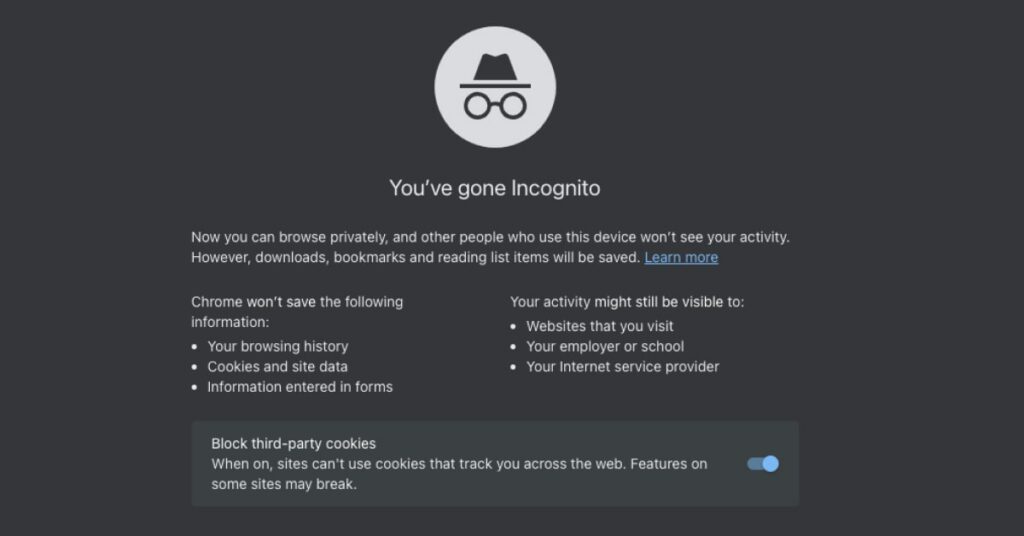
InPrivate browsing mode on Microsoft Edge
InPrivate mode in Microsoft’s browsers, such as Internet Explorer and Edge, operates in a manner similar to Chrome’s Incognito mode. When you open an InPrivate window, the information about your browsing activity, cookies, and form data will be deleted. The special tracking prevention feature will let you adjust how private you want to be online. You can also review blocked trackers. However, this private mode does allow Microsoft to collect non-personal information, such as the websites you visit and the time spent on each one.

Private browsing on Safari
Safari’s original private browsing mode is similar to other private browser modes in that it will not keep track of the websites visited or the searches made. The session is isolated from your other browsing windows, and your downloaded files won’t be permanently saved to your computer.
Just like Edge, Safari collects a privacy report of your internet activity. When you open a new incognito window, you’ll see a message saying, “Safari will not keep any cross-site tracker statistics.” A privacy report will pop up when you click on it, listing all the trackers Safari blocked during your online activity.
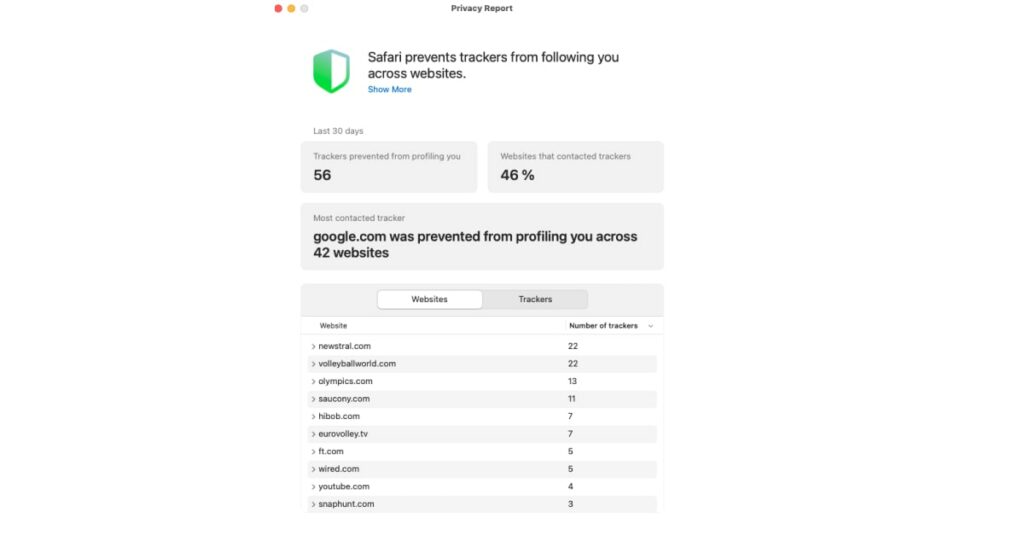
How can you make your browsing private
You can’t search the web privately by simply switching to incognito mode in your browser window. But there are proven ways to do it. As usual, a combination of tools works best when it comes to online privacy and security.
Use a private browser
Start by using a private and secure browser. Tor browser, Mozilla Firefox, and Brave are among the most secure mainstream browsers available. If you’re thinking of switching to a private browser and don’t know which one to choose, check out our article on the best browsers for privacy.
Change your search engine
There are so many search engines out there. Ditch Google and use a privacy-focused one instead. Before you do, check our pick of the best private search engines in 2023.
Connect to a Virtual Private Network
Virtual private networks encrypt your internet connection and mask your IP address, making it difficult for anyone, including your ISP, to monitor your online activities.
Enable tracking protection
Most modern browsers have built-in tracking protection. Open your browser settings and enable it to block third-party cookies and web trackers.
Regularly clear cookies, browsing history, and cache. Consider using browser extensions that automatically manage cookies. Read their privacy terms and conditions to make sure they don’t collect more information about you than what they block.
FAQ
Is iPhone private browsing really private?
iPhone private browsing is not entirely private. Contrary to popular belief, a private search on an iPhone has the same limitations as other private search features. It doesn’t save browsing data but can’t fully shield you from trackers or your ISP.
How can I see what has been viewed in private browsing?
You can’t easily see private browsing history, but ISPs or employers may still track it. You can see online activity, such as data transfers and usage, by logging into your router, but it will not show you specific URLs.
How turn off private browsing on iPhone?
The method to turn off private browsing depends on the browser you are using, whether it’s Safari, Google Chrome, or another one. Refer to our article for a detailed guide on enabling and disabling private browsing across multiple browsers.