Private browsing: what is it & how to use it
The most common misconception about private browsing or incognito mode is that it makes users invisible online. Incognito mode will make your browsing more private on your device, but it won’t make you anonymous to your internet service provider (ISP) or the websites you’re visiting.
Read on to learn what private browsing is and isn’t, when to use it, and how to turn it on in the most popular web browsers out there.
Updated: March 19, 2025
What is private browsing?
Private browsing is a browser feature that lets users surf the internet without leaving their browsing history behind on their devices. In private-browsing mode, also known as incognito mode, your browsing history typically isn’t logged locally and cookies and cache contents aren’t retained locally.
Private browsing names on different browsers
Private-browsing mode goes by different names on different browsers, causing some understandable confusion among users. Adding to this confusion is the fact that not all “private-browsing” modes are equally private (if at all). Here’s a rundown of the most popular browsers:
| Web browser | Name for “private-browsing mode” |
| Safari | Private Browsing |
| Chrome | Incognito mode |
| Firefox | Private browsing mode |
| Edge | InPrivate browsing |
| Brave | Private browsing |
| DuckDuckGo | None (it’s private by default) |
How private browsing works
Private browsing creates a temporary browsing session that’s separate from your regular browsing.
Here’s what stays private during a private browsing session and what it means for you:
| What’s affected | What it does | What it means |
| Browsing history | The URLs of the websites you visit aren’t recorded in your browser’s history. | Others using your device won’t see the sites you visited. |
| Search history | Your search-engine queries aren’t saved on your device. | Others using your device won’t be able to see your search suggestions or history. |
| Session cookies | Cookies—temporary files with login details, site preferences, and tracking information—are restricted. | You may need to log in again to some websites and won’t see personalized content based on previous visits. |
| Form data | Information entered into online forms, such as login credentials and personal details, isn’t saved locally. | This helps prevent your details from being stored and auto-filled in future forms. |
| Permissions | Permissions you give to websites, like access to your camera or microphone, aren’t retained after you exit private browsing. | This ensures that sites don’t keep any permissions you grant beyond your current session. |
What’s the difference between private browsing and anonymous browsing?
With private browsing, your ISP can still monitor your activity, and there may be traces of your browsing left in your device’s domain name system (DNS) cache. We discussed why private browsing mode is not really private and why it can easily be traced.
Let’s break it down and explain each of these limitations individually.
Incognito mode does not effectively block the third-party cookies often used for cross-site tracking. While it may prevent some cookies from being saved locally on your device, many websites employ tracking methods beyond cookies, such as browser fingerprinting. These techniques can still be used to monitor your online behavior and link it across various websites, limiting the privacy offered by incognito mode.
ISP access to your online activities
When you use incognito mode, your internet service provider (ISP) can still see your online activities. While your local browsing history might not be stored on your device, your ISP can track the websites you visit and the data you transmit. This aspect of incognito mode does not shield your online behavior from your ISP’s surveillance.
DNS cache
Incognito mode does not fully clear your DNS cache, which stores records of the websites you’ve visited. These records can persist even after you exit incognito mode, potentially leaving traces of your browsing history accessible on your device. Although accessing this information may require technical expertise, your browsing is not entirely private.
When to use private browsing
“Private-browsing” might not be all that private, but it’s still a useful feature and has its place in your data privacy and security toolbox. Private browsing won’t make you anonymous online, it won’t thwart cross-site tracking (although it can limit cookies, depending on the browser), and it won’t stop companies like your ISP keeping detailed logs of your browsing habits.
Private browsing can, however, stop other users of your device from easily seeing what you’ve been up to online, and it can protect your logged-in sessions from being hijacked by the next user of the same device (as long as you remember to close your private-browsing session once you’re done).
Here are some typical use cases for the various private-browsing modes:
- Using shared or public devices: Stuck without your phone while traveling? Hotel staff may well direct you to a desktop PC in the corner of the lobby. Use private browsing to prevent the next person who uses that computer from seeing your search and browsing history. Remember not to enter any sensitive data, even in private-browsing mode, as you have no idea what software (including malware) is running on that computer. The same holds true for libraries and internet cafes.
- Shopping for gifts: If you’re searching for or buying gifts for someone who might pick up your device and spoil the surprise, private browsing can hide your tracks. Remember not to create any bookmarks or download any files—those will remain after you close your private-browsing session.
- Looking up potentially embarrassing topics: There are all kinds of legitimate reasons you might need to look up something you don’t want other users of your device to see. From medical symptoms to mental-health providers, private browsing will help you maintain your privacy on a shared device.
- Logging into additional accounts on the same platform: Private browsing allows you to log into multiple accounts on a single platform, like multiple Facebook or Gmail accounts at once. It works well for this, but there are better solutions, like Firefox containers or Alphabet’s built-in Google-account switcher.
- Avoiding price-gouging: Some platforms gather information about you and your purchasing decisions through your browser and then use that information to tailor pricing accordingly. Hotels and airlines are most-often suspected of doing this. Private browsing can deprive them of the data they need to selectively raise prices for you, but a private browser and a VPN are safer options.
Enabling private browsing mode on your browser
All major web browsers offer private browsing modes. Depending on the browser, they may be named differently and provide extra features. In this section, we’ll tell you how to activate private browsing in today’s most popular browsers, both on desktop and mobile. Read how to open a private browser on Mac here.
Incognito mode on Google Chrome
Google wasn’t the first to introduce private browsing mode, but it was the first to call it incognito mode. The name became so popular that it’s now used interchangeably with private browsing.
Desktop
To open a new incognito window on Chrome, click on the three dots in the upper right corner of the browser and select “new incognito window.” Alternatively, you can use a keyboard shortcut:On Windows, Linux, and Chrome OS, press Ctrl + Shift + N. On Mac, press Command + Shift + N.
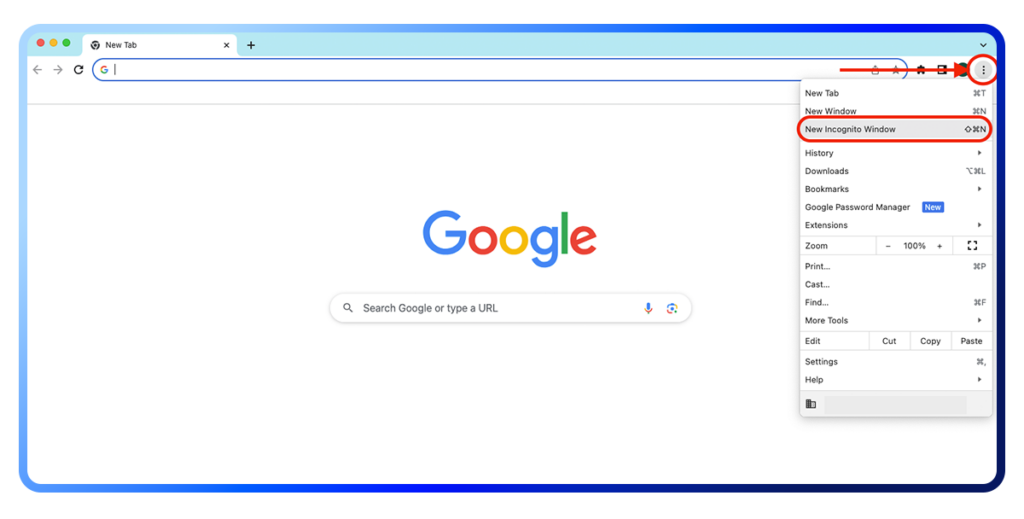
A new window will pop up. You are now browsing in incognito mode. Make sure to toggle on the option “block third-party cookies” for a more private experience. Close the window to exit incognito mode.
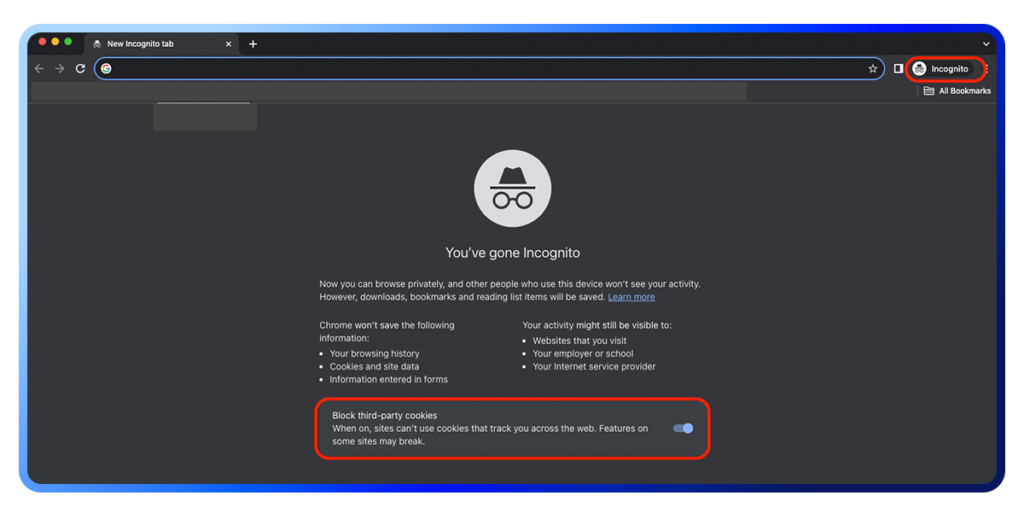
Mobile
Opening an incognito tab on Chrome mobile is just as easy. Tap the three dots in the bottom-right corner of the screen and select “new incognito tab.”
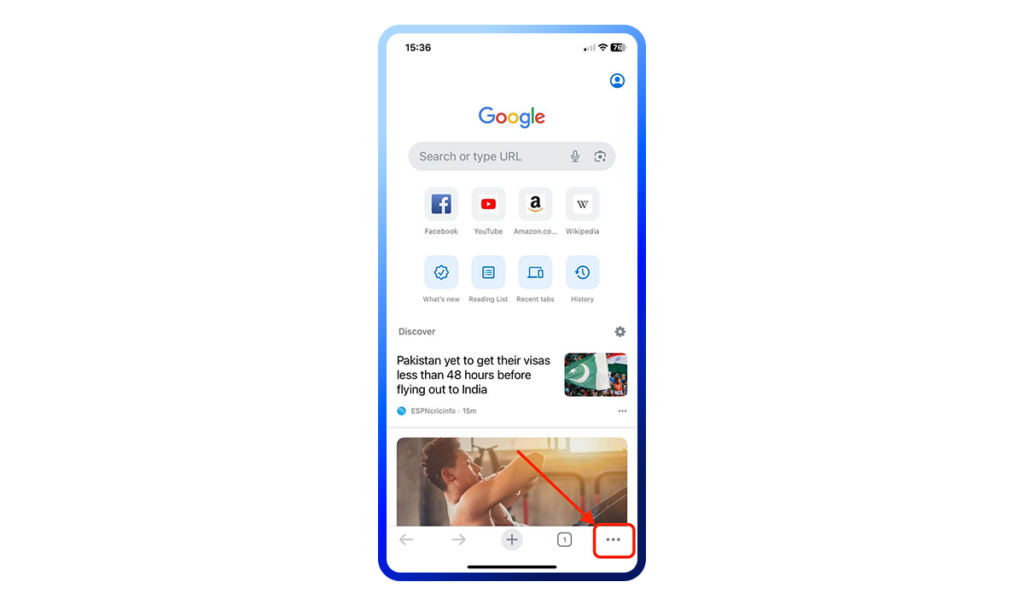
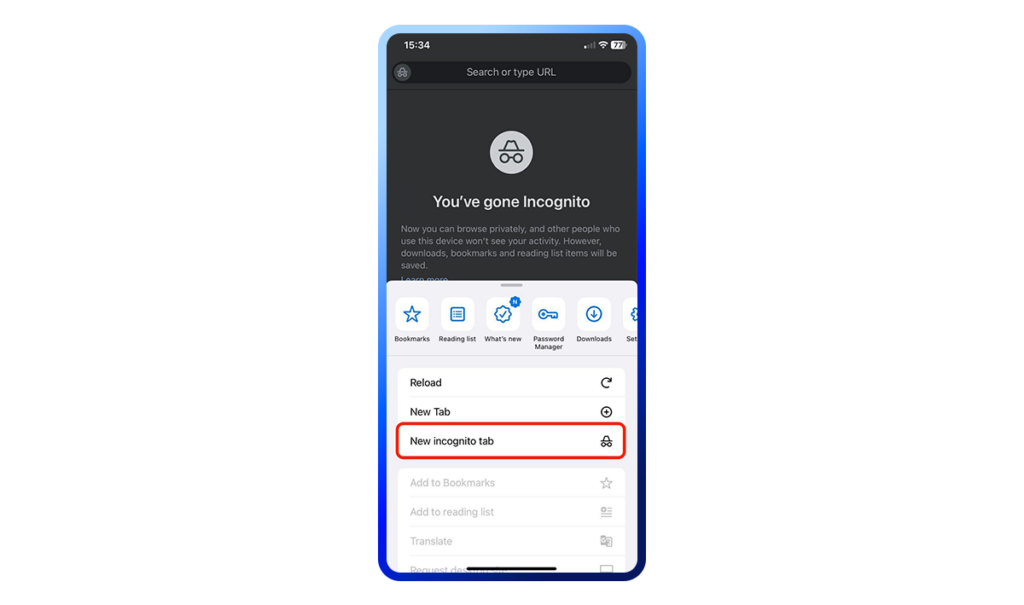
Using InPrivate on Microsoft Edge
Private-browsing mode is called InPrivate on Microsoft Edge and resembles Chrome’s incognito mode.
Desktop
Open Microsoft Edge and click the three dots in the upper-right corner to open a drop-down menu. Select “new InPrivate window.”
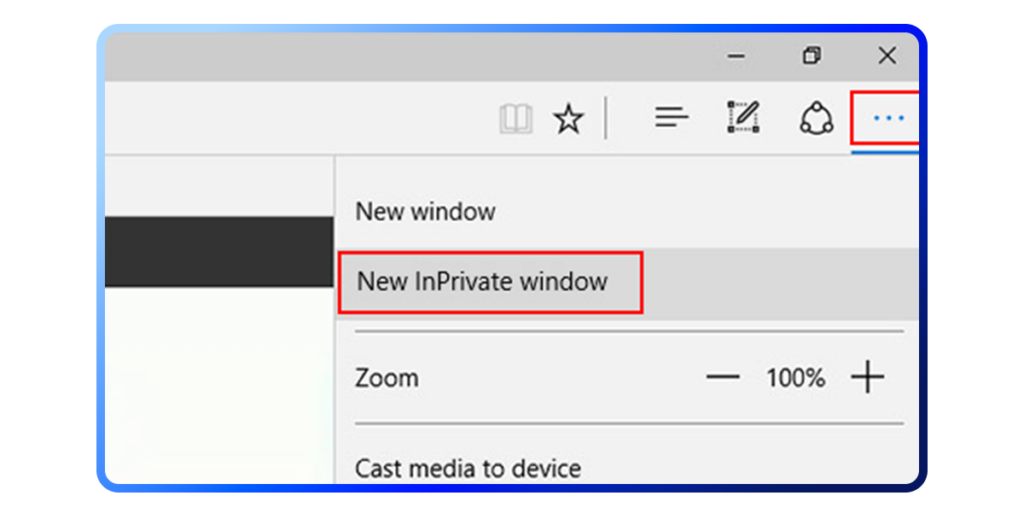
An InPrivate window will open.
We recommend you toggle “always use strict tracking prevention when using InPrivate browsing mode.” This option will block most trackers across sites.
To exit InPrivate browsing on Microsoft Edge, click “InPrivate” in the upper right corner and select “close InPrivate window.”
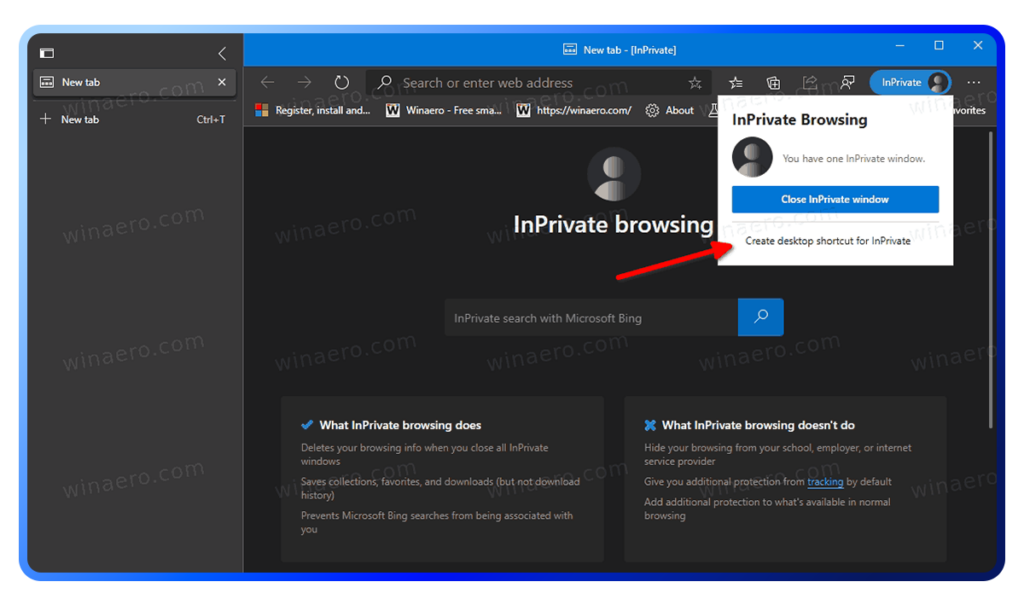
Mobile
To open a new InPrivate window on your mobile device, open Microsoft Edge and tap the hamburger menu in the lower-right corner. Tap “new inPrivate tab,” an InPrivate browsing tab will appear.
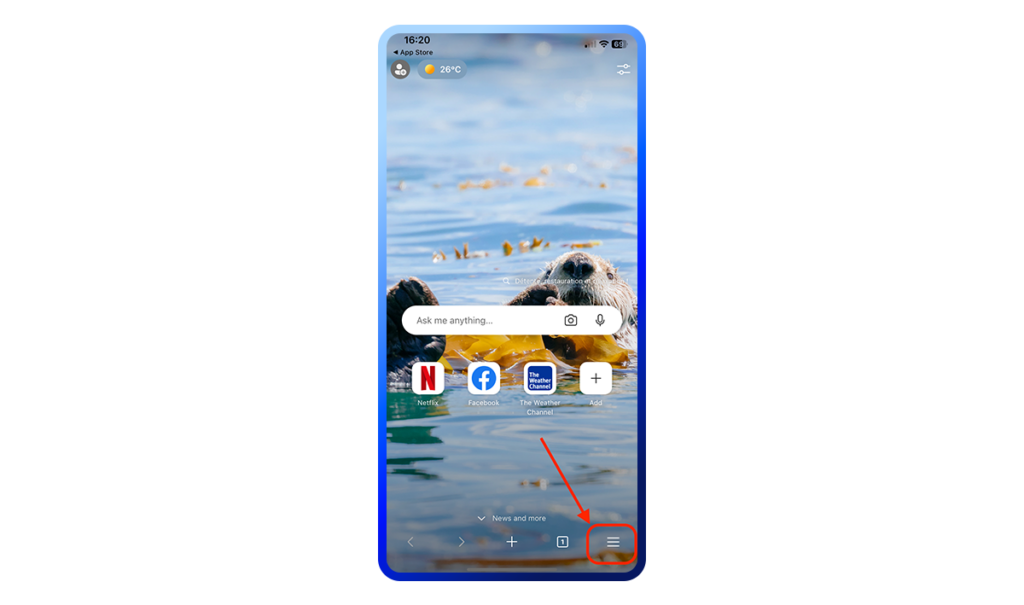
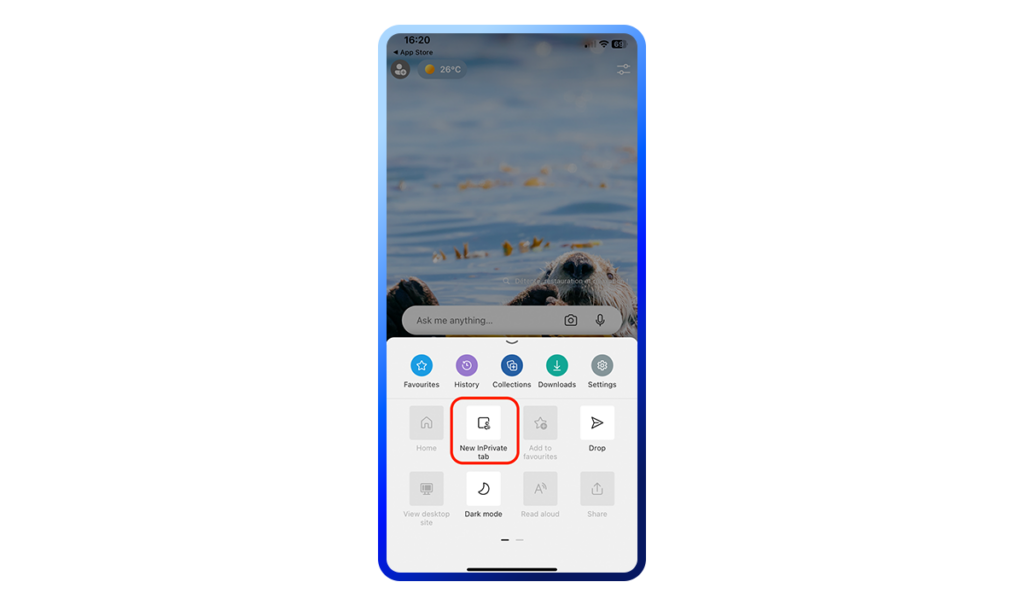
To leave the mode, tap “exit InPrivate mode.”
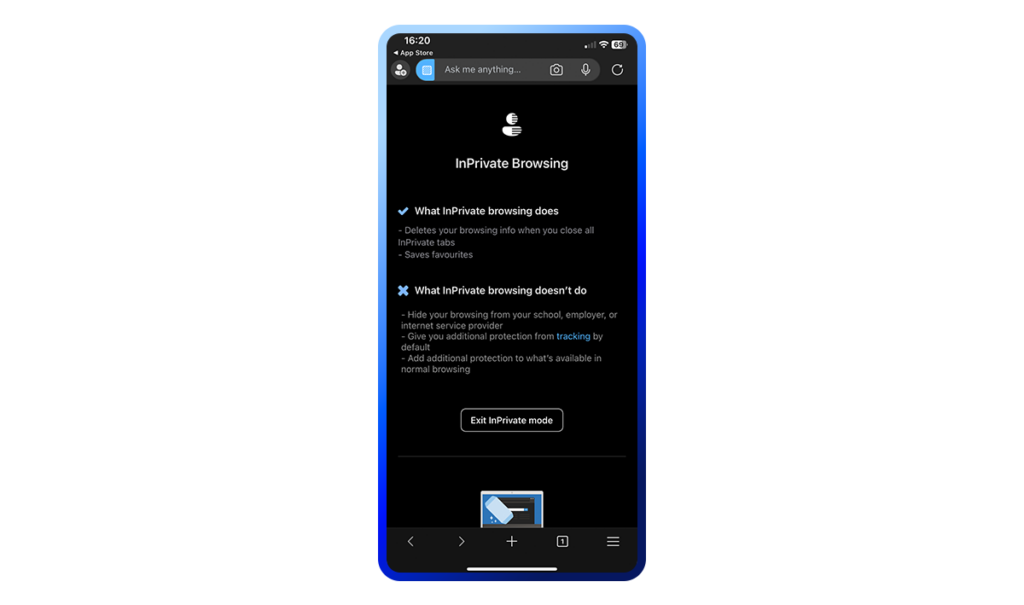
Private browsing on Firefox
Like all other major web browsers, Firefox offers a private browsing mode that does not save browsing information. In addition, thanks to its Enhanced Tracking Protection feature and Anti-Tracking policy, Firefox also prevents third-party cookies and hidden trackers from collecting your data. Here’s how you can access it.
Desktop
To open a Firefox private window, click the menu in the upper-right corner and select “new private window.” You can also use the keyboard shortcut Ctrl + Shift + P.
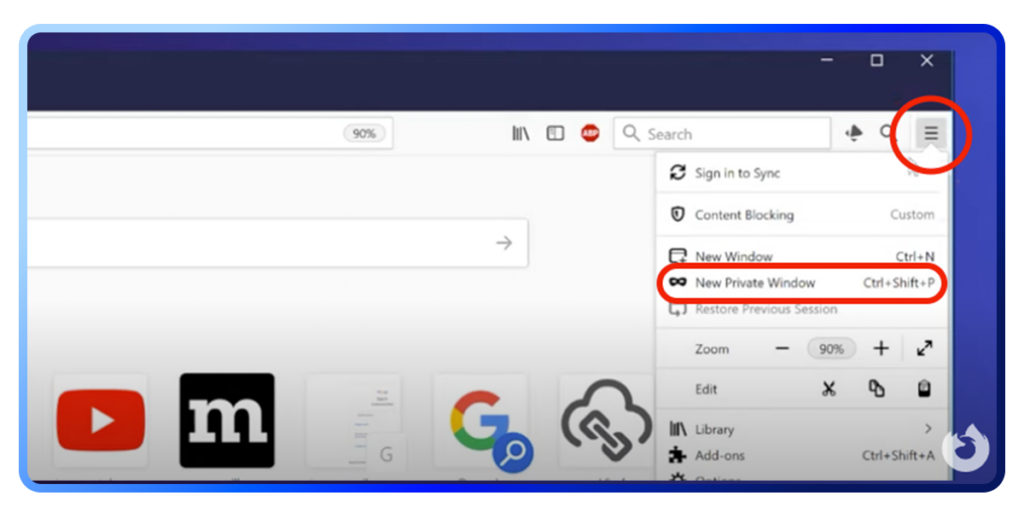
Alternatively, you can view any search result in private browsing mode by right-clicking it and selecting “open link in a new private window.”
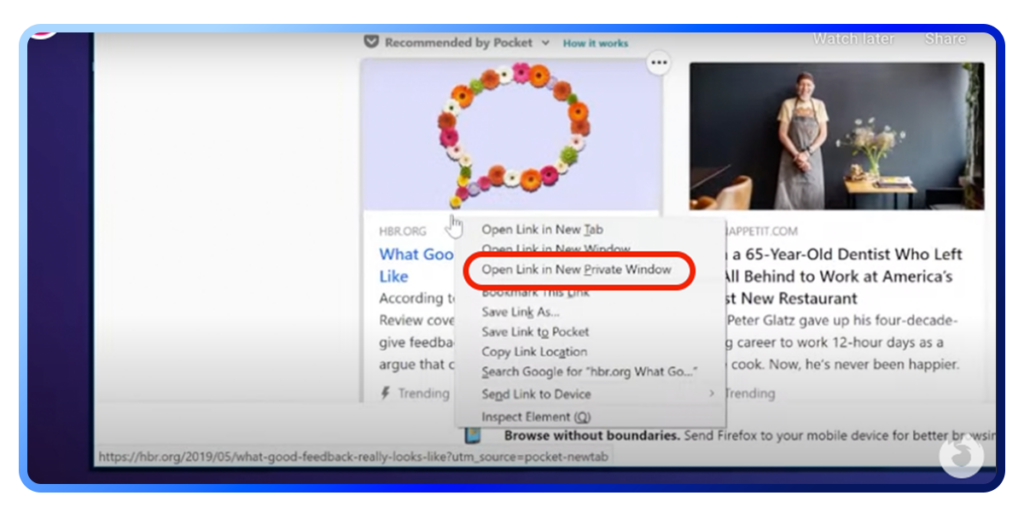
To turn the Firefox private mode off, click the Firefox button and then “stop private browsing.”
Mobile
To access Firefox’s private-browsing mode on your mobile phone, open the browser, tap and hold the tab button, and select “private browsing mode.” Once done, a small purple mask icon indicates you are browsing privately.
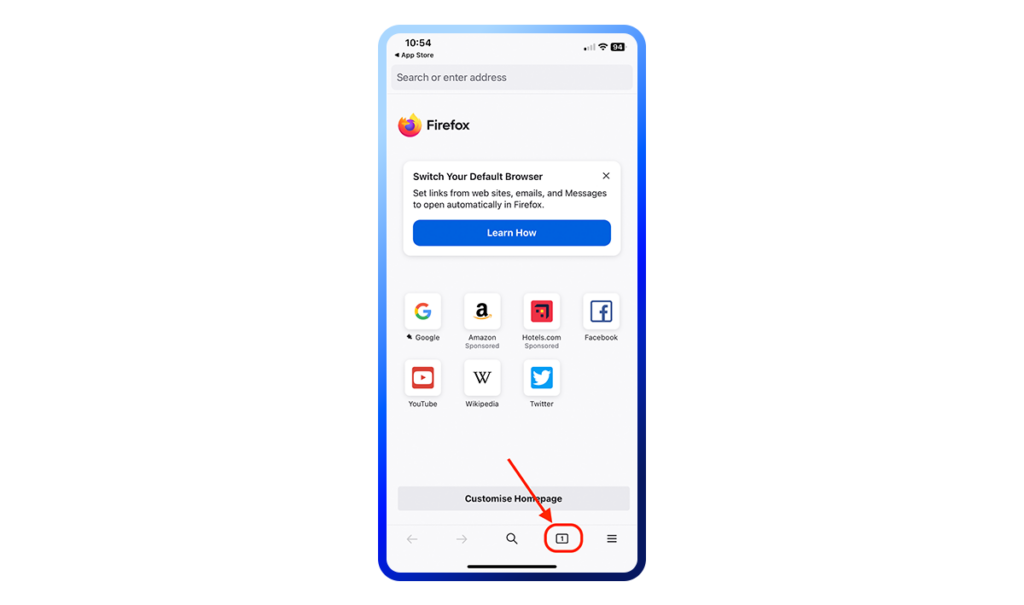
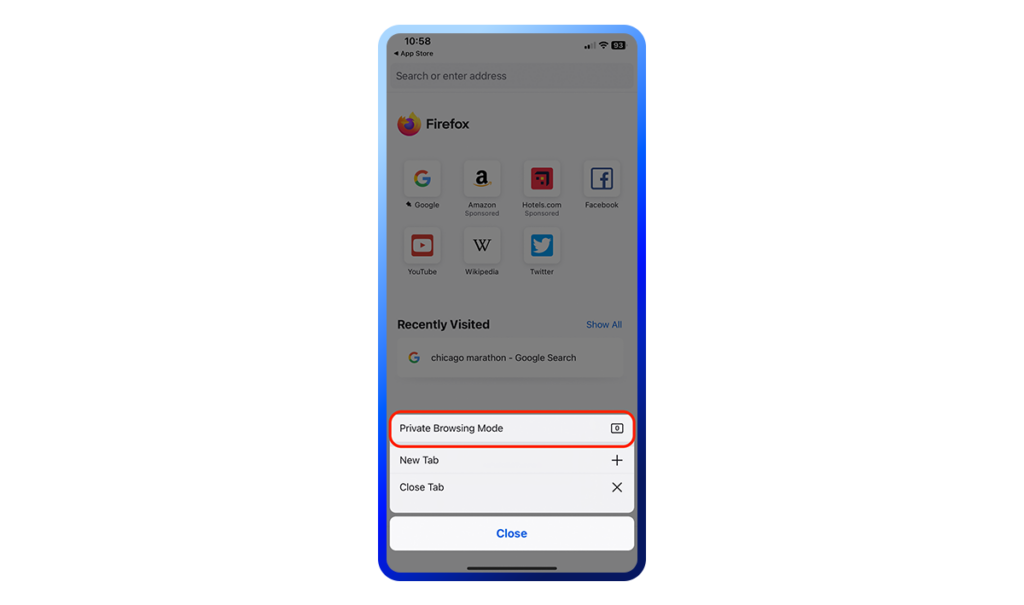
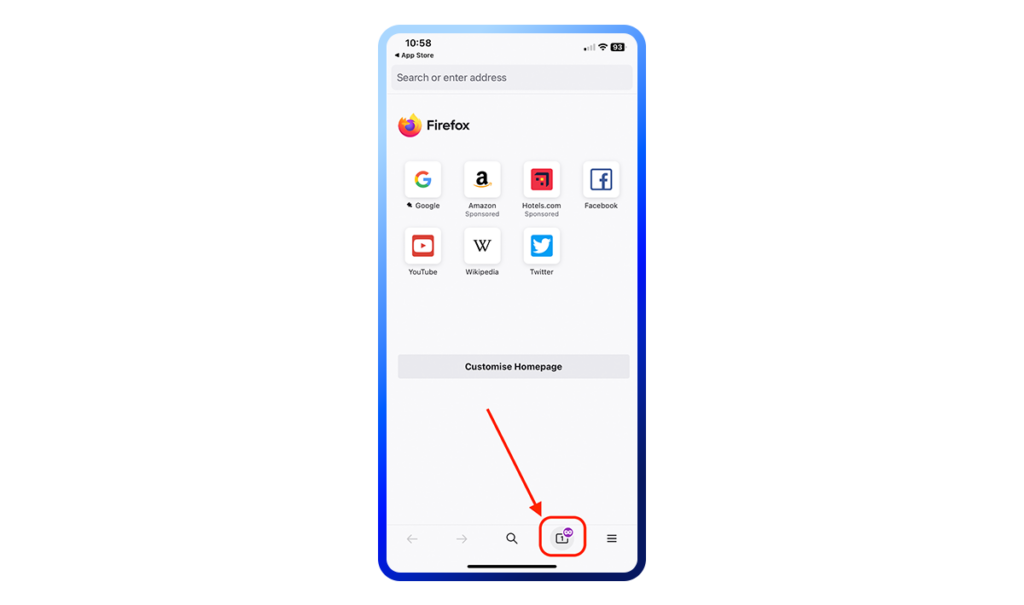
Tap the x to close the tab.
Private browsing on Apple’s Safari
Safari’s private browsing mode works like other browsers’ incognito modes: the search history is not saved. In addition, the mode blocks known trackers and minimizes fingerprinting. Here is how to open it.
Desktop
To open a new private-browsing window:
- Click on “file” on the menu bar in the upper-left corner.
- Select “new private window.”
- If you prefer a keyboard shortcut instead, use Shift + ⌘ + N.
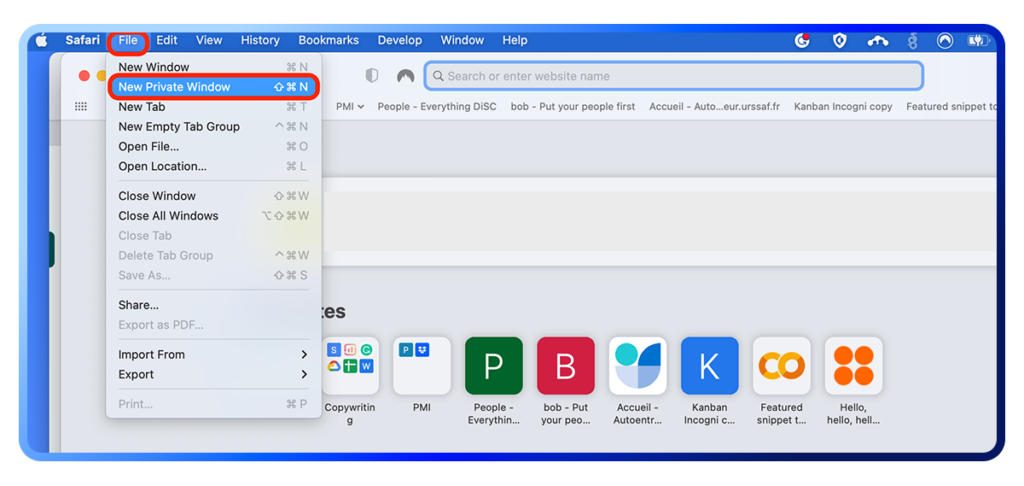
You’ll see a note saying “private browsing enabled,” the search tab will change color to gray.
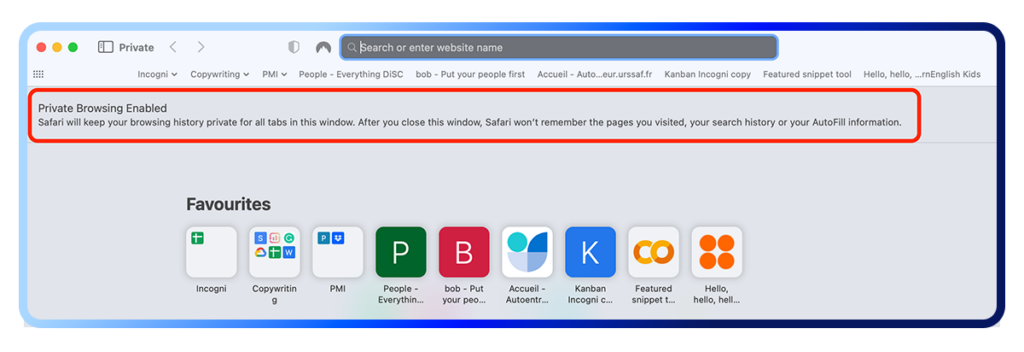
To exit the incognito mode on Safari, close the window.
iPhone
Open Safari and tap and hold the tabs icon in the bottom-left corner of the screen to open a menu. You can press “private” to go incognito on an already open tab or tap “new private tab” to open a new one.
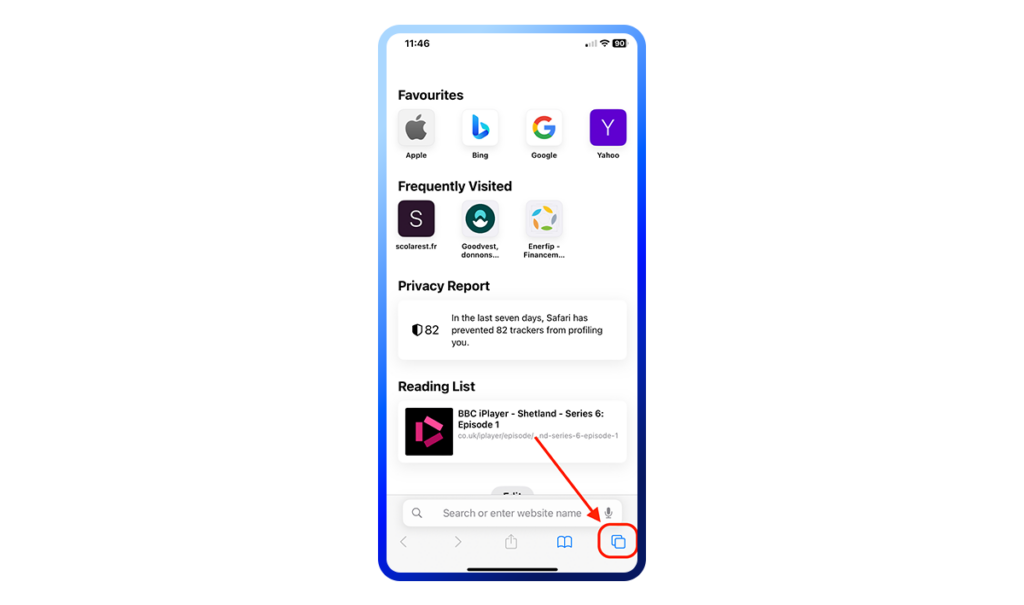
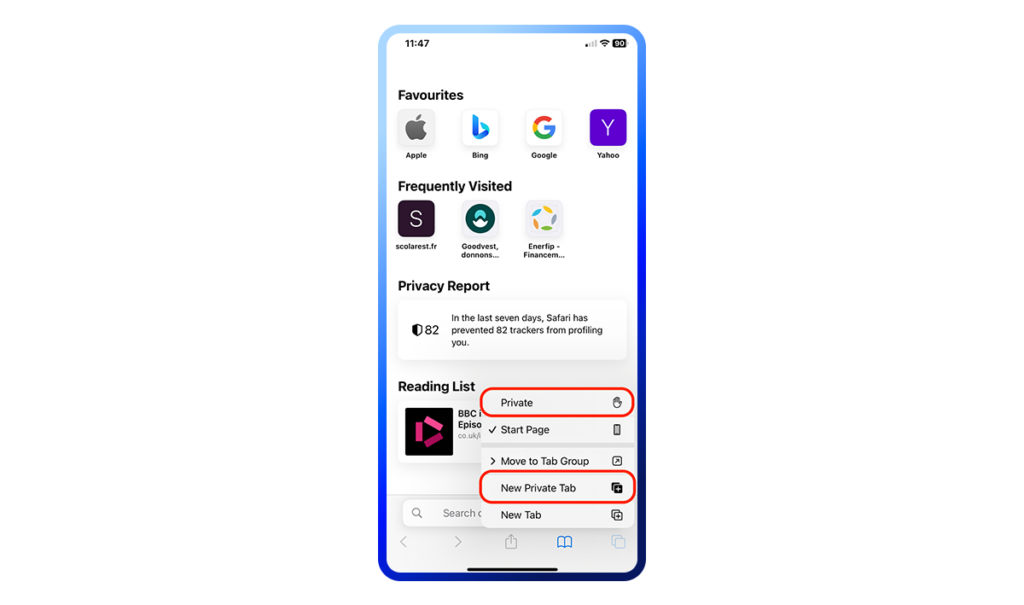
Your private browsing sessions on Safari will look like this:
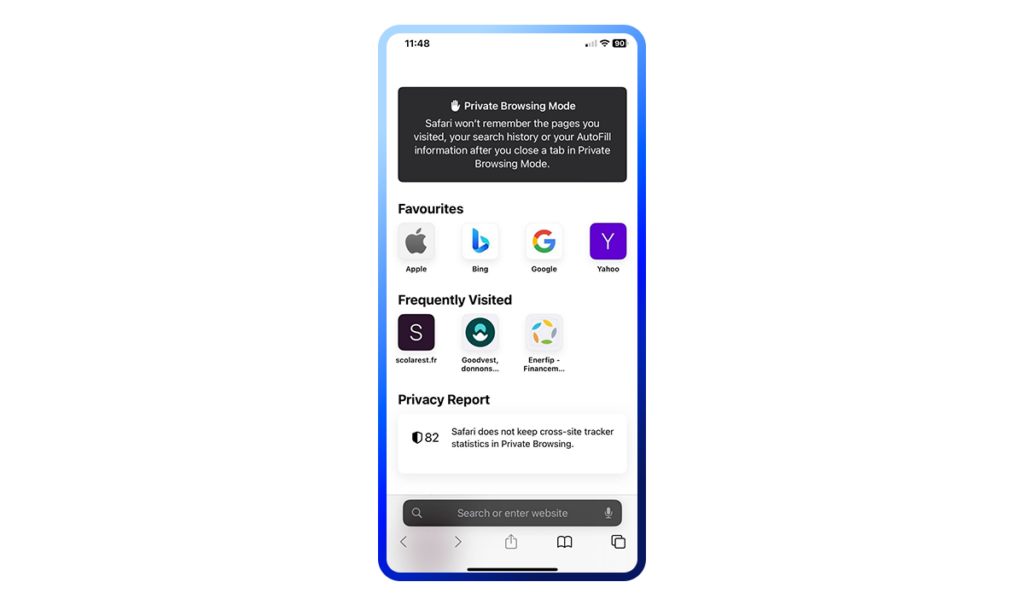
To leave the private browsing mode, tap on the tabs menu again (this time without holding) to see your currently open tabs. Then tap “private” and select “start page” from the menu.
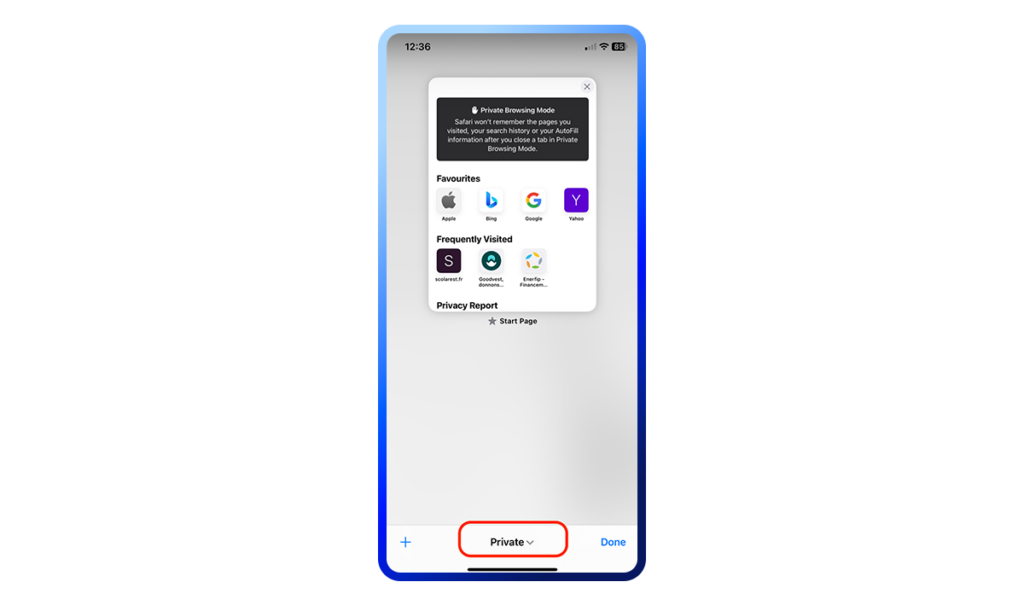

Using private windows on Opera
Opera is another browser that gives you the option to browse “privately.” Here’s how to do it on desktop and mobile.
Desktop
Go to “file” and select “new private window.” The keyboard shortcut is Ctrl + Shift + N for Windows and Command + Shift + N for Mac.
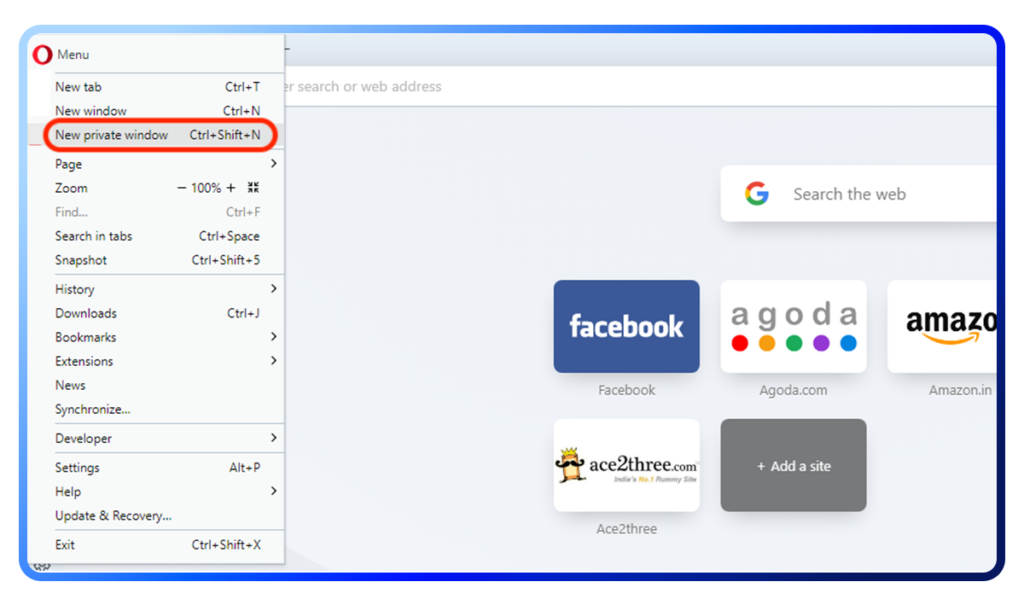
You’ll know that you’re using incognito mode by the color of the search bar.
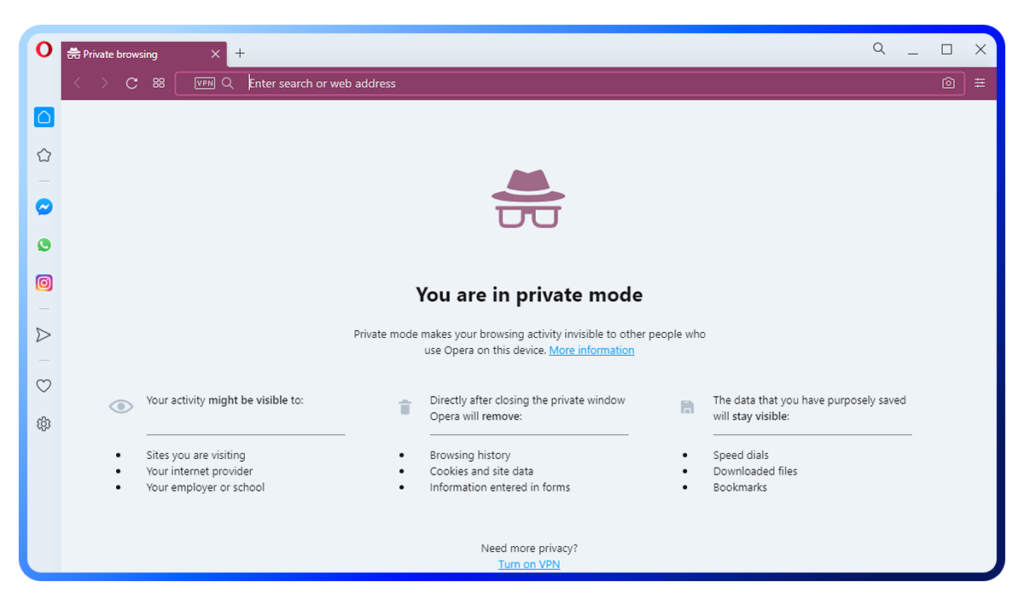
Mobile
To enable incognito mode on your phone, open the Opera browser and tap the hamburger menu in the lower-right corner. Then select “private mode.”
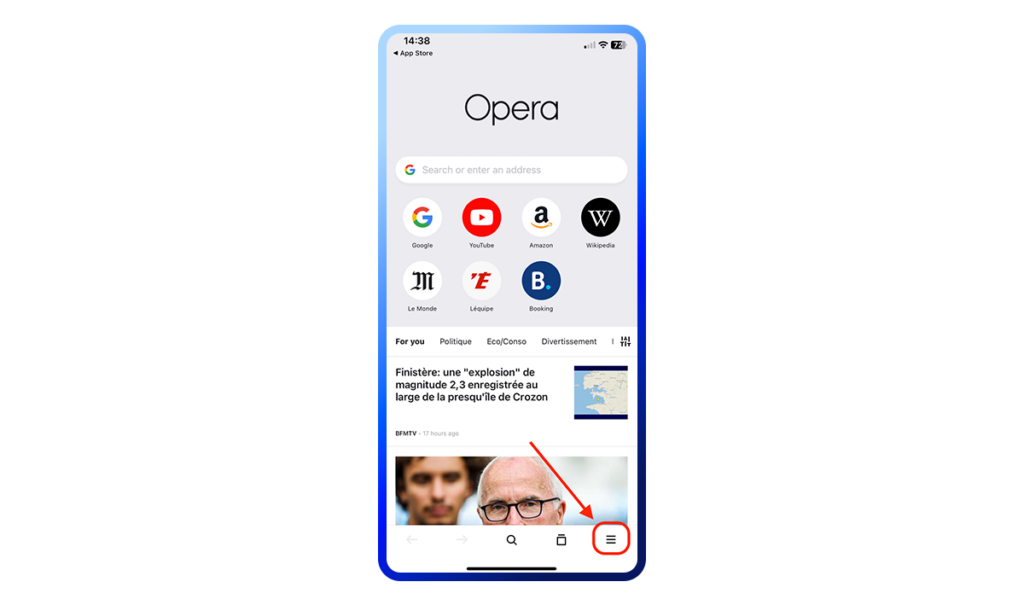
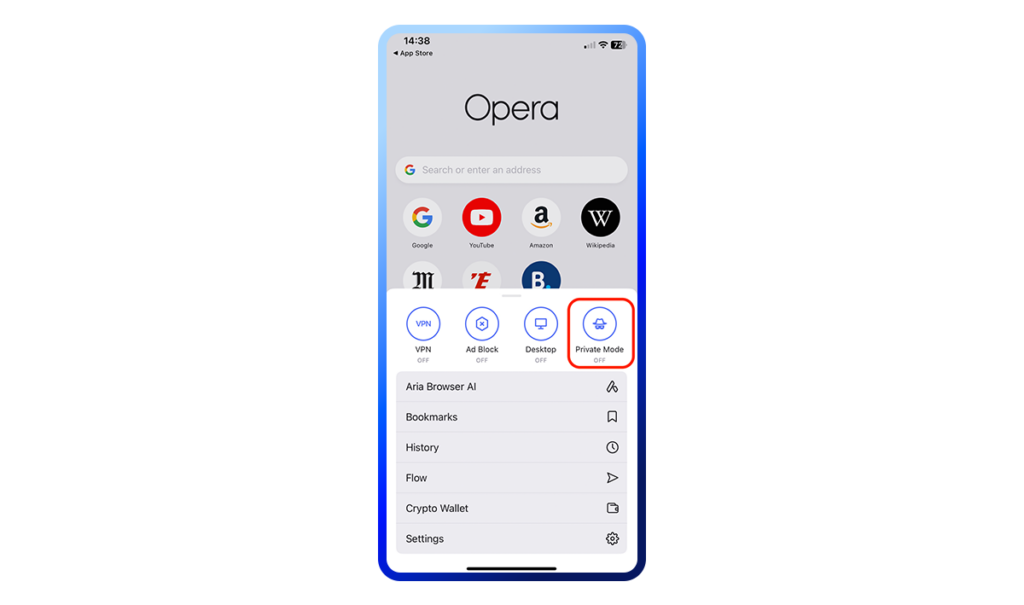
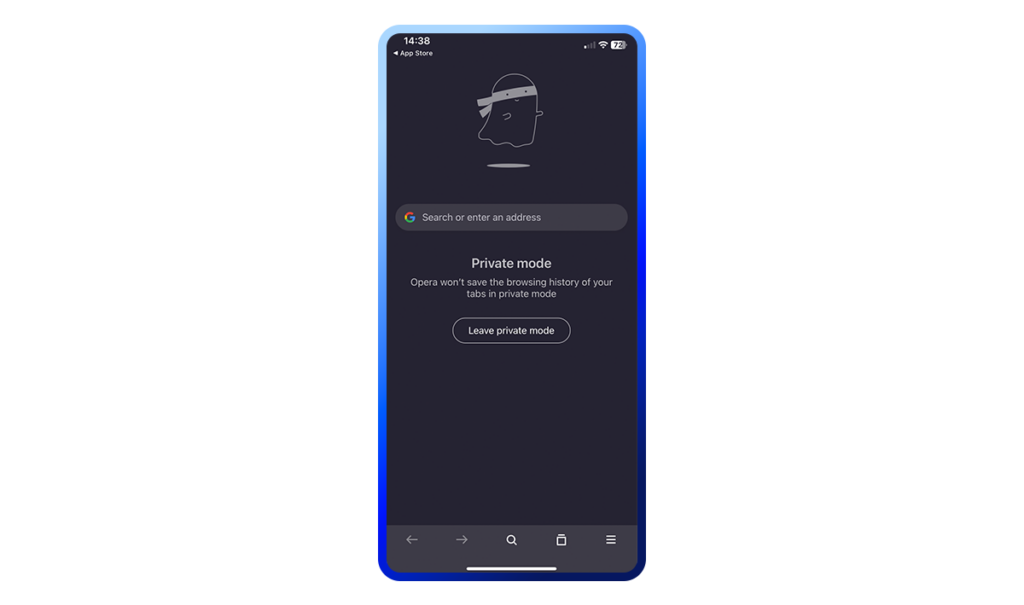
How to browse the internet more privately
Private browsing offers a convenient way to prevent your local browsing history, cookies, and form data from being saved on your device. It can be handy when sharing devices, searching for surprise gifts, or avoiding paywalls. However, it’s not a silver bullet for online privacy as your ISP, employer, or even some very determined advertisers will still be able to check what you’ve been up to.Switch to a privacy-focused browser (see our recommendations here). Add a secure search engine and a VPN (virtual private network) like Surfshark on top for a significantly more private browsing experience.
FAQ
Should private browsing be on or off?
You can turn private browsing on if you don’t want your browsing session to be recorded by your browser. It may also prevent tracking of your browsing activity to some extent. That said, even with incognito mode, your IP address will still be exposed, and not all cookies will be blocked. The method to turn off private browsing depends on the browser you are using, whether it’s Safari, Google Chrome, or something else. Refer to our article for a detailed guide on enabling and disabling private browsing on multiple browsers.
How do I know if I am in private browsing?
Most browsers display a distinctive icon when in private-browsing mode. Usually, when you’re in incognito mode, the color of the search bar or the entire browser window will differ from the one used for regular browsing activity.
Can my wife see my private browsing?
Yes, your wife will see your private browsing if she knows how to access the cookies log, which will give away which websites you accepted cookies from. She could also check your web searches on the router you were connected to when browsing incognito, unless you used a VPN.
Can I be tracked if I use private browsing?
You can be tracked when using private browsing because incognito mode doesn’t prevent online tracking. Your IP address remains visible, and tracking methods like tracking pixels and browser fingerprinting can still monitor your online activity.