How to turn Private Browsing on & and go Incognito | iPhone & iPad
Private browsing mode is a browser, rather than a phone, feature, so it will vary slightly depending on the browser you use on your iPhone. No matter which browser you use, the purpose of this private mode is to prevent your browsing history from being saved on your device. That said, both the websites you visit while “private browsing” as well as your internet service provider (ISP) can still log your activity.
What is private mode? And is it really private?
Private browsing mode enhances your privacy by hiding your activity from other users of the same device (in this case, your iPhone). Whenever you open a private browsing tab or window (mac, pc) your browsing history, search history (your search queries, session cookies, data entered into online forms, and permissions and access granted to websites won’t be saved.
However, your ISP and the websites you visited will still collect data on you. Learn more about how private “private mode” really is and why it can easily be traced.
How to enable Private Browsing mode and make Safari private
Follow these steps to open a private tab on Safari:
- Open Safari on your iPhone or iPad.
- Tap the tab button in the bottom-right corner.
- A menu bar will appear at the bottom of the screen. Tap “private” to move the screen to the private tab.
- Tap “done” to start using the private tab. You’ll notice a message explaining how Safari’s private browsing mode works. The Safari address bar will turn dark gray.
How to turn off Private Browsing mode in Safari
To turn off Private Browsing mode in Safari:
- In the Safari browser, access the tabs view in the bottom-right corner of the screen.
- Tap on the button displaying the number of your tabs—this should open a new tab.
- Check the color of your address bar—if it’s white or gray, you’re in regular browsing mode.
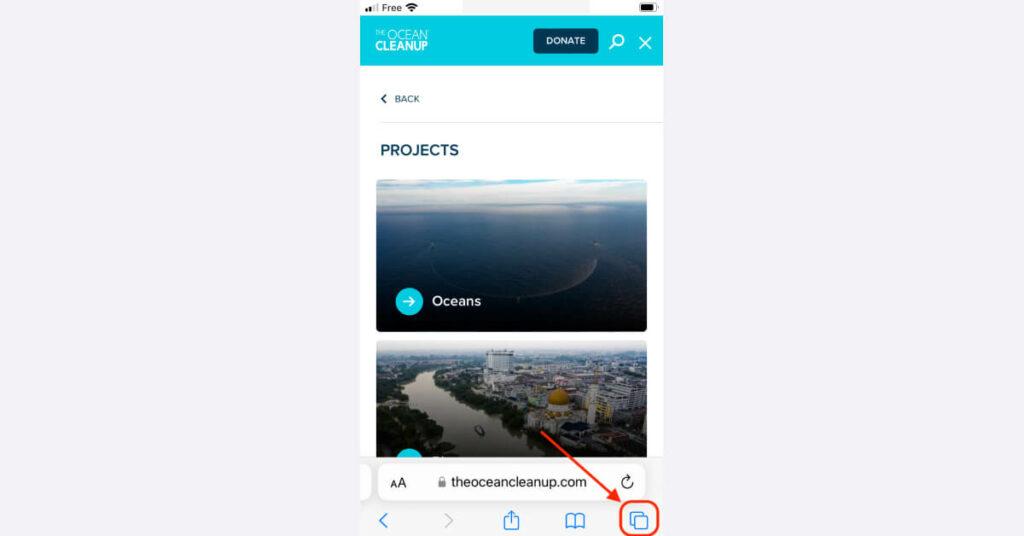
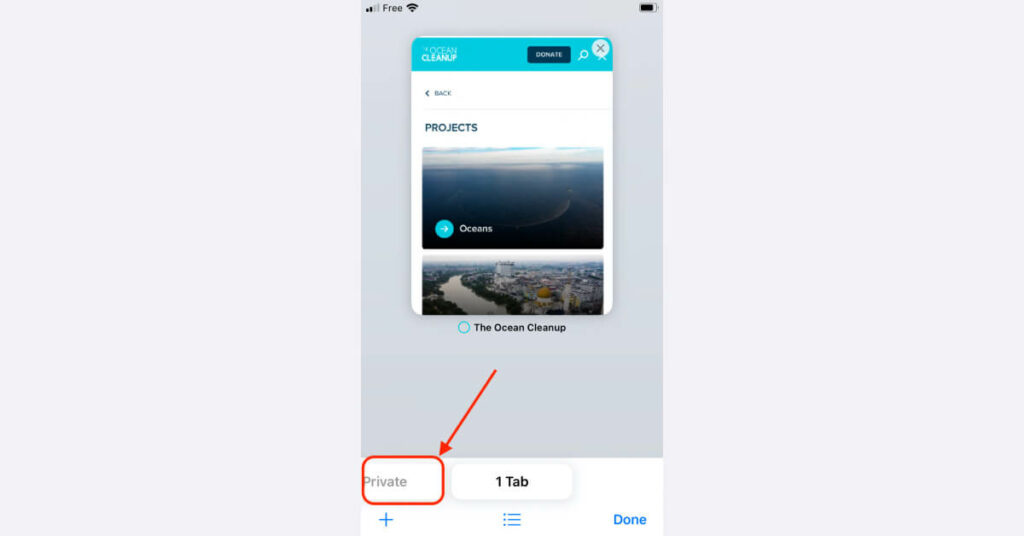
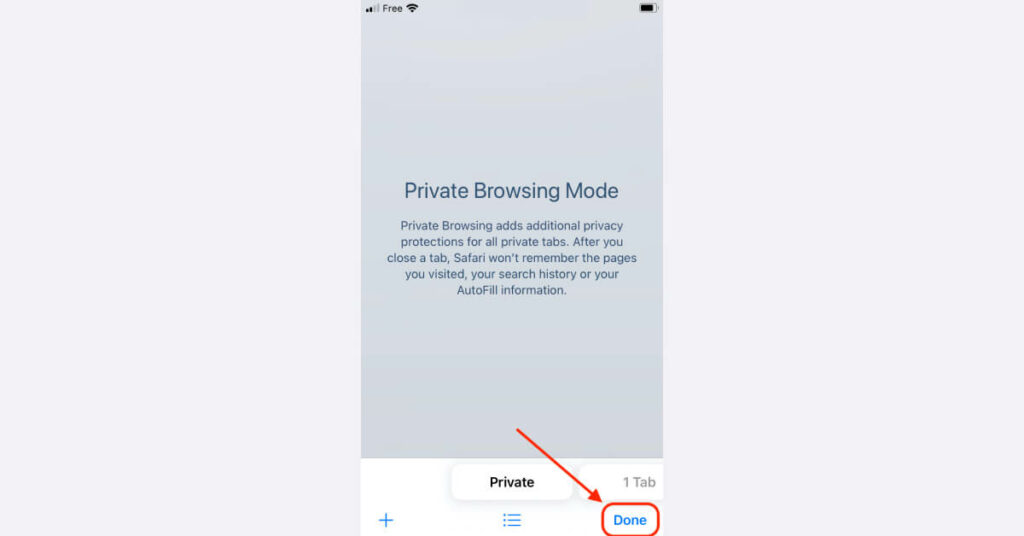
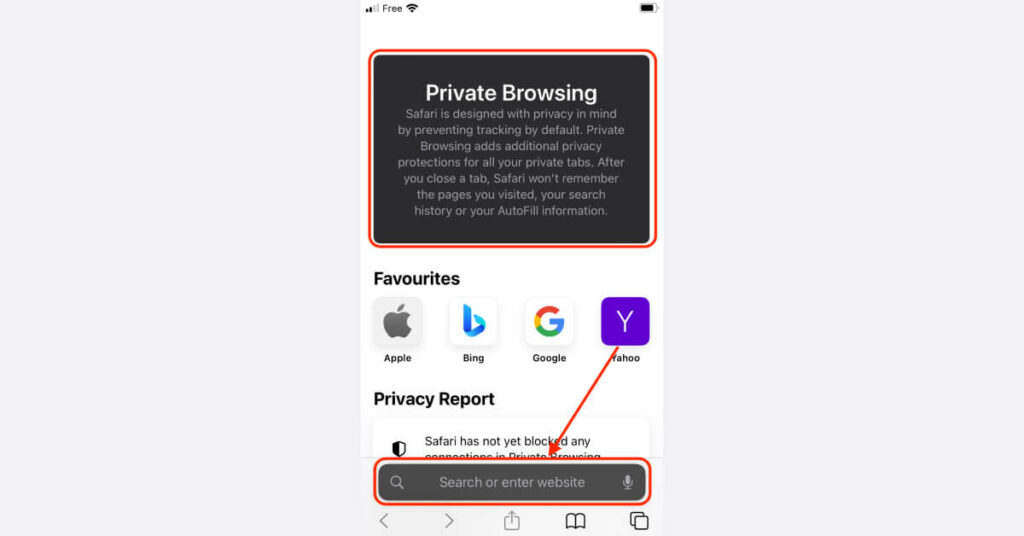
How to go Incognito on Chrome
The name “incognito mode” first appeared on the Google Chrome browser. Given the popularity of Chrome, the word soon started to be used interchangeably with “private mode.” But don’t be fooled—your incognito browsing will not be anonymous, and Chrome warns you about this as you enter incognito mode.
Here’s how to access it on your iPhone:
- Open Chrome.
- Tap the three dots in the bottom-left corner.
- Tap “new incognito tab.”
- A new incognito tab will open. The browser’s background will turn dark gray, and the search tab will change to black.
- To open more incognito tabs, tap the “+” sign in the bottom-center of the screen.
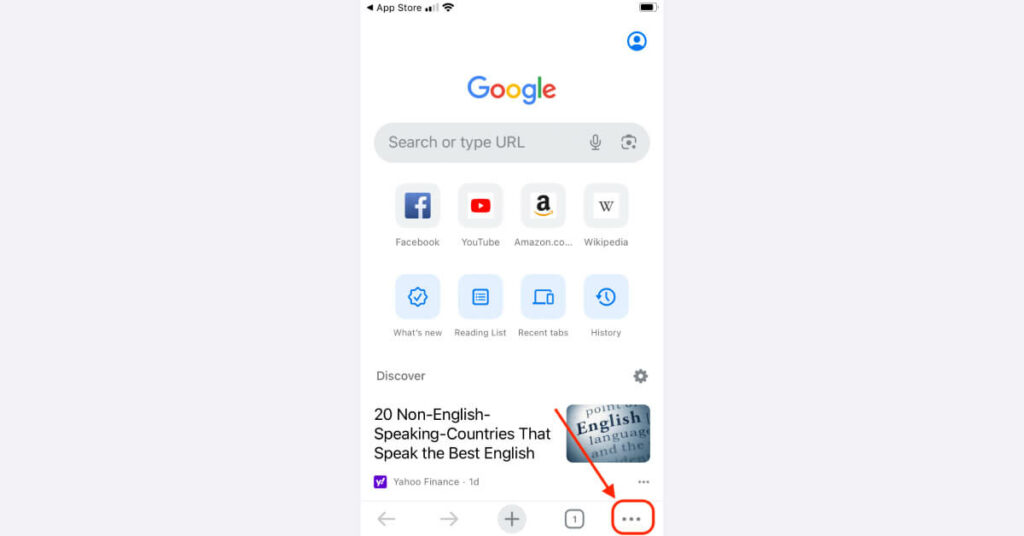
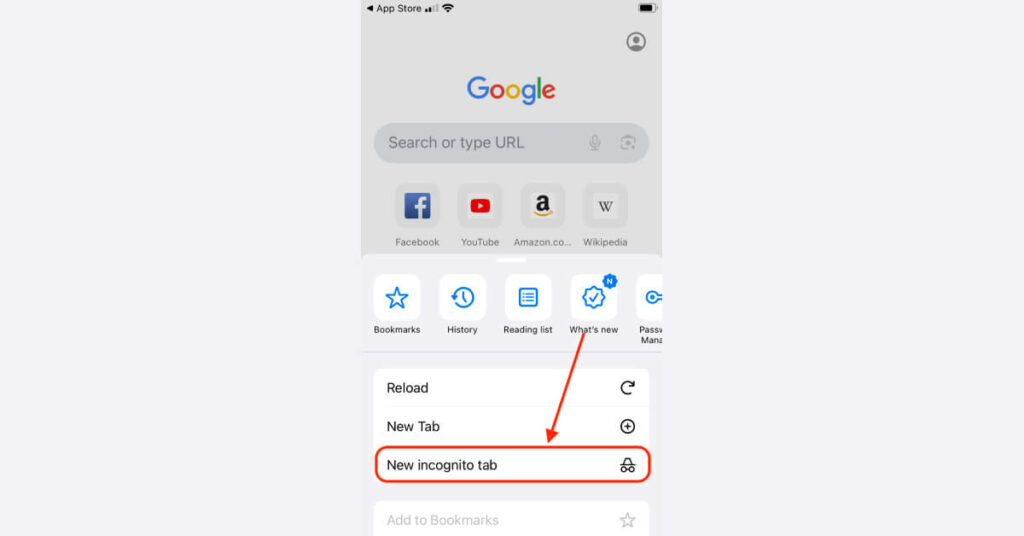
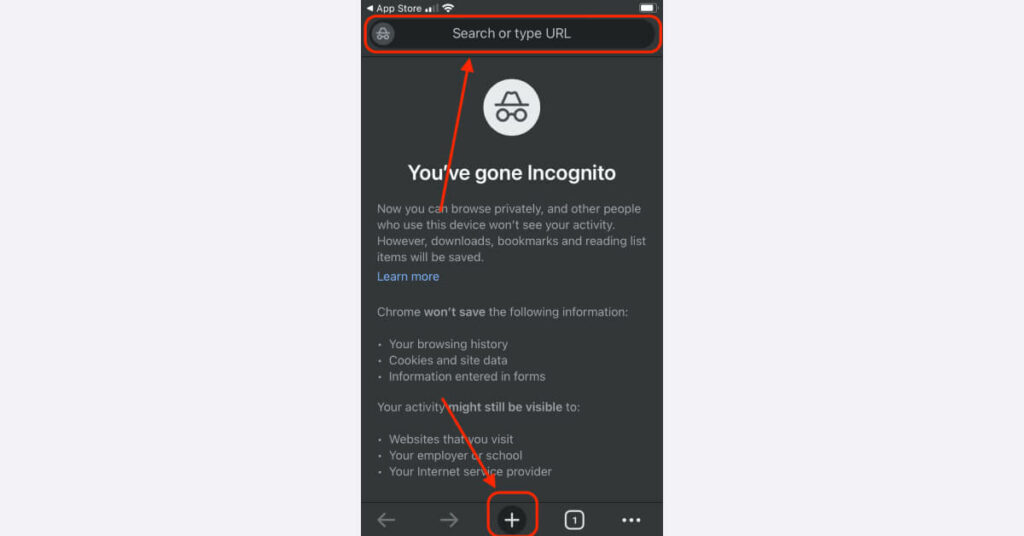
To turn off incognito mode on Chrome:
- Tap the tab icon at the bottom to see all the tabs you currently have open.
- Tap the “x” in the top-right corner of the incognito tab.
- Tap the “+” sign again to open a new incognito tab.
- To go back to regular browsing, select the square tab icon from the menu bar at the top of the screen.
- Select the tab from the menu and tap “done.”

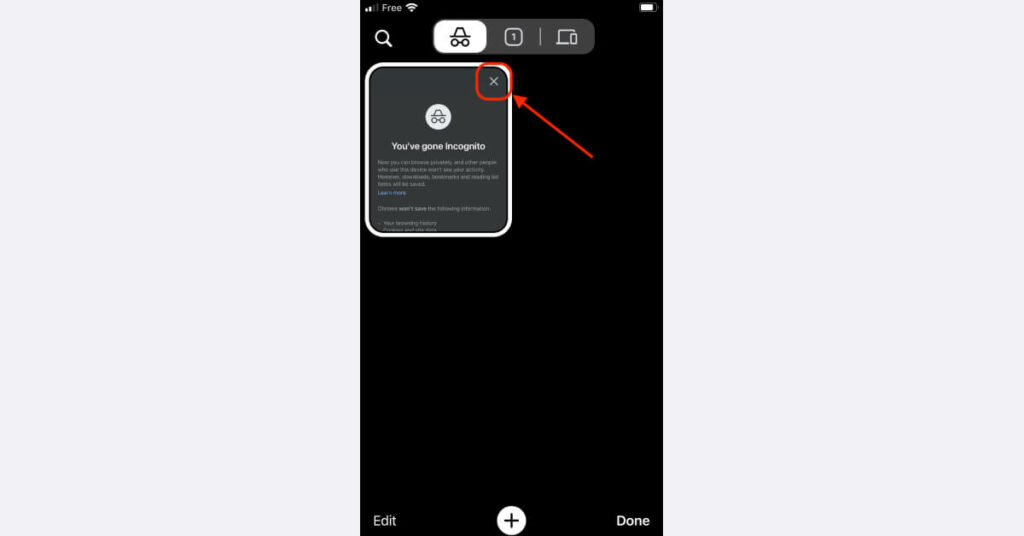
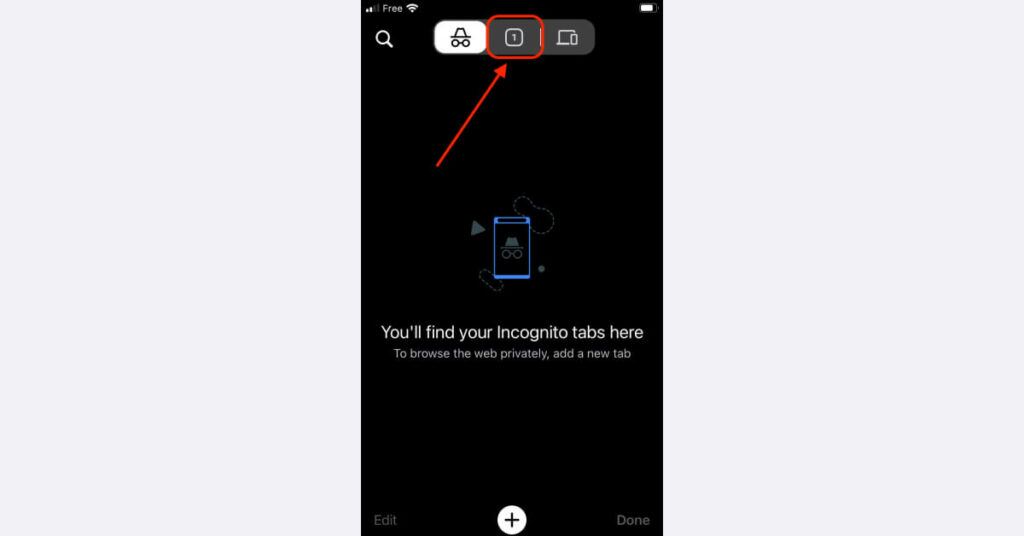
How to make your browsing more private on your iPhone or iPad
Using incognito tabs on Safari or Chrome might hide your browsing history, but it won’t guarantee better privacy and security overall. If you want to keep your data private, we recommend going beyond incognito mode. Here’s what you can do to enhance your privacy and security on your iPhone.
Use a private browser
Such as Firefox, Brave, or the Tor Browser. Private browsers are built with privacy in mind and come with extra options like encryption, forced HTTPS certificates, and reduced fingerprinting, to name just a few. If you don’t know which one to use, check our pick of privacy-focused browsers for iOS.
Connect to a VPN
A virtual private network will encrypt your connection, turning it into unreadable gibberish for anyone trying to peek into your browsing activity. It will also conceal your IP address, making it harder for your ISP or outside actors to identify you. Go for a trusted and paid provider such as Surfshark or NordVPN.
Sign in with Apple
Use “sign in with Apple” when creating accounts for apps and websites on your iPhone. This feature allows you to log in without revealing personal information and allows you to hide your email address.
Use additional settings on Safari
In addition to incognito mode, here are some other privacy features to help you browse privately if you use Safari on your iPhone.
Block pop-ups
Safari allows you to block pop-ups, which can be a source of unwanted advertisements and privacy risks. Go to settings, select “Safari,” and tap “block pop-ups” to enable this feature.
Reduce cross-site tracking
In Safari settings, you can enable “prevent cross-site tracking” to limit the ability of companies to track you across multiple websites. Go to settings, select “Safari” and then “prevent cross-site tracking.”
Disable JavaScript
While it may affect the functionality of some websites, you can choose to disable JavaScript in Safari settings. To do this, go to settings, tap “Safari,” then “advanced” and “JavaScript” for increased privacy and security. Some tracking scripts use JavaScript to monitor user behavior.
Turn off autofill
In Safari settings, you can turn off the autofill feature to prevent the automatic filling of forms with your personal information. Go to settings, tap “Safari,” then “autofill.”
Hide your IP address
Safari allows you to conceal your IP address while browsing. This feature is part of Apple’s Intelligent Tracking Prevention project, which helps prevent websites from tracking your online activities and viewing your IP address. To enable it, go to settings, tap “Safari,” then “hide IP address.”
FAQ
How do I go Incognito on my iPhone?
To go Incognito on your iPhone, open Safari, tap the tab button in the bottom-right corner, then tap “private.” This mode enhances your browsing privacy by not saving your browser’s history, cookies, or autofill data.
Why do people use incognito mode?
People generally use incognito mode for privacy reasons. However, incognito mode only hides browsing history locally, not from websites or ISPs. It doesn’t fully protect against tracking or provide complete anonymity online.