How to Make Your TikTok Account Private
In a few short years, TikTok went from a little-known, niche video-hosting platform to a heavy-hitting attention thief with a colossal reach — and 600 million daily users. But before you slice your next short, it’s crucial to understand and manage your TikTok privacy settings. So, to help you sidestep unsolicited DMs, filter comments, and keep the peace, we’ve put together this handy, step-by-step guide to make your TikTok account as private as possible.
The short version? To Make Your TikTok Account Private do the following:
- Launching the app and logging in to your account.
- Tap the “profile” icon in the bottom right-hand corner of the screen.
- Tap the 3-line icon in the top right-hand corner of your profile page.
- Select “settings and privacy.“
- Navigate to “privacy.“
- In “private account,” toggle the switch to make your profile private.
Check out these related guides:
Understanding TikTok privacy settings
In a fast world where trends spread like wildfire and short-form content knows no bounds, knowing your way around TikTok’s privacy settings is crucial. These settings protect your personal information and give you control over who can view or interact with your content. Before we tick off the steps, here’s a recap of the site’s key settings:
- Public, Private, or Friends Only: TikTok lets you choose your account and profile visibility settings. Go for “public” and share your content with the world. Opt for “private” to restrict access to approved followers only, or tap the “friends only” filter to limit visibility and stick with your inner circle.
- Join a Duet: This lets you post your videos alongside another creator. Depending on your preference, and with a quick privacy filter click, you can Duet with anyone or only with your followers.
- Comment Controls: Where you can manage and filter comments as well as block specific words or phrases. This empowers you to create a space where constructive engagement thrives, and everyone is happy.
- Direct Message Filtering: Where you can manage and filter your private or direct messages. With DM filtering, you can pick and choose who you’d like to communicate with and keep your inbox safe from unsolicited DMs.
Remember, it’s not just about protecting your privacy; it’s about empowering yourself to have a seamless and ultimately enjoyable online experience, safe in the knowledge that you’re not being targeted.
How to make your TikTok profile private
Choose the people, posts, and points of interest that enhance your time online and keep you clear of creeps, cranks, and scammers. Going private is the only way to curate your audience and ensure a more personalized experience. So, get started now with these simple steps.
Step 1: Launch TikTok
Launch the TikTok app and sign in to your account. Once confirmed, navigate to the profile icon in the bottom right-hand corner of the screen interface.
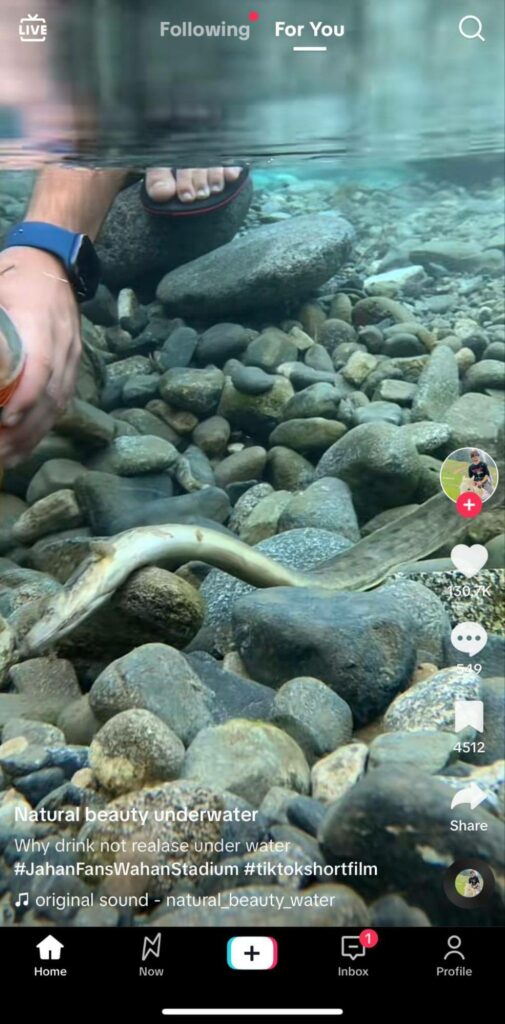
Step 2: Go to your profile
Tap and move through to your profile. Take a second to catch up on friend requests and edit your user persona before tapping on the three horizontal dots (⋯) in the screen’s top right-hand corner.

Step 3: Go to settings
You’ll move through to the settings dropdown menu, where you’ll need to tap the “settings and privacy” tab. This will send you to your account privacy options.
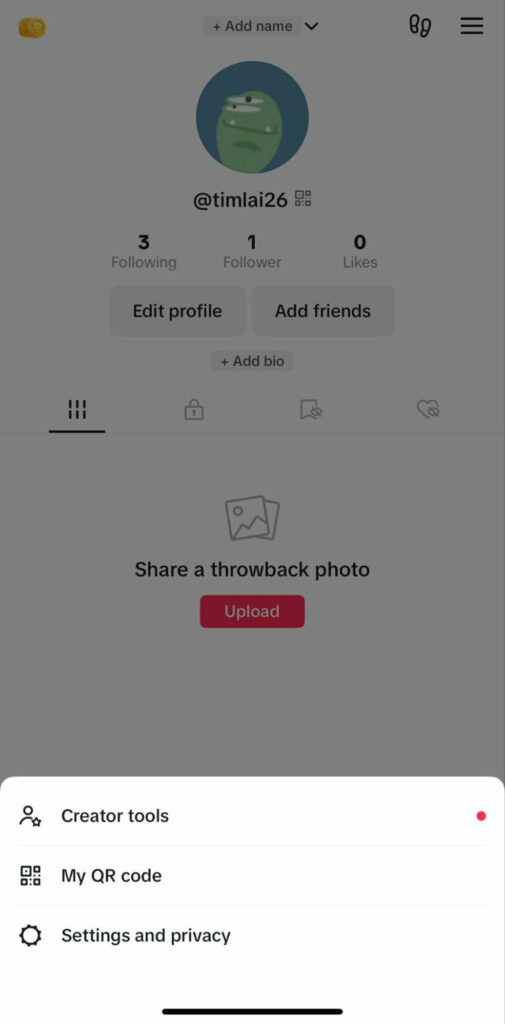
Step 4: Find your private account
Tap “privacy” in the account dropdown menu and navigate to “private account.”
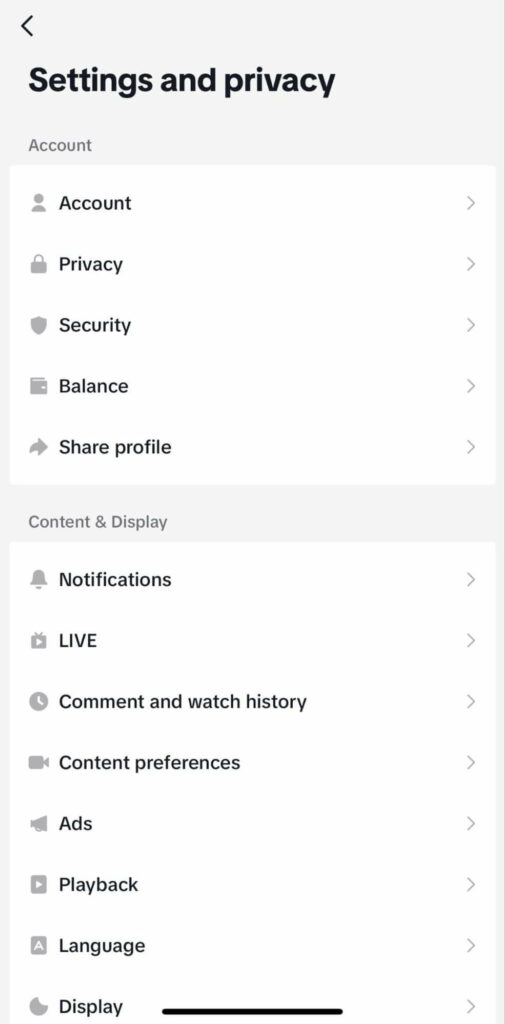
Step 5: Confirm profile privacy
In “private account,” toggle the switch from gray to blue and make your profile private.
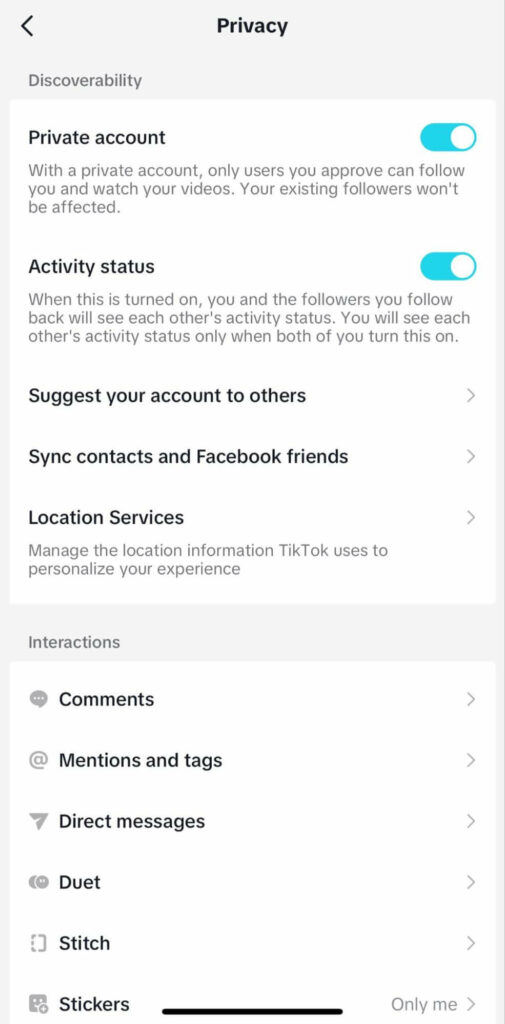
Once complete, only your approved followers will be able to see your content, and anyone else will need to send a follow request for you to approve. Three perks of switching to private include:
- Curate your audience: You decide who views your content, so you can ensure it’s seen by the people you trust and relate to.
- Manage interactions: You decide who to interact with on the platform, reducing the risk of unwanted messages, hostile interactions, and downright weird conversations.
- Tailor your experience: With a private profile, you can personalize your experience, express yourself freely, and tailor your content to the most receptive audience.
Adjusting privacy settings for your TikTok videos
When sharing videos on TikTok, customizing your privacy settings is essential and allows you to control who can watch and interact with your videos. Here’s how to make a private account using the below settings:
Control video visibility
Open TikTok and access your profile. Tap the three horizontal dots (⋯) in the top right corner to open the settings menu. From there, select “privacy” and find the option “who can view your videos.” You’ll have several options to consider: “public,” “friends,” and “only me.”
Managing comments
Within the same privacy settings menu, locate “who can comment on your videos.” Similar to visibility settings, you’ll have options like “everyone,” “friends,” and “off.” Selecting “friends” means only your approved friends can leave comments. Choosing “off” disables comments altogether. Adjust this setting and confirm.
Disable Duet and Stitch
TikTok offers “Duet” and “Stitch” where other users can remix and collaborate with your videos. To prevent others from using your videos without permission, head back to the privacy settings menu and find “allow Duet” and “allow Stitch.” Toggle the switches to turn these features on or off.
Managing comments and direct messages
TikTok’s vibrant community brings people together from all corners of the globe. That said, at times, you may want to avoid the intrusion of public comments or direct messages. Here’s how you can effectively manage these settings.
Risks of public comments
Both a catalyst for connection and a potential avenue for spam, offensive content, or unwanted attention, public comments can be restricted. In your privacy settings, navigate to “comment controls” and enable filters to automatically hide or block comments that contain specific words, phrases, or inappropriate content.
Filtering spam and offensive content
Aside from public comment filters, you can also report and block users who engage in inappropriate behavior. TikTok’s community guidelines and reporting system exist to protect users and maintain a positive environment. If you come across any spam, harassment, or offensive content, promptly report it to the main TikTok help center.
Managing direct messages
Direct messages (DMs) are great for forging new connections but require careful management. To control who can send you direct messages, navigate to the privacy settings and find “who can send you direct messages.” You’ll have options such as “everyone,” “friends,” or “off.”
Take the time to review and adjust these settings regularly, keeping in mind your boundaries and the type of TikTok community you want to cultivate for yourself. With the right security precautions, you’re sure to create an environment that encourages respectful interactions, creativity, free expression, and other awesome kama.
Controlling who can follow you
Lastly, TikTok gives you the option to selectively approve followers and control who can engage with your videos. Here’s how you can effectively manage these simple settings:
Manage followers
Go to your profile settings and tap on “privacy.” Look for the option “who can follow me” and select from the available choices: “everyone,” “friends,” or “off.” Choosing “everyone,” makes it so that anyone can follow your account. Selecting “friends” restricts followers to only those you approve, while “off” disables new follower requests altogether.
Approving or denying follower requests
When you receive a follower request, you have to review the profile and decide whether you want to approve it. Go to your profile settings and tap on “privacy.” Under “followers,” you’ll find the “follower requests” section. Review pending requests and take action.
Lock down your TikTok journey: activate private mode!
Don’t leave your TikTok global tour up to chance. Take charge of your personal space, secure your account, and have the final say on who enters your world. With the power to manage followers and approve requests, you can curate a private TikTok sanctuary that suits your taste perfectly. Get started now and embrace the joy of sharing, knowing you’re in control!
How to make other social media profiles more private? Check out these resources:
- How to make Facebook private
- How to make Twitter private
- How to make Pinterest private
- How to make Venmo private
- How to make Instagram private
FAQ
How to make your TikTok account private?
To make your TikTok account private, open the app, navigate over to your profile, tap the three dots icon (•••), select “privacy and safety,” and enable “private account.” Now, only approved followers can see and interact with your videos.
How do I know if my TikTok account is private?
To know if your account is currently private, open the TikTok app and click on your profile page. Look for a padlock icon or the word “private” displayed on your profile picture. If you see either of these markers, it means your TikTok account has private mode enabled.
Can you see who viewed your TikTok account on private?
No, if your TikTok account is private, you won’t see who viewed your profile. These privacy settings restrict content visibility and drive interaction with approved followers.
Is TikTok private?
No, TikTok is not a private platform. While you can turn on certain privacy filters in settings, the platform will still collect and store your data for various purposes, including targeted advertising, personalization, etc. Be sure to adjust and update your TikTok privacy settings regularly.
Can private TikTok accounts be on the “for you” page?
No. Private TikTok accounts won’t appear on the “for you” page. This personalized feed broadcasts trending and popular content based on your preferences and browsing history. Private accounts are restricted and invisible to a broader audience.
How to remove phone number from TikTok?
If you created your TikTok account using your phone number, you can only remove it by deleting the account and opening a new one, this time with your email instead of a telephone number. Unlinking your telephone number from your TikTok account will not remove it altogether.