How to remove your personal info from Google?
Your private data is all over the internet—just Google it.
But here’s the good news: you can remove it.
Read on to find out how to remove your personal information from Google searches.
We’ll take you through all the options, including the most radical ones.
Updated on: July 28, 2025
This guide is part of Incogni's free educational resources. If you'd rather automate the process, our data removal service covers 420+ data brokers.
Get a quick, AI-generated snapshot of the data removal problem—based on trusted sources we reviewed.
Table of Contents
In short, to remove your data from Google:
- Remove your data from source sites.
- Remove your data using Google’s tools.
- Remove yourself from other Google services.
The whole process is summarized by this image:
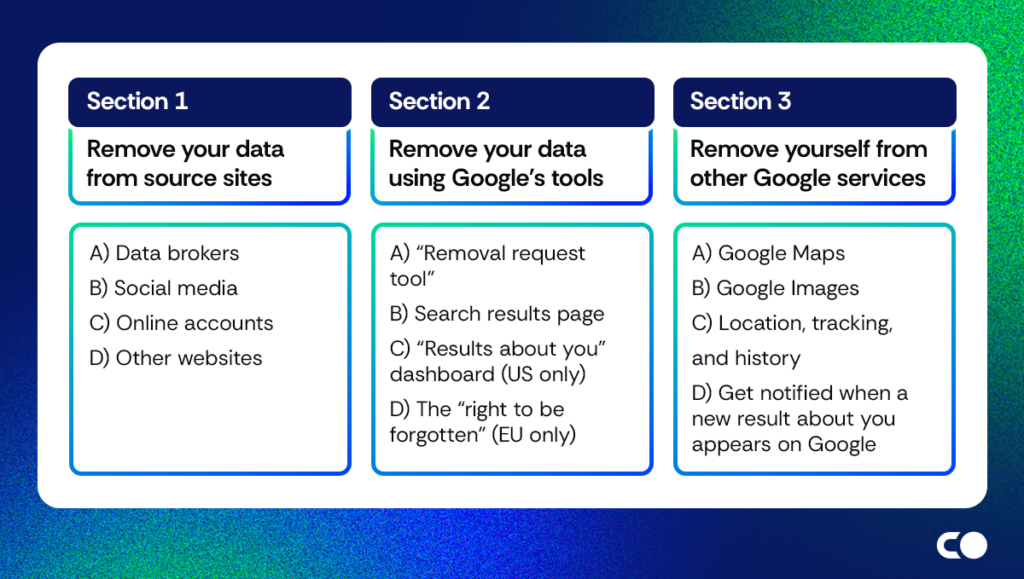
If you want to remove an image of yourself from Google, follow this guide instead.
The whole process is summarised by this image:
Let’s look at each step in detail.
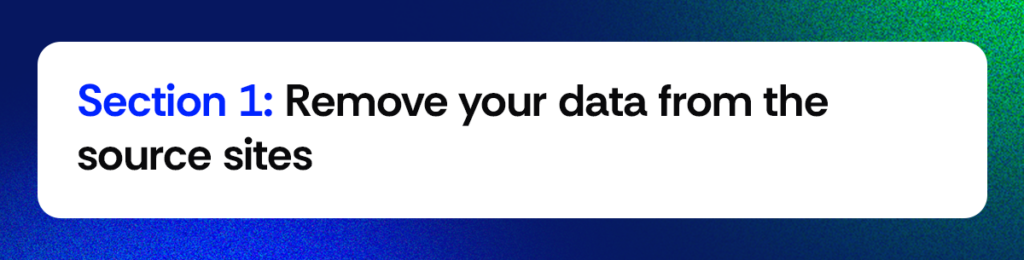
Google doesn’t store any content, it only displays what’s published on other websites.
That means—if your personal data comes in the Google search, it must be published on some (source) site.
In this section we’re going to show you what type of websites are most likely to publish your personal data and how to remove it.
And that is:
- Data brokers
- Social media
- Online accounts
- Other websites
A) Remove your personal data from data brokers sites
Data brokers collect your personal information and sell it to companies, organisations, or even individuals to make money.
If you see your personal data on Google, a big part of it comes from data brokers. You can stop this by getting your information removed from the data brokers’ lists.
How can you know which sites expose your data?
Now, here’s how to remove yourself from data brokers.
Opt out manually
Some brokers make your information publicly available on people search sites.
Try checking Whitepages, Intelius, or Truthfinder—chances are, your data is listed there.
Here’s what to do:
- Search for yourself on the major people search sites (see this list).
- Once you find your profile, look for the opt-out form, usually at the bottom of the page.
- Follow the steps to remove your information.
- Repeat this for each data broker that has your details.
For more guidance, check out our opt-out guide, covering over 80 data brokers.
With hundreds of brokers out there, opting out manually can be overwhelming. But there’s a quicker solution.
Opt out with Incogni
Sign up for Incogni and opt out of 420+ data brokers with just a few clicks.
Here’s how:
- Visit Incogni.
- Pick the plan that fits your needs.
- Provide the necessary info to help us locate your profile.
- Have hundreds removal requests sent right away.
Incogni offers ongoing protection—we don’t just remove your data; we also make sure it doesn’t get added back.
Removing personal content from social media is crucial to protect your privacy and digital identity. If not addressed, this information can be used by data brokers or malicious individuals, leading to privacy breaches or identity theft.
You have two options:
- Delete your social media accounts.
This will soon remove your profiles from Google and other search engines.
Or—
- Set them to “private,” if you’re not ready to delete your profiles yet.
You can also use pseudonyms instead of your real name and remove any personal details like your birth date or contact info.
Dedicated guides to making social media (more) private:
- How to make Facebook private
- How to make Twitter private
- How to make Pinterest private
- How to make Venmo private
- How to make TikTok private
- How to make Instagram private
- How to make Linkedin private
C) Delete any online accounts you don’t use anymore
It’s easy to forget about accounts we no longer use, but these sites may display your data. To protect your privacy, make sure you delete any accounts you don’t use anymore, including:
- Social media
- Old forums
- E-commerce sites
- Emails
- Job boards
- Gaming accounts
- Informational sites
- Blogs
D) Remove your personal information from other websites
If Google results display your personal information published on other websites (ones you don’t control), you’ll have to contact the webmaster or site owner to request its deletion.
Once the content is deleted from the original site, it will also disappear from Google.
Here’s what to do:
- Collect links, screenshots, or any proof that your personal information is on the site. Learn how to find yourself on Google
- Find the webmaster or site owner’s contact details—this could be an email address, contact form, or another means of contact.
- Send a message explaining that you didn’t authorize the posting of your data and kindly request its removal.
Here’s a template you can use to reach out and request the removal of your personal information:
| Hi [Website Owner], I noticed that my [personal data] is posted on your website at [insert URL or location of the listing]. I didn’t give permission for this information to be shared, so I’m asking if you could please remove it as soon as possible.Thanks for taking care of this! Best,[Your Name] |
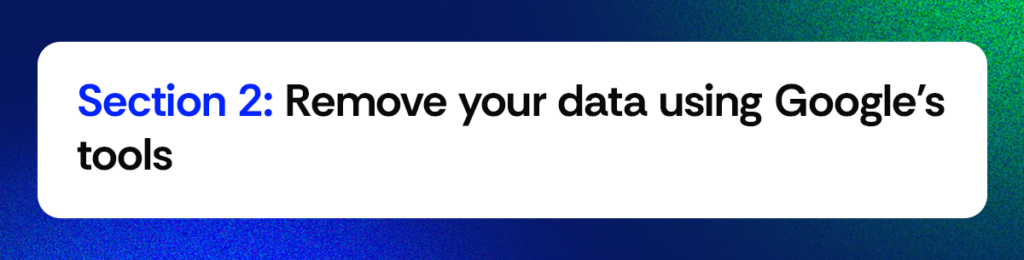
By following the steps in Section 1, you should significantly reduce the amount of your personal information available on Google.
However, if you choose not to follow those steps or find them ineffective, Google offers additional options to help you.
Here’s what you can do:
- You can use Google’s removal form to request de-listing of specific URLs that expose your personal information from search results.
- Alternatively, you can activate the “Results about you” tool to let Google automatically scan websites listed in search results for your personal information.
- You can also request removal directly from Google’s search results.
- And, if you’re in the EU, you can utilize your right to be forgotten.
In the rest of this article, we’ll show you how to use each of the solutions mentioned above.
Important: You can only remove Personally Identifiable Information (PII), that is:
| What you can remove from Google search | |
| Contact information (address, phone, email) | Handwritten signature or ID document images |
| Government ID numbers (e.g., SSN, Tax ID) | Personal records (e.g., medical) |
| Bank or credit card numbers | Confidential login details |
| Other personal details | |
| What you can’t remove from Google search | |
| Publicly available information | Information posted by others |
| Legal and government documents | Protected speech and artistic expression |
| Information with public interest | |
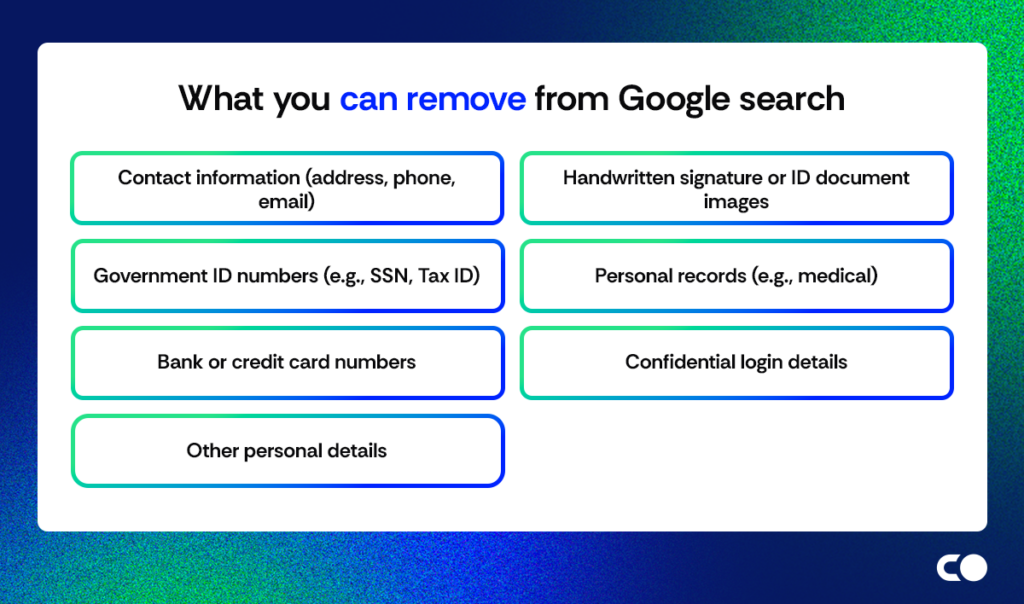
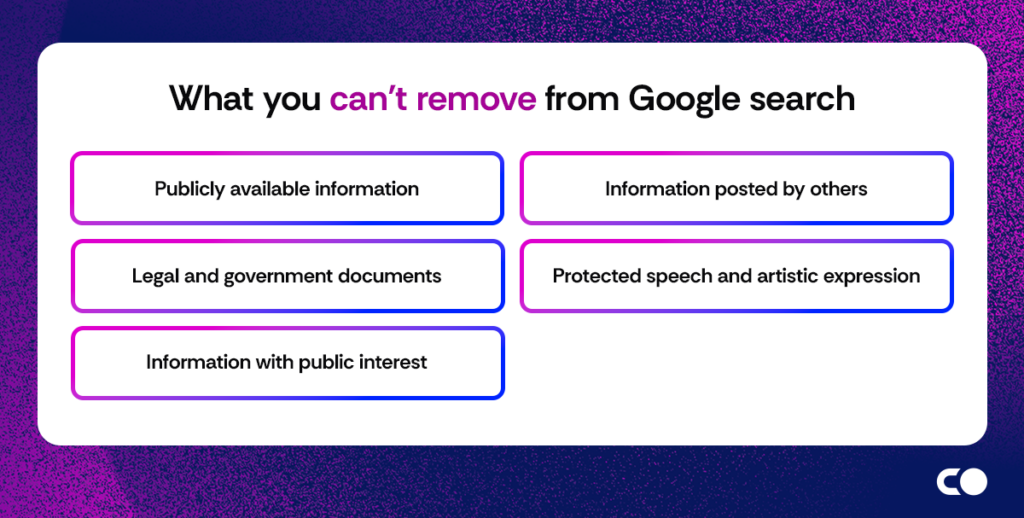
A) Remove personal information from Google with the removal tool
If you find your personal information on Google, you can copy the URL and request that Google remove it from search results using their removal tool.
Although Google has recently introduced an automated scanning tool called “Results about you” (which we discuss below), this option remains relevant in certain cases—such as requesting the removal of a minor’s PII or if you prefer not to use the tool.
Keep in mind that this won’t remove the content from the original website.
Here’s a quick overview of the process:
- Search for your personal information and gather all the URLs.
- Go to Google’s removal tool.
- Follow the instructions provided by Google.
- Wait for Google to review your request. If it’s approved, your information should be removed shortly.
Need more instructions?
Here’s a step-by-step guide on how to use the removal tool (with pictures)
1. Run an advanced Google search
Start by typing your name in quotation marks in the Google search bar.
Go through the results and take note of anything you want to have removed. Don’t forget to check any past names or nicknames you might have used.
Next, review older Google results by checking the “cache.”
On the same results page, click on “tools” and select a time range. Update your list with any new findings.
You’ll need the URLs and screenshots of the websites for the next step.
2. Navigate to the Google removal tool page. Scroll down halfway and click on “start removal request.”
3. Click on the edit icon to the right of “what do you want to do?”.
4. Select “remove information you see in Google Search.”
5. Select where you found the information that you want to be removed.
6. Click on the edit icon to the right of “the information I want removed is:”.
7. Select “in Google’s search results and on a website.”
8. Indicate whether you’ve contacted the site’s owner.
9. Under “have you contacted the site’s website owner?”, select “no, I prefer not to.”
10. Choose what content you want to remove.
11. Under “I want to remove”, select “personal info, like ID numbers and private documents.”
12. Choose the personal information you want to remove from Google Search. A list of types of personal information will appear.
13. Choose the personal information you want to remove from Google Search.
TIP: Include only personal information you’ve actually found in the Google Search results, you’ll be asked for URLs and screenshots in the next step.
14. Fill in the URLs and screenshots of the websites on which your personal data appears and submit the removal request form.
15. Check the box that says “yes, the offending content is live on the website” and continue filling out the rest of the removal request form.
16. Check if you pasted:
- URLs
- search terms
- screenshots.
17. If everything is alright, check the declaration at the bottom of the form and click “submit.”
B) Turn on the “Results about you” tool to allow Google to scan search results for your personal information
Google has recently introduced a tool that helps you find your personal information exposed on websites listed in its search results.
This tool is especially helpful for finding out if your name, address, phone number, or email has been exposed online—useful in protecting your privacy and reducing the risk of doxxing, spam, or scams.
Once you set it up and provide your details, Google will scan its search results to see if any pages contain your personal information.
If it finds any matches, you’ll receive a notification and have the option to request that Google remove the URL from its search results.
The tool is free and relatively easy to use, but it comes with some limitations.
For starters, it doesn’t remove the information from the original website—it only prevents it from appearing in Google Search. To fully remove your data, you’d still need to contact the website directly.
Additionally, as Google states, “Some of these features are currently rolling out for users who are over the age of 18.”
You can only request the removal of your own personal information. If you’d like to protect family members, you’ll need to set up the tool separately for each person.
Finally, the process requires your involvement. Once potential matches are found, you must manually submit a removal request. Each request is reviewed and may be either approved or denied by Google.
Here’s how to set up Google’s Results about you:
- Go to myactivity.google.com/results-about-you.
- Click “get started.”
- Type in your name.
- Add your personal information.
Set up notifications (optional) and confirm by clicking “save”.
Need more instructions?
Here’s a step-by-step guide on how to remove data from the result page (with pictures)
Here’s a step-by-step guide on how to use the “Results about you” (with pictures)
- 1. Go to myactivity.google.com/results-about-you
Open a web browser (like Chrome, Safari, or Firefox) and type in this address, or just click the link. This is a Google page that helps you see if your personal information appears in Google Search.
- Click “Get started”
Once the page loads, you’ll see a blue button that says “get started.” Click on it to begin the process of protecting your personal info.
- Type in your name
Enter your full name as people might search it online—you can add multiple variations and nicknames. This helps Google look for results that mention you.
- Add your personal information
You must add things like your phone number, home address, and email address. Google will use this info to scan the web for pages that publicly show your details.
- Set up notifications (optional) and confirm by clicking “save”
You can choose to get emails if Google finds your personal information online. After that, review everything and click “save” to finish setting things up.
C) Remove info using the “Results about you” dashboard (US only)
In 2022, Google launched a tool called “Results about you” to help users find search results with their personal information.
With the August 2023 update, users can now submit removal requests and track new information about themselves.
However, this tool is currently only available in the US as a beta version, so others will need to wait for the next update.
Here’s how it works:
- Access the “results about you” tool.
- Set up your account following instructions provided.
- Review the results containing your information.
- Request removal.
Need more instructions?
Here’s a step-by-step guide on how to use the “results about you” dashboard (with pictures)
1. Access the “results about you” tool.
To access the tool, you can either tap on the account photo in the top right corner and select “results about you” or go to goo.gle/resultsaboutyou.
Image credits: Google.
2. Select “get started.”
Image credits: Google
3. A new window will open. Click “next”.
4. Fill in your personal details and click on “continue.”
5. Select how you’d like to be notified about the results (email or push notification).
6. On the following screen, you will see information about what happens next. Click “next“.
7. Click “I’m done.”
8. Wait until Google comes back with results (it takes around 2-4 hours).
You can track the information collected in the “Results about you” dashboard. You can also change the personal information you provided for the search by clicking “settings.”
9. Send a removal request
Once Google comes back with results, you will see them in your “Results about you” dashboard.
To submit removal requests, click on the three dots next to the result in question and follow these steps:
- Select why you want to remove the result and click “continue.”
- Enter your contact information. Click “continue.”
- Read the note on how removal works and click “send.”
You can now track the progress of each of these requests in the “Results about you” dashboard.
D) Leverage your right to be forgotten (EU only)
The “right to be forgotten” was introduced in the EU to let people ask for specific search results that show their personal information to be removed.
Each request is reviewed manually by a professional, with the decision based on several factors, none of which are absolute.
These factors include:
- Your role in public life
- The source of the information
- How old and relevant the content is
- The effect on Google’s users
- Whether the information is true or false
- How private or sensitive the content is
Here’s how you can use the “right to be forgotten:”
- Navigate to the personal data removal request form.
- Fill in all the boxes according to the instructions.
- Submit the form and wait for the decision.
Need more instructions?
Here’s a step-by-step guide on how to use the “right to be forgotten” (with pictures)
- Navigate to the personal data removal request form.
- Select the “country whose law applies” from the drop-down menu.
- Fill in your full legal name and email address.
- Select whether you are acting on your own behalf or someone else’s.
- If it’s someone else’s, state your legal relationship with this person.
- Check the box “yes, there are previously filled requests” if this is not the first request you are submitting.
- Identify which information you want to remove and where it’s located.
- Enter the URL of the content containing the personal information you want removed.
- Explain the reasons for removal.
- TIP: Follow the suggested prompts: “This page is about me because [state the reason],” and “This page should be removed because [explain why].”
- If you want information removed from multiple places, click “add new group.”
- Enter the name which, when used as a search query, produces the results you would like to delist. If there is more than one name, put a forward slash (“/”) between them.
- Scroll down to acknowledge the three statements and sign the request.
- Check all three boxes with legal statements.
- Add the date and write your full name and surname as a signature.
- Send in the form by clicking “submit.”
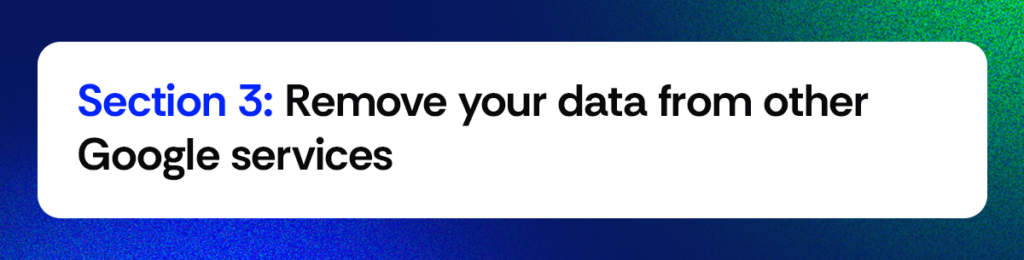
Your personal information isn’t just found in Google Search results. It can also show up in places like Google Maps, Google Images, or through location tracking.
If you want to fully remove your presence from Google, make sure to turn off these features too.
A) Remove your images from search results
Removing an image from Google involves a different process. You have two options:
- Contact the website owner hosting the image and ask them to remove it.
Or—
- If that doesn’t work, go to the “remove an image from Google” page and fill out a request form.
For more instructions, check out our detailed guide on how to remove images from Google.
B) Blur images on Google Maps
If you own a property, you can blur it on Google Maps.
Here’s how:
- Search for your address on Google Maps.
- Open the 360° image.
- Click “report a problem” in the bottom-right corner.
- Fill out and submit the form.
C) Turn off tracking, location, and YouTube history
It’s no surprise that Google collects a lot of data about you and your activities. The good news is, you can turn off some of these features.
Here’s how:
- Visit the Google activity controls page.
- Delete any stored data and disable tracking for web and app activity, location history, YouTube history, and ad settings.
- Turn off or set auto-delete for your “web and app activity” so that new data gets automatically erased over time.
D) Get notified when a new result about you appears on Google search
If you followed our steps, you’ve likely cleaned Google from traces of your data.
But it won’t prevent it from reappearing there. However, you can monitor Google for your data.
In other words—
You can get notified whenever a new result about you appears in Google search results.
To create an alert, just go to Google Alerts and follow the instructions there.
Need more instructions?
Here’s a step-by-step guide on how to set Google alerts (with pictures)
Here’s a step-by-step guide on how to set Google alerts (with pictures)
- Navigate to https://www.google.com/alerts
- Enter your name and surname in brackets in the search box
- If you have a Google account, click your name under “me on the web.”
- Click “show options.”
- Select how often you’d like to receive alerts and where you’d like to receive them.
- Click “create alert.”
Related content:
- How to clear your Gmail inbox
- How to delete multiple emails in Gmail on phone
- How to delete all promotions in Gmail
- How to delete multiple emails on Android
- How can I create a Gmail account for my child?
- How to delete your Gmail account?
- How to delete Google Search history on Chrome, Android, and iPhone?
FAQ
Why might I want to remove personal info from Google?
There are many good reasons to remove your personal information from Google search results. A quick search of your name could reveal private details, documents, or information that could be used to harass, scam, stalk, or even steal your identity. If you use a fake name online, your real identity could be exposed, which is called being “doxed.”
Does Google allow you to remove personal information?
Google allows you to remove certain personal information from its search results, but only in specific situations. You can use Google’s information removal tool to request that pages with especially sensitive details be removed from its search results.
How to remove your name from Google Search?
To remove your name from Google search, follow these steps:
1) Click on the three vertical dots next to the search result.
2) Choose “remove result” from the menu.
3) Select the reason for removal and follow the steps in Google’s search removal process.
How many times has my name been googled?
It’s not possible to know exactly how many times your name has been searched on Google. While Google likely keeps some kind of records, they aren’t shared with the public. However, you can set up a Google Alert to get notified when your name is mentioned and appears online.
Read more about estimating how many times has my name been googled here.
How can I hide my home address online?
You can hide your address online by getting it removed from public records and preventing it from being shared or published elsewhere. While it may not be possible to remove your address from every source, you can at least stop data brokers from continuing to circulate it.
How long does Google keep personal information?
Google used to store personal information indefinitely, but since 2019, it has given users the option to automatically delete their data after three or 18 months. For new users, these settings are enabled by default. However, there’s no way to verify if the deletion process works as claimed.
How long does it take for Google to remove personal information?
Google doesn’t provide a specific timeline for deleting users’ personal information from its servers. It says that full deletion usually happens within about two months after a request is made, including a month-long recovery period in case you want to reverse the process.
Does Google have my personal information?
Yes, Google has your personal information, especially if you’ve ever logged into Gmail, YouTube, Google Search, used the Chrome browser, signed into an Android phone, or used a Chromebook. Even if you’re not logged into a Google product, your data can still be collected.
Can I see if my name was Googled?
No, you can’t find out if someone has searched for your name on Google. Google doesn’t provide this feature to users or companies. The closest option is to set up a Google Alert, which will notify you when your name or other information is published online and indexed by Google Search.
How do I control Google results for my name?
You can’t completely control what Google Search shows when someone looks up your name. However, you can ask individual website owners to remove or de-index their content, request Google to de-index certain results, and push unwanted results down by creating and promoting positive content that ranks higher in search results.
How do I block my name from being searched on Google?
You can’t stop people from searching for your name on Google, but you can control what they find. Here’s how to remove your name:
1) Opt out of people search sites. Request them to take down your information.
2) Delete or make your social media profiles private. This helps keep your name out of sight.
3) Contact website admins. Ask them to remove your name from their pages.
4) Search for your name on Google. Click the three dots next to any result and select “remove results.”
These steps can help clean up your online presence!