How to remove an image from Google Search results
If you’re reading this, chances are you’ve stumbled across a picture of yourself on Google.
Whether you like it or not, your images are out there: graduation parties, company pictures, shots from a public event you attended a decade ago, social media posts—you name it.
You know the old saying, “once you put something on the internet, it’s there forever.”
But that’s not entirely true.
There are ways to have your pictures removed from Google Search results—and we’re about to show you how.
In short, there are three strategies for removing images from Google:
- Take down the image by deleting it from the website where you uploaded it.
- If you don’t control the website featuring your picture, contact the site owner and ask them to remove the image.
- Use Google’s “Personal Content Removal” tool to request that your picture be delisted from Google Search results.
But there are some nuances to each of these options.
So, here’s a step-by-step guide on how to delete your pictures from Google’s search engine.
How to check if my pictures are in Google search results
First, you need to check what pictures pop up in image search results.
You can skip this part if you already have your images located and you’ve got their URLs.
The best way to verify whether your pictures appear in Google Search results is to… run some Google searches.
1. Use Google Search to find images of yourself
Just type the right keyword into the Google search bar—that’ll be your name, nickname, etc.
Use quotation marks and try multiple combinations of words to ensure you don’t miss any results. You can also try some advanced Boolean operators to find yourself on Google.
For example:
- “Name Surname”
- “Surname Name”
- “Name Surname” image
- “Name Middle Name Surname”
- “Name Surname” State
- “Name Surname” Nickname
- “Name of the event”
- “Name of the event” Date of the event
- “Name Surname” date and place of the event
The search will return mainly websites, rather than images.
Click “images” under the search bar to see image results only.
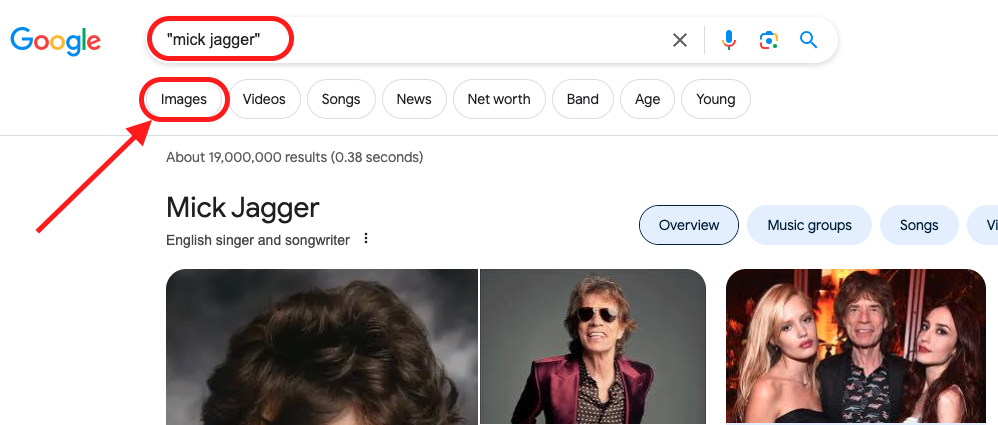
2. Find the URL of an image you want removed
If you already know which image you’d like to remove from Google Search, right-click on it to open a context menu and select “copy image address.”
Paste the URL into an Excel file, a Word document, a new browser tab, or any place that’s convenient for you. You’ll need it for the next step.
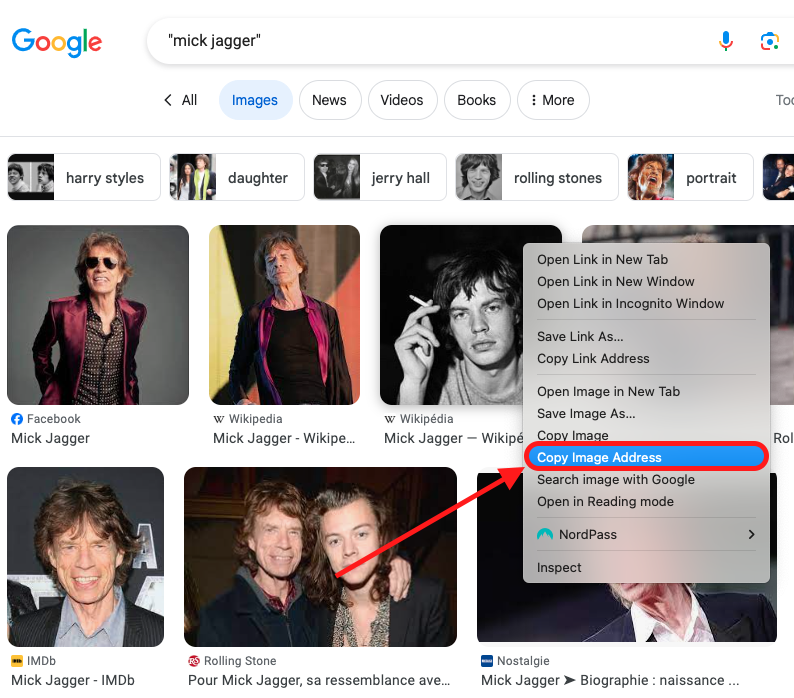
3. Use Google images to find websites that publish similar images
You can use Google’s image search to find more images similar to the one you want to remove.
This will help you find other websites where the same or similar images have been republished. When viewing Google image results, right-click on the image and select “search image with Google.”
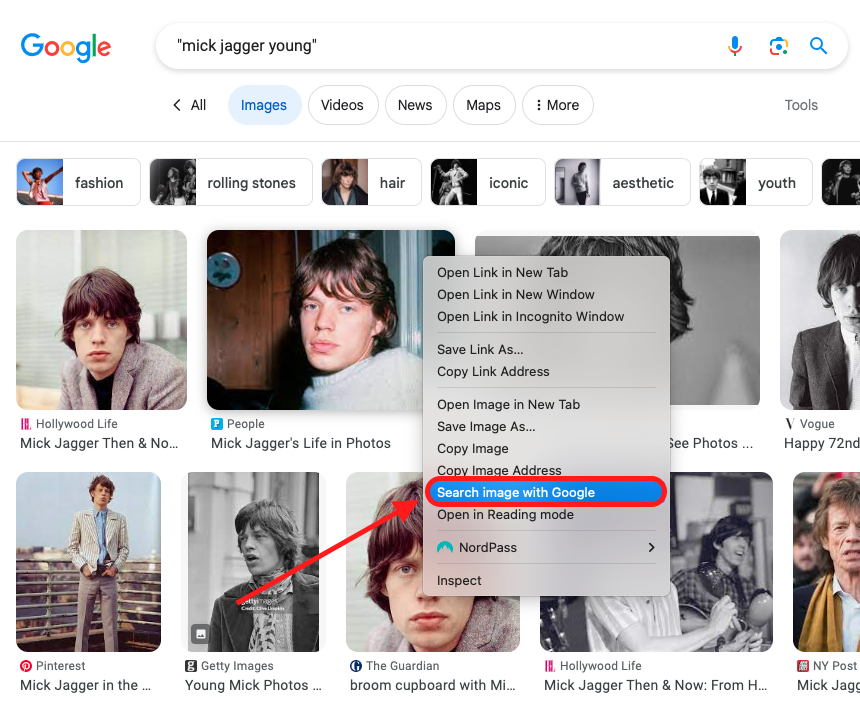
Once you complete this step, you’ll see all the websites that host your image (for example, personal and corporate websites, social media platforms, forums, etc.).
Just collect all the URLs of the pictures you want to have taken down.
Your next steps depend on which scenario applies to you:
- Case 1: Your pictures are up on a website you control (your social media profile, blog, etc.).
- Case 2: Your pictures are up on a website you don’t control.
Case 1: Your pictures are up on a website you control
Let’s begin with the easier part—photos you’ve uploaded yourself.
You have two options:
- You can delete the photos at the source—from your website, blog, or social media profile.
- You can switch your social media profile to private mode.
Here’s how to set profiles to private on popular social media:
| X / Twitter | ||
| 1. On your X (formerly Twitter) account, go to “settings and support.” 2. Click on “settings and privacy.” 3. Click on “privacy and safety.” 4. Click “audience and tagging.” 5. Check the box for “protect your tweets.” Detailed instructions for Windows, Android, and iOS users here. | 1. On your Instagram account, go to “settings” in the menu. 2. Click “who can see your content.” 3. Below “account privacy,” check the box next to “private account.” Detailed instructions for Windows, Android, and iOS users here. | 1. On your Facebook account, go to “settings & privacy.” 2. Click on “privacy shortcuts.” Here you can control who sees your future posts, review and approve posts you’re tagged in, and so on. Detailed instructions for Windows, Android, and iOS users here. |
If you want to keep your other social media profiles private, here are more tutorials:
And you’re set—no further steps are required.
You see, Google doesn’t actually store your images—it only displays what’s been uploaded to other sites.
If you remove your photos at the source—or make it private—Google will have nothing to display, and your images will no longer be listed in the search results.
Just one caveat: Google takes a while to update search results.
This means your pictures won’t be erased from Google immediately—it could take a few days or weeks, depending on when Google does its next index crawl.
If you’re in a hurry or just don’t want to wait that long, read on.
You uploaded the picture and you want it removed quickly
We understand that there are situations where you can’t or simply don’t want to wait.
And Google understands it too.
This Google image removal tool allows you to request that a particular image be removed from search results.
However, this option is only accessible to users of Google Search Console and only temporarily removes images, for 6 months. After that time, if you haven’t deleted the image at its source, it will reappear in Google’s search results.
You can also request a refresh of Google’s outdated content—for instance, if you’ve just deleted a picture from your page and want the search results to reflect that change.
This can potentially speed up Google’s crawl of your site, leading to faster deindexing of the image from Google Search results.
You uploaded the picture and want to restrict it from appearing in search results
But what if you don’t want the picture deleted altogether and instead want it removed only from Google Search results?
If you turned your social media profiles private, you’ve already done it.
And if you own a website, there’s room to maneuver, too.
It’s a bit trickier, though—some coding is involved.
Without diving too deep into the technicalities, there are two main approaches you can take:
- Implement the robots.txt disallow rule—it basically signals to Google “nope, you can’t index this image.”
You can tailor it to your preferences: block a single image or all images; prevent the indexing of a certain file type (like .gif or .jpeg), and more.
To learn more, check out Google’s tutorial.
Alternatively— - Insert the noindex X-Robots-Tag HTTP header—it’s just a different method to achieve a similar effect. You can read more about it here.
Important: these tricks work only if the images are hosted directly on your website; if you’re using third–party services, such as CDNs, you’ll have to delete the images altogether.
Case 2: Your pictures are up on a website you don’t control
This is when the real struggle begins—deleting pictures from third party sites.
Google doesn’t own the images that appear in its search results—or at least not most of them.
That means, unless there’s a violation of the law, Google cannot delete the images, nor can it force website owners to do so.
But there’s light at the end of this tunnel.
Here’s what you can do:
- Ask for the removal of your picture—that means you need to reach out to whoever posted your image and ask them to delete it.
- Report the image using either Google’s “Personal Content Removal” tool or “Report Content for Legal Reasons” tool—you don’t need to interact with the owner, but there are strict conditions that apply when using these options. More on that down below.
Let’s go through the first option—asking.
Start by getting the URL for your picture.
Then, it’s time to reach out.
Having to contact someone may sound discouraging at first, we get that.
But we’ve got you covered—here’s a template you can use:
| For a formal tone of voice | For a casual tone of voice |
| Dear [Website Owner], I am writing to inform you that I have discovered a photograph of me on your website, [insert URL or location of the image]. I did not give consent for my image to be used, and am requesting its removal. Thank you for your prompt attention to this matter. Sincerely, [Your Name] | Hi [Website Owner], I came across a photo of myself on your website ([insert URL or location of the image]) and was surprised to see it, as I never gave permission for its use. Could you please take it down? I’d really appreciate your help with this. Thank you for understanding and looking into this quickly. Best, [Your Name] |
There’s no strict protocol for how to contact website owners.
You can send an email to the generic “contact us” address and request removal, or you can try to reach someone in charge of the site.
The only thing you’re missing is the email address.
Some sites are easier to reach than others.
- Look for a “contact us” page or something similar—most websites have a contact page, if not, email addresses can often be found in the footer.
- If the above option doesn’t work, search for the domain on any domain-checking website, such as Whois. Each domain typically has an email address associated with it.
- If, for some reason, the owner tries to avoid all forms of contact, your last resort is to contact the domain provider directly and ask them to share the email address associated with the page displaying your image.
We know what you’re thinking now—
What assurance do I have that they’ll actually consider my request?
The good news is that people are generally nice, so asking will be sufficient in the majority of cases.
If not, there’s the report option.
More on that below.
Report an image to Google and request its removal
Google doesn’t own most of the images displayed in its search results, so there’s not much they can do to help you remove unauthorized pictures.
Unless, that is, they break the rules.
If the image you want to take down falls into any of the following categories, you can send a removal request to Google:
- Intimate or personal images
- Involuntary fake pornography
- Pornography irrelevantly connected to you or your name
- Personally identifiable information (PII) or doxxing content
- Images of minors.
If your case falls into any of the above categories, use this Personal Content Removal tool to report the image.
If the content doesn’t precisely fit any of the above categories, but you still feel there’s a legal violation, you can use the Report Content for Legal Reasons option.
After you submit your request, Google will verify whether the content violates these standards; if it does, they will remove it, regardless of who owns it.
Time it takes for Google to remove images
It may take some time for Google to process your request.
Even after your image is deleted at its source (website, social media profile, etc.), it might still appear in search results for a while—that’s entirely normal.
It’s because the results showcased in search engines aren’t updated in real time. The contents of websites need to be scanned (“crawled”) first.
Google scans sites every few days or weeks, depending on their content type. Until it runs through the website you’ve just deleted your images from, the pictures will appear in the search results.
If you’re looking for quick results, request a refresh of outdated content (we covered this in the “Case 1” section).
Summing it all up
Here it is—
You’re now equipped with everything you need to remove your image from Google search results.
Most of the steps presented here—except for those where you contact Google—will work with other search engines, too.
The rule of thumb is simple: search engines display content uploaded to public websites—if you eliminate the source, there’ll be nothing to show.
Stay private!
Removing images from Google: FAQ
Why should I care about removing images from Google?
Allowing your pictures to circulate online exposes you to potential privacy violations.
People may gain access to information such as the location where the image was taken and other contextual data.
Consequently, individuals and organizations engaged in open-source intelligence (OSINT) gathering could target you with scams, harassment, and even identity theft.
How do I stop my image from showing on Google Search?
If you want to prevent Google from crawling and displaying your images in the search results, you can add a robots.txt file to the site’s root directory where the pictures are hosted.
Doing so indicates to Google’s web crawlers that you do not want your images to be accessed and displayed in search results.
You can visit Google’s guide to learn more about implementing this method.
How do I delete Google photo search results?
There are three ways you can go about deleting photos from Google search results:
1. If the photo was uploaded by you (for example, to a social media site or your blog post), simply delete it at the source. After some time, the image will also be deindexed from Google’s photo search results.
2. If the photo was uploaded by a third party, the most efficient method is to request that they remove it. Once removed, it’ll disappear from the search results after Google’s next content update.
3. If you prefer a contactless solution, or if the webmaster refuses to delete your images, you can report the content you believe violates your privacy directly to Google. They will review your case and may remove the picture from the search results.
How do I remove a picture from the Internet?
The simplest approach to having your picture removed from the internet is to delete it yourself or ask the person who posted it to delete it.
This applies to both websites and social media platforms.
If that’s not your preferred method, you can also report images that violate your privacy through Google’s request forms or the reporting options available on social media platforms.
Why does my photo appear in Google search?
Pretty much anything publicly available on the internet will eventually appear in Google’s search results.
Google uses a process known as “crawling” to scan the contents of publicly accessible web pages. These pages are then indexed, which means they’re analyzed and stored in a database.
Once indexed, the information from these web pages may be displayed in Google’s search results.
How do I remove images appearing in Google Search?
The most effective method to remove images appearing in Google Search results is to contact the webmaster responsible for hosting the images and request removal at the source. If this approach is not feasible, you may be able to request that Google delist the images from its search results pages.
How long does it take Google to remove images from search?
Google may take several weeks to remove images from search results. However, there are ways to expedite the process, particularly if the availability of these images in Google Search poses a risk of harm. Following the steps outlined in our article will guide you in using Google’s removal tools.
How do I remove items from Google Search?
To remove items from Google Search, start by contacting the webmasters of the sites hosting the items you wish to remove and ask them to take them down at the source.
If this approach is unsuccessful, you can utilize Google’s “Remove Outdated Content” tool to request the deindexing of these items.
Why are my pictures on Google Search?
Your pictures appear in Google Search results because they were uploaded to a website or shared online and were subsequently indexed by Google. When you search for these images, Google displays the URLs of any indexed websites where your pictures are hosted.
How long do things stay in Google Search?
Content remains in Google Search indefinitely. It will continue to appear in Google’s search results until one of the following actions occurs: the relevant webmaster removes the content or makes it inaccessible to search engines (de-indexes it), or Alphabet Inc. (Google’s parent company) chooses to de-index the website or the specific content for reasons such as a policy violation or at the content owner’s request.
Can you legally make someone delete pictures of you?
You have the legal right to request someone delete pictures of you under certain circumstances, often necessitating a court order or judicial ruling. If the person who possesses pictures of you violates state and/or federal laws, law enforcement may seize their digital devices and enforce the removal.