The Best Browsers for Privacy
Data privacy has been developing into something of a hot topic for some time now. People are becoming more and more aware of the value of their personal information and the dangers that companies are willing to expose them to in order to profit from that information.
As more of our everyday activities migrate online, the amount of personal information that passes through (or is generated by) your web browser is skyrocketing. There’s very little you do online that your browser doesn’t see. If your browser is spying on you, you’re in trouble.
So perhaps it’s not surprising that companies like Apple, Google, and Microsoft aggressively push their own browsers: each of these companies generates profits by collecting, using, and selling personal information and each one has an effective monopoly it can leverage to do so.
It might come as no surprise that none of these (extremely popular) web browsers are focused on protecting users’ privacy. Quite the opposite, they’re all set up to capture as much user data as possible, including browsing habits.
What makes a browser private?
A private browser is one that not only doesn’t track your usage habits or harvest your personal data but also protects you from third parties that might try to do the same. A private browser will block third-party cookies and targeted ads by default, for example, while either leaving your browsing data stored locally or encrypting it when syncing between devices.
Our top 5 private web browsers
Like any “best of” list, there’s plenty of room for discussion. There are other browsers that scored highly on the criteria above. The ones below not only scored highest, they also represent the longest-established browsers with the best track-records. The list also favors browsers based on Firefox in light of Google’s dominance of web standards with its Chromium base.

1) Firefox
Firefox has a long history of standing up to tech-giant monopolies: it started out continuing Netscape’s fight against Internet Explorer’s stranglehold on the internet and is now the only viable alternative to Chromium-based browsers. Firefox is the best browser for privacy for both beginner and advanced users.
It provides a great, customizable base from which a savvy user can create a setup that’s as secure and private as they need it to be. Any setting not in the menus can be found by typing “about:config” into the URL bar, making Firefox extremely flexible. The default settings provide a good balance between privacy and usability.
Pros:
- Good default settings: private and secure while avoiding website breakage.
- Extremely customizable: can be “hardened” to the same level as virtually any other private browser.
- Encrypted synchronization between devices: your bookmarks, passwords, and browsing history are safe from prying eyes.
- Total Cookie Protection by default since 2021: this feature thwarts cross-site tracking.
- Extensive add-on and theme support: extend the browser’s functionality and personalize its appearance to suit your needs.
- Does not use the Chromium code base, being based instead on Mozilla’s own Quantum browser engine: Google is dominating web standards with its Chromium base, Firefox is the last viable hold-out.
- Fully open-source: the code base can be accessed and audited by anyone at any time.
Cons: Rare compatibility issues: given Google’s dominance of the browser space, some web developers neglect non-Chromium-based browsers. Firefox complies with open web standards, but with such a massive market share, Google can effectively ignore these standards.

2) LibreWolf
LibreWolf is a privacy-focused browser forked from Firefox. A “fork” in software development happens when a developer takes the code for one project and continues its development in a new direction. Every time a new Firefox version is released, LibreWolf’s code is updated to incorporate the latest patches.
Pros:
- Solid code base with frequent updates: vulnerabilities are patched in line with Firefox’s update schedule.
- Extremely private and secure defaults: LibreWolf is pretty much Firefox with every setting tweaked for maximum privacy protection.
- Just as customizable as Firefox: if the defaults are too restrictive, you can always adjust them to suit your needs.
Cons:
- Default settings might sacrifice too much convenience in favor of added privacy and security, these settings can be changed, but finding and adjusting them might be too difficult for casual users.
Like with any non-Chromium-based browser, some websites might not function as expected. This isn’t a problem with LibreWolf or Firefox but rather Google’s dominance of the browser space.

3) Chromium
Chromium is the open-source project on which Google’s Chrome and Microsoft’s Edge are based. It’s fully compatible with Chrome extensions and any website that works on Chrome or Edge should work the same on Chromium.
Google, Microsoft, and others take the Chromium browser base and add their own tracking, data-collection, and advertising anti-features as well as interface skins. Given Chromium’s “vanilla” status, it can feel a little bare-boned. Yet all the core features are there in a user-friendly and cutting-edge package.
Pros:
- Free and open source: the Chromium code base is available for audit at any time, there are no anti-features like tracking or other malware hidden behind proprietary code.
- A simple, fast browser: Chromium is like a blank canvas for advanced users to customize as they see fit.
- Compatible with Google Chrome and Microsoft Edge: you get all the benefits of “going with the flow” and joining the vast majority of users without exposing yourself to all the privacy risks of using the tech giants’ products.
Cons:
- Not set up for private browsing out of the box: although Chromium won’t spy on you, it won’t actively protect your privacy to the same extent as Firefox does out of the box.
Requires some knowledge to configure for private browsing: even though configuring Chromium is a straightforward process, casual users might not know which settings to change or which extensions to install.

4) Brave Browser
Brave is a Chromium-based browser that’s very much focused on privacy. Much like Google and Microsoft add features to Chromium to undermine users’ privacy, Brave Browser builds on the Chromium base to enhance privacy and security. Brave is ready to go right out of the box, at least as far as privacy features like ad blocking are concerned.
Brave also adds some controversial features, like an alternative advertising model based on a cryptographic token known as the Basic Attention Token (BAT). This model sees website owners’ ads blocked and de facto replaced by Brave’s own ads. Users can earn BAT by viewing these ads and then use these tokens to tip their favorite creators.
The good news is that these ads and the associated BAT elements can easily be disabled in the settings, leaving users with a clean, ad-free browsing experience. The initial “crypto bro” atmosphere that welcomes new users can be off-putting to those who don’t know how to adjust these settings.
Pros:
- Compatible with Chrome: anything that works on Chrome should work on Brave, unlike Firefox which may, very occasionally, fail to load non-standard websites.
- Visually stunning: Brave, especially when all the crypto elements are disabled, offers a very sleek user experience, with nice touches like randomized wallpapers on new tabs.
- Ad blocking right out of the box: Brave allows users to quickly and easily modify privacy settings without having to dig around in settings menus. Shields can be raised or lowered with a couple of clicks.
- Encrypted synchronization between devices: sync your bookmarks, browsing history, and even open tabs between devices, safely and securely.
Cons:
- Crypto: users who find all things crypto off-putting will have to take a few extra steps to purge the crypto elements from their setup.
Web standards: using a Chromium-based browser buttresses Google’s disproportionate influence over web standards.
If you want to see why we picked Brave over DuckDuckGo, check out this resource
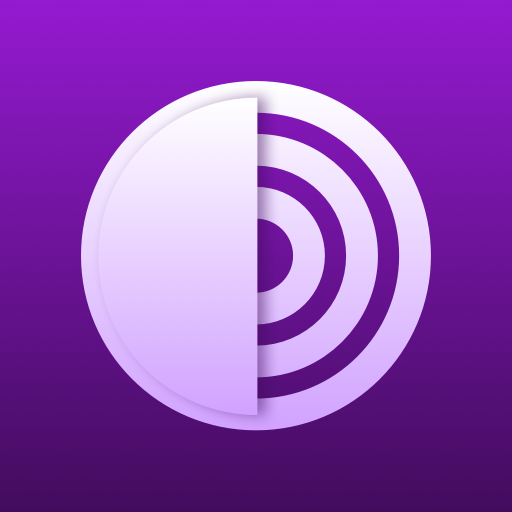
5) Tor Browser
The Tor Browser rounds out our top five, but it’s not recommended for most users. This browser is built first and foremost to allow users to safely access the TOR (The Onion Router) network, commonly known as the dark web or darknet.
Websites ending in .onion can only be accessed through Tor Browser or one of its forks. Connections made through TOR are routed through a series of nodes, like the layers of an onion, providing an extremely high level of anonymity. The major downside is that this leads to very long load times and generally a very rudimentary browsing experience.
Darknet sites and the TOR protocol are indispensable to journalists, activists, whistleblowers, and others who might come under undue governmental duress or scrutiny. The same technology is also used by criminals to avoid detection, so your ISP detecting your use of TOR could bring unwanted police attention.
Tor Browser can be used to surf the clearnet (normal HTTP websites as opposed to .onion sites), but it’s not the most efficient or user-friendly tool for the job. It does, however, provide excellent privacy protection even when used on the clearnet (although it can’t provide anything like the same levels of anonymity as the TOR protocol can).
Pros:
- Extremely private by default: Tor Browser resists fingerprinting and blocks scripts by default, as well as clearing cookies and its cache upon session completion.
- Based on Firefox: Tor browser keeps pace with Firefox’s security patches, as heavily modified as it is.
- The best way to access the darknet: Tor Browser remains the standard and most secure way to access .onion sites.
- Open source: it’s particularly important that a protocol like TOR is open to public scrutiny, including the client (browser).
Cons:
- Not the best option for clearnet browsing: Tor Browser wasn’t designed with regular internet browsing in mind and doesn’t offer the most user-friendly experience as a result.
May flag users already under surveillance: unless you take special precautions, your ISP (and hence government) may be able to deduce that you’re connecting to the TOR network.
Popular web browsers to avoid if privacy is a priority
Depending on your device and operating system, you might be wondering why the default browser that came with your system didn’t make the cut. You might also have seen other browsers being recommended elsewhere that aren’t in our top five. Here are some of the more popular browsers and why we don’t recommend them.
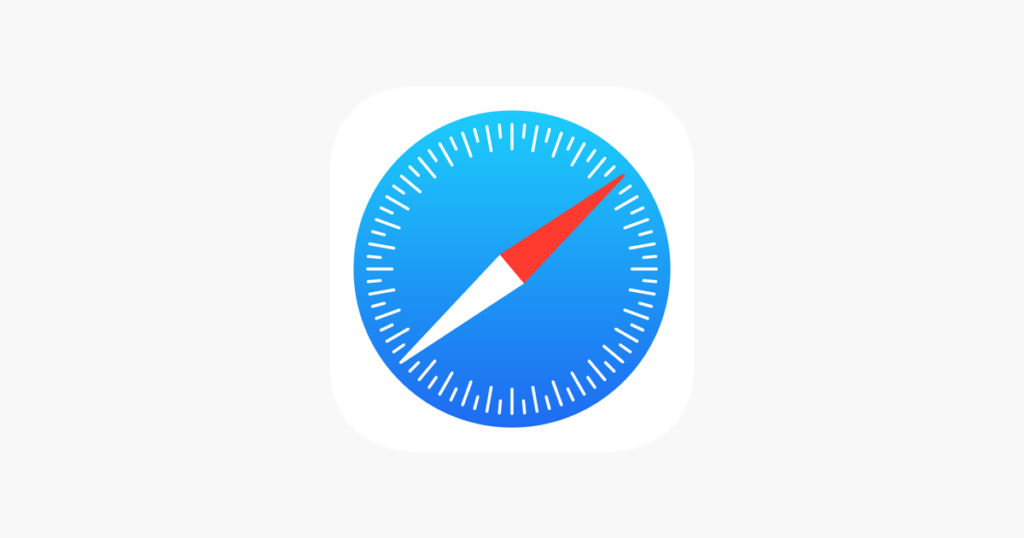
1) Apple Safari
Apple has an amazing marketing department. Many of its fans are convinced that its products are made with the users’ privacy in mind. Apple’s browser, Safari, is a great example of a browser that’s very secure, but not necessarily private.
Apple famously restricts third parties’ access to its users’ data, but that doesn’t mean it doesn’t collect and use that data for its own purposes. With proprietary software like Safari (of which only the WebKit engine is open source), there’s no way to be completely sure the program isn’t doing something nefarious in the background.
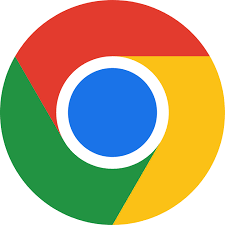
2) Google Chrome
Another great example of a browser that’s secure but not private, Google Chrome fails to make the list because of the many privacy concerns it raises. Alphabet, the company behind Google, makes huge amounts of revenue through targeted advertising and the data analytics that go into it.
Chrome is based on Chromium, one of our top five private browsers, but it’s the proprietary code Google adds that keeps us from recommending it. Google Chrome is known to collect data on its users. This browser, like all Google products, is not recommended for the privacy-conscious.
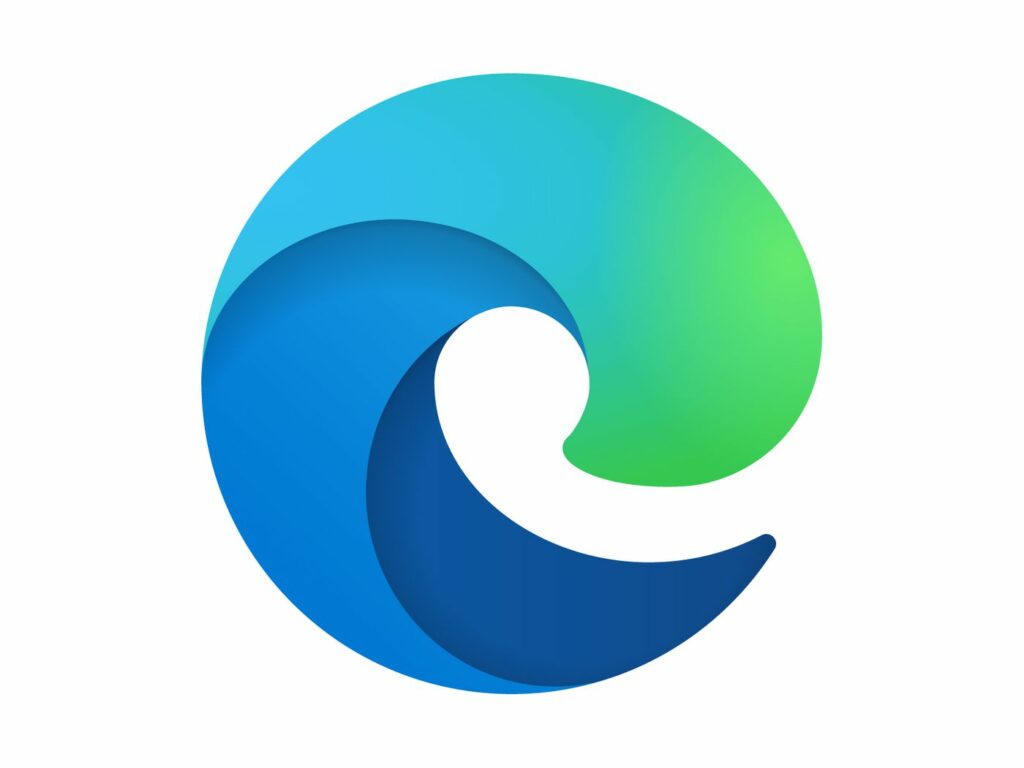
3) Microsoft Edge
Microsoft Edge is also based on Chromium and, like with Chrome, it’s the proprietary code Microsoft slaps on top of the Chromium base that’s the problem. Microsoft has a reputation for some pretty aggressive data collection practices as well as some spectacular data breaches across its product lines.
This makes Microsoft Edge both a privacy and a security concern. Although much better than Internet Explorer (Microsoft’s previous browser), it still falls far short of our top picks.
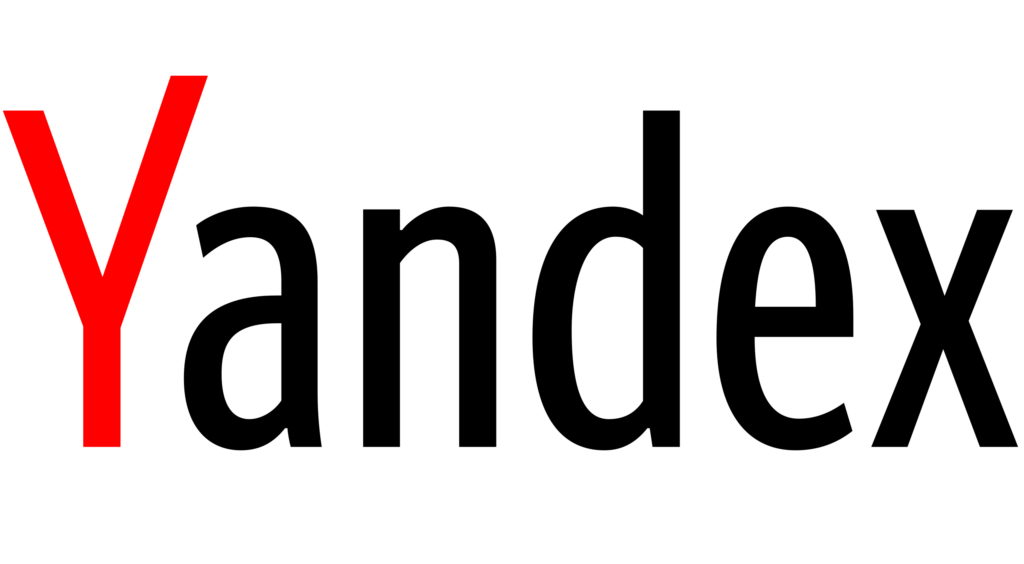
4) Yandex
Russian owned and operated, both the browser and search engine are best avoided.
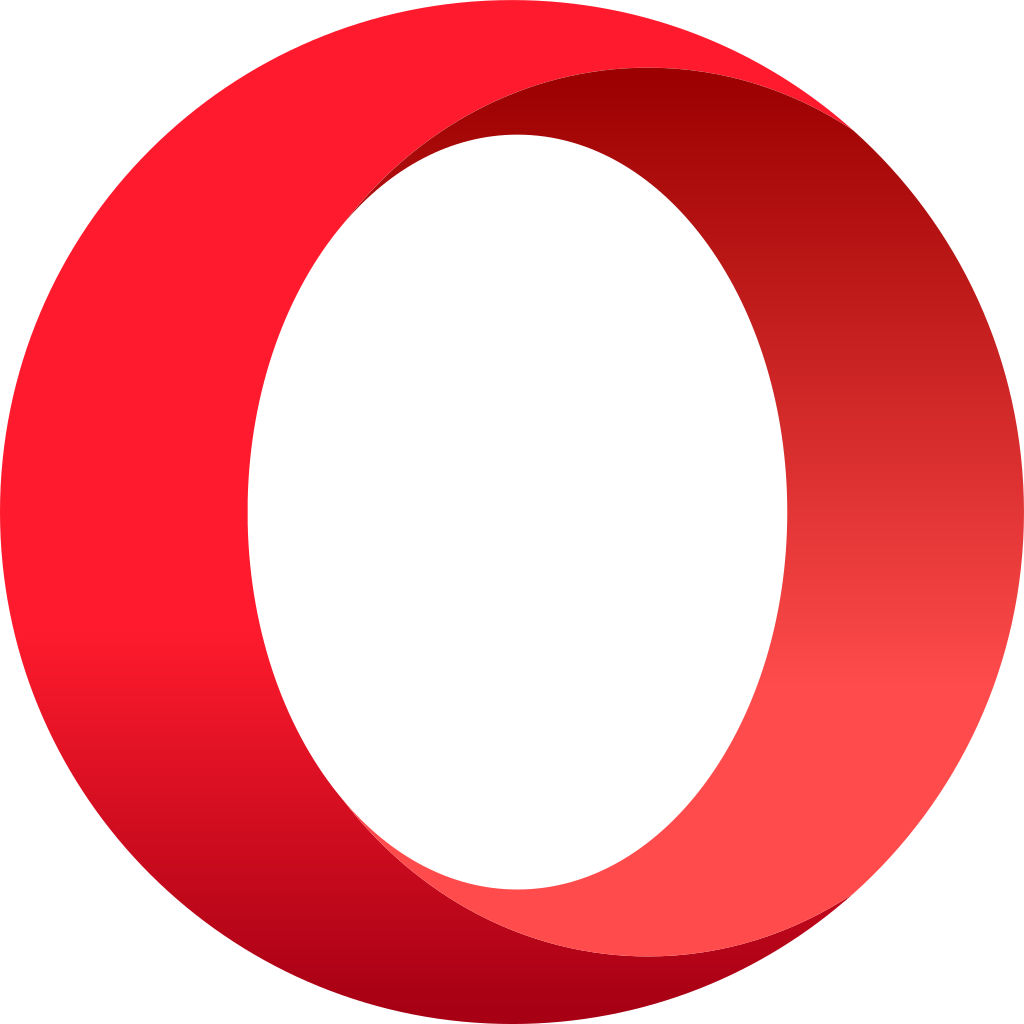
5) Opera
Opera browser has been owned by a Chinese consortium since 2016. Although its founders seem to have solid records and good intentions, the potential for Chinese Communist Party influence presents too great a risk. Luckily, there are many other great options out there.
How to prevent your browsing habits from being your undoing
The right browser will protect you from third parties and the prying eyes—and sticky fingers—of Big Tech. What it generally can’t protect you from is your own bad habits when browsing the web. Here’s what you can do to not become your own worst enemy:
Choose a good search engine and make it your default
Most private web browsers already ship with a private search engine, but there are exceptions. Firefox, for example, shipped with Google as the default search engine for years. Get into the habit of using private search engines like Searx, DuckDuckGo, and Startpage and set your favorite one as the default.
Take control of your browser’s privacy and security settings
Choosing a browser from our top five will leave you with a privacy-respecting setup right out of the box. That doesn’t mean you won’t need to finesse some security settings or fiddle with some privacy features to find just the right balance between privacy and convenience.
Be careful when adding extensions or add-ons to your browser
Incogni recently showed that one in two Chrome extensions are poised to wreak havoc on your digital privacy and security. This is directly relevant to anyone using Chromium or Brave (both use Chrome extensions), but Firefox doesn’t fare much better with its add-ons.
Add only trusted extensions and make doubly sure you’re actually downloading the extension you think you’re downloading—malicious lookalikes are rife and easy to fall for.
Use a good password manager to generate and store strong passwords
Having your accounts hacked will do nothing good for your data privacy. Protect all your accounts—from that one-time online shopping account you’ll never use again to your social media accounts—with a trusted password manager.
Firefox has encrypted password management built right into the browser, but we recommend using a specialized password manager like NordPass or Bitwarden.
Use a trusted VPN when on untrusted networks
A good, no-logs VPN service will stop man-in-the-middle attacks and thwart tracking attempts while you’re connected to public WiFi. It will also stop your ISP from being able to analyze your network traffic and figure out what you’re doing online.
The VPN you choose has to be more trustworthy than your ISP for this approach to make sense, though. We recommend Surfshark for most users—it offers a no-log VPN service at a very competitive price. Avoid free VPNs as they often generate revenue by monetizing your browsing data.
Privacy vs security
Privacy and security are two very different concepts. Browsers like Google’s Chrome, Apple’s Safari, and Microsoft’s Edge are relatively secure, but not private. A secure web browser is well-protected against attacks from third parties.
Secure browsers protect your browsing data, including your browsing history and search history, against hackers and anyone else who would want access to your data. Private browsers, on the other hand, are designed in such a way that even the company responsible for them doesn’t have access to users’ browsing data.
It’s not easy to hack into a secure browser like Google Chrome, so your personal data is generally safe from unauthorized access by third parties. The problem, from a privacy perspective, is that Google has full access to your data. Using a secure browser is a must, but for full protection, it has to be private as well.
What to look for in a private browser
FOSS (Free and Open Source Software)
Perhaps the most important thing to look out for—a private browser can only be truly and reliably privacy-respecting if its code base is fully open source. This means that anyone can look through the code at any time. Even if you don’t have the skills to audit the code yourself, you can feel safer knowing that thousands of people who do are poring over it.
That’s the “open source” part of FOSS. The “free” part is “free as in freedom” rather than “free as in beer,” and refers to the licensing agreement under which the software is made available. Although not crucial, the most reliably private browsers are permissively licensed. All the browsers on our list also happen to be “free as in beer,” meaning they’re available free of charge.
Security features
The line between privacy and security features is blurred in many places: many of the features that make a browser private also make it more secure. A secure web browser is first and foremost one that runs on an actively maintained engine, in which security vulnerabilities are discovered and patched quickly.
Other security features include malware protection, sandboxing, and the kinds of tracking protections described below. In fact, all the privacy features described below make for a more secure browser. Browsers that generate revenue by exploiting user data often have to sacrifice privacy to do so, something that inevitably affects security as well.
Privacy features
The most secure browser in the world won’t protect you from the company behind it. A relatively secure browser like Safari or Chrome protects its users from third parties fairly well, but leaves them completely vulnerable to Apple and Google, respectively.
Ad blocking is a must if you want a clean, private browsing experience. Blocking incoming and outgoing connections to ad-serving networks will stop websites from getting plastered with and streamed videos interrupted by irritating and unsightly ads. It also makes websites load faster and saves on bandwidth.
Fingerprinting protection stops companies from identifying you based on your browser settings, operating system, screen resolution, and even typing pace. The more your system differs from the average users’, the easier it is to fingerprint. Private browsers thwart some or all of the fingerprinting techniques used to identify (and stalk) you online.
Tracking protection makes it so that different websites and companies can’t follow you from site to site, building up a picture of your browsing habits. Cross-site tracking is one way that Meta, for example, knows what Facebook or Instagram ads to serve you.
Defaults
In one sense, the default settings a browser ships with don’t really matter: you can always change settings and enable or disable features to suit your needs. The problem is that the vast majority of people leave everything at the default settings. For this reason, we prefer those browsers that come with privacy-respecting defaults.
These include things like the default search engine. A private search engine is a must, as many of the benefits of a private browser are undermined the second you log into or even use Google Search, Yandex, or Bing. Look for a browser with a default search engine like DuckDuckGo or Startpage.
Other defaults that characterize private browsers have to do with things like blocking third-party cookies, broadcasting the do-not-track signal, deleting cookies at the end of each browsing session, disabling link prefetching and speculative connections, disabling autofill, and disabling search and form history.
Privacy and security settings
Regardless of what default settings a browser ships with, it’s crucial that you at least have the option of changing key privacy and security settings. Apple, for example, is infamous for depriving users of the ability to adjust more advanced settings. Once you have a sense of which settings are most important to you, make sure your chosen browser allows you to adjust them.
The more you lock down your browser, the greater the chances that some websites will “break,” meaning that elements won’t load properly, making them unusable. This balancing act between privacy and usability means that there’s no one-size-fits-all solution. Having access to a wide range of privacy and security settings means you can tailor your browser to your particular needs.
More privacy guides
- Best private browsers for Android
- Best iOS privacy browsers
- How to disappear completely from the internet
- How to turn private browsing off and on
FAQ
Does private browsing mode turn any browser into a private browser?
No, private browsing mode has nothing to do with protecting your online privacy, in spite of the name. Browsing the web in a private window or incognito mode just prevents other users of the same device from seeing your browsing history. We discussed why private browsing mode is not really private in a separate post.
Secure browsers don’t become any more secure when you switch to private browsing, but some private browsers do enable extra cookie-blocking, cross-site tracking protection, and anti-fingerprinting measures in their private browsing modes.
Related: How to open private mode on Mac
Can my internet service provider see what I do in my browser?
Yes and no: your internet service provider (ISP) can see your internet traffic, including the traffic generated by your web browser. This doesn’t mean that your ISP can “see” what you’re doing in your browser, but it can monitor your DNS requests and internet traffic to find out which domains you’ve been visiting and possibly what files you’ve been viewing, downloading, and streaming.
Using a reputable and properly set-up VPN will leave your ISP, and the Wi-Fi owner, with access to nothing more than a stream of encrypted data. A good VPN with a confirmed no-logs policy will also make sure your IP address isn’t automatically connected to your online activity. More than that, it’ll give you access to IP addresses all over the world.
But can the WiFi owner see you browsing history on the WiFi bill? Check this article to find out.
We also reviewed the best DNS for adblocking and privacy. Check it out here.
What about [insert your favorite browser here]?
People can be oddly passionate about their favorite web browser, getting quite upset when they see other browsers being recommended. It’s not possible to address them all, but here are some of the more popular ones:
Epic privacy browser: a solid choice for both privacy and security, but lacks the convenience and user-friendliness of other browsers covered above. Its donation-based funding model also raises concerns of long-term sustainability.
Avast Secure browser: essentially an updated version of the Avast SafeZone browser. Privacy and security concerns, coupled with reports of Avast outright selling user data, mean that this is a “privacy browser” best given a wide berth.
Internet Explorer: neither secure nor private, this browser was replaced by the decidedly more secure and possibly even less private Microsoft Edge in 2022. This browser is now obsolete and should be avoided at all costs.
Vivaldi browser: feature-packed, this browser has a good reputation for privacy and security, but its partially proprietary code base means it doesn’t make our list. Install Vivaldi browser if you trust its developers—with proprietary code, that trust is key.
Is there an added risk in using multiple browsers?
No, there’s no extra risk involved in using multiple browsers, as long as each browser’s privacy protections are up to the task. You could, for example, use Firefox for most of your browsing needs while keeping Brave around for those sites that have been designed to break on non-Chromium-based browsers.
You could also have one browser for work and another one for personal use, allowing you to leave tabs open between sessions. You could keep a particularly secure browser like LibreWolf on hand for your online banking and other financial transactions.
Having more than one browser available allows you to always choose the most private web browser for each given use case. In this way, having two or more browsers can actually decrease the risk of having your data compromised by hackers or stolen by a big tech company.